Excelで奇数または偶数を強調表示するにはどうすればよいですか?
Excelで奇数や偶数を強調表示することは、ユーザーがデータを視覚的に分析し、パターンを即座に見つけ出し、特に大規模なワークシート内での情報の理解を容易にする実用的な技術です。例えば、テストスコアを区別したり、IDリストや交互の数値グループを整理したい場合があります。以下では、このタスクを達成するためのいくつかの効果的な方法を紹介します:条件付き書式を使用する、Kutools AI アシスタントを利用する、VBAマクロを使用して奇数や偶数を自動的に強調表示する。これらのソリューションは、データをより見やすくするだけでなく、重要なトレンドや異常を見逃すリスクも軽減します。
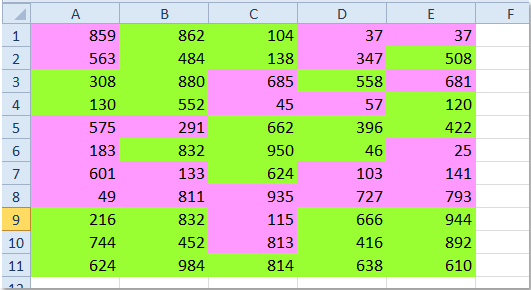
➤ 条件付き書式を使用して奇数または偶数を強調表示
➤ Kutools AI アシスタントを使用して奇数または偶数を強調表示
➤ VBAコードを使用して奇数または偶数を強調表示
条件付き書式を使用して奇数または偶数を強調表示
条件付き書式を使用すると、ルールに基づいて書式(塗りつぶし色など)を自動的に適用できます。手動で検索や並べ替えを行うことなく、奇数や偶数を簡単に強調表示できます。以下の手順に従ってください:
1. 評価対象の値を含む範囲を選択してください(単一列、複数列、または全体のシートでも構いませんが、フォーマットを適用したいセルのみ含めてください)。
2. [ホーム] タブで、「条件付き書式」>「新しいルール」をクリックします。
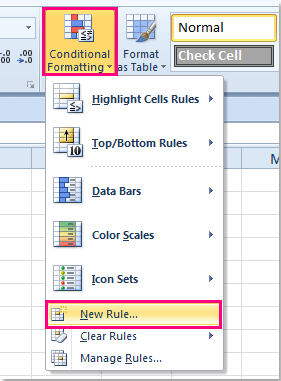
3. 「新しい書式ルール」ウィンドウで、「数式を使用して書式設定するセルを決定する」を選択します。「次の数式が真の場合に値を書式設定」のボックスに、以下のいずれかの数式(奇数の場合)を入力します:
=MOD(A1,2)=1=ISODD(A1)ヒント:
- A1 は選択した範囲の左上にあるセルである必要があります。選択範囲が他の場所から始まる場合は、調整してください(例:B2)
- 相対参照(例:A1、$A$1ではない)を使用することで、ルールが範囲全体に正しく適用されます。

4. 「書式」>「塗りつぶし」をクリックし、強調色を選択してから「OK」をクリックします。

5. 再度「OK」をクリックして適用します。奇数がすぐに強調表示されます。偶数を強調表示する場合は、ステップ3を偶数用の数式で繰り返してください。

注意:
- 強調表示する内容: 偶数 数値に対して使用します:
=MOD(A1,2)=0=ISEVEN(A1) - 条件付き書式は動的です—値が奇数から偶数に変わる(またはその逆)と、強調表示も自動的に更新されます。
- 非数値のセル(テキスト、エラー)は
ISODD/ISEVENによって無視されます。数字がテキストとして保存されている場合は、まずそれを数値に変換してください。 - 奇数と偶数に異なる色を使用する場合、2つの個別のルールを作成します(各数式に対応するもの)。
- 何も強調表示されない場合は、選択範囲を再確認し、数式の開始参照が左上のセルと一致していることを確認し、数字に前後のスペースがないか確認してください。
Kutools AI アシスタントを使用して奇数または偶数を強調表示
Kutools for Excelは、特に反復的または複雑な操作に対する素早く自動化されたソリューションを求めるユーザー向けに、Excelの機能を強化し合理化するために設計されたアドインです。Kutools AI アシスタント機能を使用すると、自然言語の指示を使用して任意の範囲内の奇数または偶数を強調表示でき、数式を設定したり手動でルールを設定する必要がありません。
Kutools for Excelをインストール後、Excelを開き、「Kutools」>「AI アシスタント」をクリックすると、ワークシートの右側に「Kutools AI アシスタント」ペインが表示されます。
- 奇数または偶数を強調表示したいデータ範囲を選択します。
- チャットボックスで日常の言葉を使って要求を入力します。例:
奇数を強調表示:
選択範囲内の奇数を薄い青色で強調表示します。
偶数を強調表示:
選択範囲内の偶数を薄い青色で強調表示します。 - その後、Enterキーを押すか「送信」ボタンをクリックします。Kutools AI は指示を処理し、準備が整ったら「実行」ボタンをクリックして強調表示を適用します。
このAI駆動の手法は、数式や条件付き書式ルールを自分で設定する必要がないため、初心者にも簡単でアクセス可能です。AIは意図を解釈し、適切な色を選択し、関連する数値のみが書式設定されるように背景で技術的なステップを処理します。
利点:スピード、柔軟性、そして自然な説明を使用できる点です。Kutools for Excelがインストールおよびアクティベートされている必要があります。AIが要求を正確に認識できない場合は、言い換えたり、より具体的な指示を提供して結果を改善してください。
条件付き書式とKutools AI アシスタントは、どちらも奇数または偶数を目立たせるための効果的な方法を提供します。条件付き書式は、Excelの組み込み機能や直接的な手動制御を好むユーザーに最適です。一方、Kutools AI アシスタントはより速く、手間のかからない体験を提供します。自分のルーチンや好みに最も合った解決策を選んでください。さらに便利なExcel戦略については、当サイトでは数千のチュートリアルを提供しており、さまざまなシナリオに対応しています。
VBAコードを使用して奇数または偶数を強調表示
自動化に慣れているユーザー、または大規模または頻繁に変更されるデータセットを扱うユーザーにとって、VBAマクロは非常に柔軟な方法です。VBAを使用すると、選択した範囲内のすべての奇数または偶数を自動的に強調表示するスクリプトを作成できます。このアプローチは、書式設定を繰り返し適用する必要がある場合や、カスタムExcelソリューションにロジックを取り込みたい場合に特に有用です。
事前に設定されたExcel機能に依存する条件付き書式とは異なり、VBAスクリプトは異なるカラースキームを循環させたりメッセージプロンプトを含めたりするなど、より深いカスタマイズを可能にします。ただし、Visual Basicエディタへのアクセスと理解が必要です。
VBAを使用して奇数または偶数を強調表示する方法:
1. 「開発」タブ>「Visual Basic」をクリックします。開いたウィンドウで「挿入」>「モジュール」を選択し、空白のモジュールウィンドウに以下のコードのいずれかを貼り付けます。「開発」タブが表示されていない場合は、「ファイル」>「オプション」>「リボンのユーザー設定」で有効にしてください。
奇数を強調表示するには:
Sub HighlightOddNumbers()
Dim WorkRng As Range
Dim Rng As Range
Dim xTitleId As String
Dim HighlightColor As Long
On Error Resume Next
xTitleId = "KutoolsforExcel"
Set WorkRng = Application.Selection
Set WorkRng = Application.InputBox("Select the range to highlight odd numbers:", xTitleId, WorkRng.Address, Type:=8)
If WorkRng Is Nothing Then Exit Sub
HighlightColor = vbCyan
For Each Rng In WorkRng
If IsNumeric(Rng.Value) And Rng.Value Mod 2 = 1 Then
Rng.Interior.Color = HighlightColor
End If
Next
End Sub偶数を強調表示するには:
Sub HighlightEvenNumbers()
Dim WorkRng As Range
Dim Rng As Range
Dim xTitleId As String
Dim HighlightColor As Long
On Error Resume Next
xTitleId = "KutoolsforExcel"
Set WorkRng = Application.Selection
Set WorkRng = Application.InputBox("Select the range to highlight even numbers:", xTitleId, WorkRng.Address, Type:=8)
If WorkRng Is Nothing Then Exit Sub
HighlightColor = vbYellow
For Each Rng In WorkRng
If IsNumeric(Rng.Value) And Rng.Value Mod 2 = 0 Then
Rng.Interior.Color = HighlightColor
End If
Next
End Sub2. マクロを実行するには、コード内のどこかをクリックし、F5キーを押すかツールバーの緑色の矢印(実行ボタン)をクリックします。範囲を選択するようプロンプトが表示されます。選択を確認すると、マクロが指定された色で選択範囲内のすべての奇数(または偶数)を自動的に強調表示します。
HighlightColor変数を好きな色に調整できます(例:vbGreen、RGB(135,206,250))。強調表示を削除する必要がある場合は、範囲を選択してExcelの「書式のクリア」機能を使用するか、VBAコードを変更してセルの色をリセットします。
ヒントと考慮事項:
- この方法は静的な値に適用されます:数値を変更しない限り、書式設定はそのまま保持されます。
- マクロを使用するには、ワークブックをマクロ対応ファイル(
*.xlsm)として保存する必要があります。 - セキュリティ警告が表示された場合、Excelのトラストセンター設定でマクロが有効になっていることを確認してください。
- プロンプトのどちらのオプションもデータを強調表示しない場合は、数値セルのみを選択していることを確認してください。
マクロの実行中に問題が発生した場合は、選択範囲に非数値のセルがないか確認するか、貼り付けたコードに構文エラーがないか確認してください。より高度な自動化やバッチ処理を行う場合は、これらのマクロを組み合わせてさらにパラメータ化することができます。
関連記事:
Excelで奇数 / 偶数または行をカウント / 合計する方法は?
最高のオフィス業務効率化ツール
| 🤖 | Kutools AI Aide:データ分析を革新します。主な機能:Intelligent Execution|コード生成|カスタム数式の作成|データの分析とグラフの生成|Kutools Functionsの呼び出し…… |
| 人気の機能:重複の検索・ハイライト・重複をマーキング|空白行を削除|データを失わずに列またはセルを統合|丸める…… | |
| スーパーLOOKUP:複数条件でのVLookup|複数値でのVLookup|複数シートの検索|ファジーマッチ…… | |
| 高度なドロップダウンリスト:ドロップダウンリストを素早く作成|連動ドロップダウンリスト|複数選択ドロップダウンリスト…… | |
| 列マネージャー:指定した数の列を追加 |列の移動 |非表示列の表示/非表示の切替| 範囲&列の比較…… | |
| 注目の機能:グリッドフォーカス|デザインビュー|強化された数式バー|ワークブック&ワークシートの管理|オートテキスト ライブラリ|日付ピッカー|データの統合 |セルの暗号化/復号化|リストで電子メールを送信|スーパーフィルター|特殊フィルタ(太字/斜体/取り消し線などをフィルター)…… | |
| トップ15ツールセット:12 種類のテキストツール(テキストの追加、特定の文字を削除など)|50種類以上のグラフ(ガントチャートなど)|40種類以上の便利な数式(誕生日に基づいて年齢を計算するなど)|19 種類の挿入ツール(QRコードの挿入、パスから画像の挿入など)|12 種類の変換ツール(単語に変換する、通貨変換など)|7種の統合&分割ツール(高度な行のマージ、セルの分割など)|… その他多数 |
Kutools for ExcelでExcelスキルを強化し、これまでにない効率を体感しましょう。 Kutools for Excelは300以上の高度な機能で生産性向上と保存時間を実現します。最も必要な機能はこちらをクリック...
Office TabでOfficeにタブインターフェースを追加し、作業をもっと簡単に
- Word、Excel、PowerPointでタブによる編集・閲覧を実現。
- 新しいウィンドウを開かず、同じウィンドウの新しいタブで複数のドキュメントを開いたり作成できます。
- 生産性が50%向上し、毎日のマウスクリック数を何百回も削減!
全てのKutoolsアドインを一つのインストーラーで
Kutools for Officeスイートは、Excel、Word、Outlook、PowerPoint用アドインとOffice Tab Proをまとめて提供。Officeアプリを横断して働くチームに最適です。
- オールインワンスイート — Excel、Word、Outlook、PowerPoint用アドインとOffice Tab Proが含まれます
- 1つのインストーラー・1つのライセンス —— 数分でセットアップ完了(MSI対応)
- 一括管理でより効率的 —— Officeアプリ間で快適な生産性を発揮
- 30日間フル機能お試し —— 登録やクレジットカード不要
- コストパフォーマンス最適 —— 個別購入よりお得