Excelで名前付き範囲をすべて迅速に削除するにはどうすればよいですか?
ワークブック内で多数の名前付き範囲を作成したと仮定しますが、今後これらの名前付き範囲が必要なくなった場合、Excelですべての名前付き範囲を一度に削除するにはどうすればよいですか?
名前管理機能を使用してすべての名前付き範囲を削除する
「名前管理」ダイアログボックスでは、必要に応じて名前付き範囲を作成、編集、削除できます。次の手順を実行してください:
1. 名前管理 に移動し、 数式 > 名前管理をクリックすると、次のようなスクリーンショットが表示されます:

2. 名前管理 ダイアログで、「 Shift 」キーを押してすべての名前付き範囲を選択するか、または「 Ctrl 」キーを押しながら不要なものを選択します。次のようなスクリーンショットが表示されます:
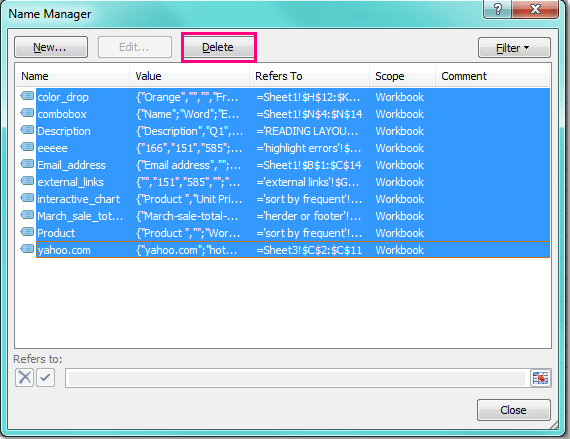
3. 削除 ボタンをダイアログの上部にあるクリックすると、名前を削除してもよいかどうか確認するプロンプトボックスが表示されます。
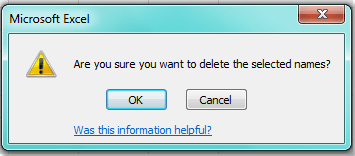
4. その後OKをクリックすると、すべての名前付き範囲が一度に削除されます。
 |  |
すべての名前付き範囲を対応するセル参照に置き換える
Kutools for Excelの 範囲名の置換 ユーティリティは、選択した範囲、指定されたシート、またはすべてのシートで名前付き範囲を使用しているすべての数式を簡単に見つけ出すことができます。このユーティリティの主な役割は、これらの数式内のすべての名前付き範囲を対応するセル参照に置き換えることです。
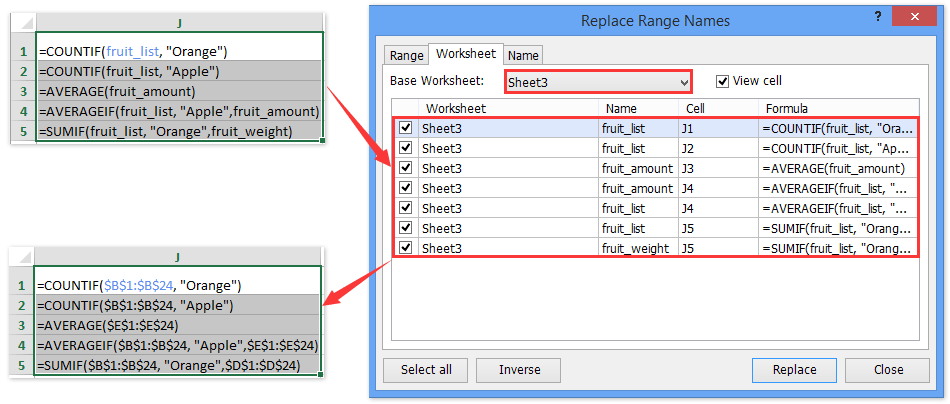
Kutools for Excel - 必要なツールを300以上搭載し、Excelの機能を大幅に強化します。永久に無料で利用できるAI機能もお楽しみください!今すぐ入手
VBAコードを使用してすべての名前付き範囲を削除する
以下の短いVBAコードも、ワークブック内のすべての名前付き範囲を削除するのに役立ちます。
1. ALT + F11キーを押すと、 Microsoft Visual Basic for Applicationsウィンドウが開きます。
2. 「挿入」>「モジュール」をクリックし、次のコードをモジュールウィンドウに貼り付けます。
VBAコード: Excelで全ての名前付き範囲を削除する
Sub DeleteNames()
'Update 20140314
Dim xName As Name
For Each xName In Application.ActiveWorkbook.Names
xName.Delete
Next
End Sub
3. そしてF5キーを押してこのコードを実行すると、ワークブック内のすべての名前が即座に削除されます。
関連記事:
最高のオフィス業務効率化ツール
| 🤖 | Kutools AI Aide:データ分析を革新します。主な機能:Intelligent Execution|コード生成|カスタム数式の作成|データの分析とグラフの生成|Kutools Functionsの呼び出し…… |
| 人気の機能:重複の検索・ハイライト・重複をマーキング|空白行を削除|データを失わずに列またはセルを統合|丸める…… | |
| スーパーLOOKUP:複数条件でのVLookup|複数値でのVLookup|複数シートの検索|ファジーマッチ…… | |
| 高度なドロップダウンリスト:ドロップダウンリストを素早く作成|連動ドロップダウンリスト|複数選択ドロップダウンリスト…… | |
| 列マネージャー:指定した数の列を追加 |列の移動 |非表示列の表示/非表示の切替| 範囲&列の比較…… | |
| 注目の機能:グリッドフォーカス|デザインビュー|強化された数式バー|ワークブック&ワークシートの管理|オートテキスト ライブラリ|日付ピッカー|データの統合 |セルの暗号化/復号化|リストで電子メールを送信|スーパーフィルター|特殊フィルタ(太字/斜体/取り消し線などをフィルター)…… | |
| トップ15ツールセット:12 種類のテキストツール(テキストの追加、特定の文字を削除など)|50種類以上のグラフ(ガントチャートなど)|40種類以上の便利な数式(誕生日に基づいて年齢を計算するなど)|19 種類の挿入ツール(QRコードの挿入、パスから画像の挿入など)|12 種類の変換ツール(単語に変換する、通貨変換など)|7種の統合&分割ツール(高度な行のマージ、セルの分割など)|… その他多数 |
Kutools for ExcelでExcelスキルを強化し、これまでにない効率を体感しましょう。 Kutools for Excelは300以上の高度な機能で生産性向上と保存時間を実現します。最も必要な機能はこちらをクリック...
Office TabでOfficeにタブインターフェースを追加し、作業をもっと簡単に
- Word、Excel、PowerPointでタブによる編集・閲覧を実現。
- 新しいウィンドウを開かず、同じウィンドウの新しいタブで複数のドキュメントを開いたり作成できます。
- 生産性が50%向上し、毎日のマウスクリック数を何百回も削減!
全てのKutoolsアドインを一つのインストーラーで
Kutools for Officeスイートは、Excel、Word、Outlook、PowerPoint用アドインとOffice Tab Proをまとめて提供。Officeアプリを横断して働くチームに最適です。
- オールインワンスイート — Excel、Word、Outlook、PowerPoint用アドインとOffice Tab Proが含まれます
- 1つのインストーラー・1つのライセンス —— 数分でセットアップ完了(MSI対応)
- 一括管理でより効率的 —— Officeアプリ間で快適な生産性を発揮
- 30日間フル機能お試し —— 登録やクレジットカード不要
- コストパフォーマンス最適 —— 個別購入よりお得