Excelでチャート/画像/ボタンが動くのを防ぐにはどうすればよいですか?
Excelでは、ワークシートをより生き生きと明確にするために、チャート、画像、ボタンなどのオブジェクトを挿入することがよくあります。しかし、これらのオブジェクトの下にあるセルをドラッグすると、浮動オブジェクトが自動的に移動したりサイズが変わったりします。Excelでこれらのオブジェクトがリサイズや移動しないようにするにはどうすればよいでしょうか?
Excel 2007/2010でチャート/画像/ボタンが動くのを防ぐ方法
Excel 2013でチャート/画像/ボタンが動くのを防ぐ方法
Excel 2007/2010でチャート/画像/ボタンが動くのを防ぐ方法
Excel 2010/2007をお使いの場合は、次の手順でこの問題を解決できます:
1. リサイズや移動を防ぎたい特定のオブジェクトを選択し、リボンの 書式 をクリックしてから、 ![]() ボタンを サイズ グループでクリックします。スクリーンショットをご覧ください:
ボタンを サイズ グループでクリックします。スクリーンショットをご覧ください:

2. 表示されたダイアログで:
(1.) Excel 2010の場合、左側のペインから「プロパティ」オプションを選択し、「 セルと一緒に移動またはサイズ変更しない」にチェックを入れます。スクリーンショットをご覧ください:
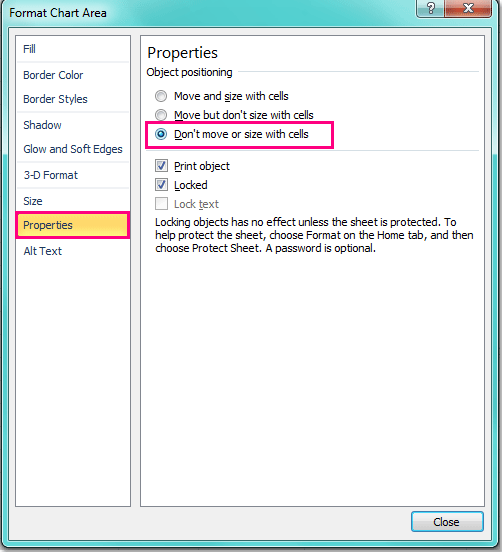
(2.) Excel 2007の場合、「プロパティ」タブをクリックし、「 セルと一緒に移動またはサイズ変更しない」オプションを選択します。
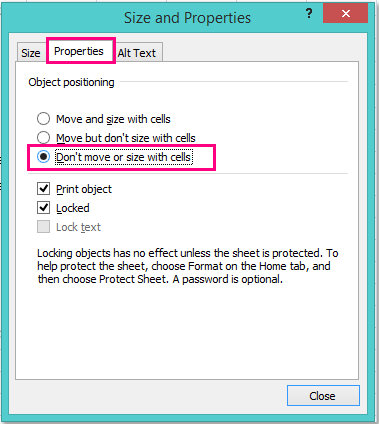
3. 「閉じる」ボタンをクリックすると、次回セルをドラッグするとき、オブジェクトは移動したりサイズが変わったりしなくなります。
Excel 2013でチャート/画像/ボタンが動くのを防ぐ方法
Excel 2013では、Excel 2007/2010とは少し設定が異なりますので、以下のように操作してください:
1. リサイズや移動を防ぎたい特定のオブジェクトを選択し、リボンの 書式 をクリックしてから、 ![]() ボタンを サイズ グループでクリックします。スクリーンショットをご覧ください:
ボタンを サイズ グループでクリックします。スクリーンショットをご覧ください:

2. 表示されたウィンドウで、「サイズとプロパティ」アイコンをクリックし、「プロパティ」セクションの「セルと一緒に移動またはサイズ変更しない」オプションにチェックを入れます。スクリーンショットをご覧ください:
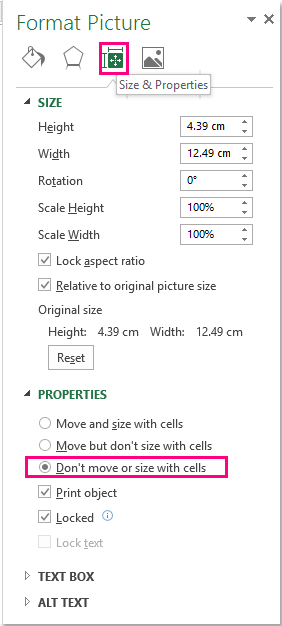
3. 設定を変更した後、ウィンドウを閉じてください。
最高のオフィス業務効率化ツール
| 🤖 | Kutools AI Aide:データ分析を革新します。主な機能:Intelligent Execution|コード生成|カスタム数式の作成|データの分析とグラフの生成|Kutools Functionsの呼び出し…… |
| 人気の機能:重複の検索・ハイライト・重複をマーキング|空白行を削除|データを失わずに列またはセルを統合|丸める…… | |
| スーパーLOOKUP:複数条件でのVLookup|複数値でのVLookup|複数シートの検索|ファジーマッチ…… | |
| 高度なドロップダウンリスト:ドロップダウンリストを素早く作成|連動ドロップダウンリスト|複数選択ドロップダウンリスト…… | |
| 列マネージャー:指定した数の列を追加 |列の移動 |非表示列の表示/非表示の切替| 範囲&列の比較…… | |
| 注目の機能:グリッドフォーカス|デザインビュー|強化された数式バー|ワークブック&ワークシートの管理|オートテキスト ライブラリ|日付ピッカー|データの統合 |セルの暗号化/復号化|リストで電子メールを送信|スーパーフィルター|特殊フィルタ(太字/斜体/取り消し線などをフィルター)…… | |
| トップ15ツールセット:12 種類のテキストツール(テキストの追加、特定の文字を削除など)|50種類以上のグラフ(ガントチャートなど)|40種類以上の便利な数式(誕生日に基づいて年齢を計算するなど)|19 種類の挿入ツール(QRコードの挿入、パスから画像の挿入など)|12 種類の変換ツール(単語に変換する、通貨変換など)|7種の統合&分割ツール(高度な行のマージ、セルの分割など)|… その他多数 |
Kutools for ExcelでExcelスキルを強化し、これまでにない効率を体感しましょう。 Kutools for Excelは300以上の高度な機能で生産性向上と保存時間を実現します。最も必要な機能はこちらをクリック...
Office TabでOfficeにタブインターフェースを追加し、作業をもっと簡単に
- Word、Excel、PowerPointでタブによる編集・閲覧を実現。
- 新しいウィンドウを開かず、同じウィンドウの新しいタブで複数のドキュメントを開いたり作成できます。
- 生産性が50%向上し、毎日のマウスクリック数を何百回も削減!
全てのKutoolsアドインを一つのインストーラーで
Kutools for Officeスイートは、Excel、Word、Outlook、PowerPoint用アドインとOffice Tab Proをまとめて提供。Officeアプリを横断して働くチームに最適です。
- オールインワンスイート — Excel、Word、Outlook、PowerPoint用アドインとOffice Tab Proが含まれます
- 1つのインストーラー・1つのライセンス —— 数分でセットアップ完了(MSI対応)
- 一括管理でより効率的 —— Officeアプリ間で快適な生産性を発揮
- 30日間フル機能お試し —— 登録やクレジットカード不要
- コストパフォーマンス最適 —— 個別購入よりお得