Excelでカウントダウンタイマーを挿入するにはどうすればよいですか?
限られた時間内にデータを処理したい場合、データワークシートにカウントダウンタイマーを挿入でき、カウントダウンが終了するとポップアップダイアログでお知らせします。ここでは、Excelにカウントダウンタイマーを挿入するためのVBAコードをご紹介します。
Excelにカウントダウンタイマーを挿入
Excelでは時間のカウントダウンはできませんが、以下のVBAコードを使用して時間をカウントダウンすることができます。
1. セルを選択し、右クリックして「セルの書式設定」を選択することで、そのセルを時間形式に設定します。ダイアログボックスで「時間」を選択し、「タイプ」リストから「13:30:55」を選んで、最後に 「OK」をクリックしてダイアログを閉じます。スクリーンショットをご覧ください:
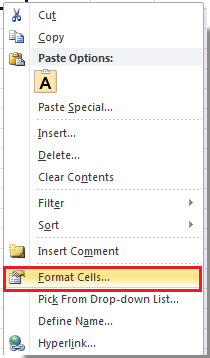 |
 |
2. カウントダウンしたい時間を書式設定されたセルに入力します。スクリーンショットをご覧ください:
![]()
3. Alt + F11キーを押してMicrosoft Visual Basic for Applicationsウィンドウを開きます。
4. 「挿入」>「モジュール」をクリックし、新しいウィンドウに次のVBAコードをコピーします。
VBA: カウントダウンタイマー
Dim gCount As Date
'Updateby20140925
Sub Timer()
gCount = Now + TimeValue("00:00:01")
Application.OnTime gCount, "ResetTime"
End Sub
Sub ResetTime()
Dim xRng As Range
Set xRng = Application.ActiveSheet.Range("E1")
xRng.Value = xRng.Value - TimeSerial(0, 0, 1)
If xRng.Value <= 0 Then
MsgBox "Countdown complete."
Exit Sub
End If
Call Timer
End Sub
ヒント: 上記のコードのE1は、ステップ2で入力した時間セルを示しています。
5. 「実行」ボタンをクリックするか、 F5キーを押してカウントダウンタイマーを実行します。これで時間がカウントダウンされます。
![]()
6. カウントダウンが終了すると、ポップアップダイアログが表示され、お知らせします。
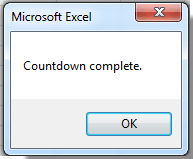
ヒント: ワークブックを閉じない限り、カウントダウンを途中で停止することはできません。
最高のオフィス業務効率化ツール
| 🤖 | Kutools AI Aide:データ分析を革新します。主な機能:Intelligent Execution|コード生成|カスタム数式の作成|データの分析とグラフの生成|Kutools Functionsの呼び出し…… |
| 人気の機能:重複の検索・ハイライト・重複をマーキング|空白行を削除|データを失わずに列またはセルを統合|丸める…… | |
| スーパーLOOKUP:複数条件でのVLookup|複数値でのVLookup|複数シートの検索|ファジーマッチ…… | |
| 高度なドロップダウンリスト:ドロップダウンリストを素早く作成|連動ドロップダウンリスト|複数選択ドロップダウンリスト…… | |
| 列マネージャー:指定した数の列を追加 |列の移動 |非表示列の表示/非表示の切替| 範囲&列の比較…… | |
| 注目の機能:グリッドフォーカス|デザインビュー|強化された数式バー|ワークブック&ワークシートの管理|オートテキスト ライブラリ|日付ピッカー|データの統合 |セルの暗号化/復号化|リストで電子メールを送信|スーパーフィルター|特殊フィルタ(太字/斜体/取り消し線などをフィルター)…… | |
| トップ15ツールセット:12 種類のテキストツール(テキストの追加、特定の文字を削除など)|50種類以上のグラフ(ガントチャートなど)|40種類以上の便利な数式(誕生日に基づいて年齢を計算するなど)|19 種類の挿入ツール(QRコードの挿入、パスから画像の挿入など)|12 種類の変換ツール(単語に変換する、通貨変換など)|7種の統合&分割ツール(高度な行のマージ、セルの分割など)|… その他多数 |
Kutools for ExcelでExcelスキルを強化し、これまでにない効率を体感しましょう。 Kutools for Excelは300以上の高度な機能で生産性向上と保存時間を実現します。最も必要な機能はこちらをクリック...
Office TabでOfficeにタブインターフェースを追加し、作業をもっと簡単に
- Word、Excel、PowerPointでタブによる編集・閲覧を実現。
- 新しいウィンドウを開かず、同じウィンドウの新しいタブで複数のドキュメントを開いたり作成できます。
- 生産性が50%向上し、毎日のマウスクリック数を何百回も削減!
全てのKutoolsアドインを一つのインストーラーで
Kutools for Officeスイートは、Excel、Word、Outlook、PowerPoint用アドインとOffice Tab Proをまとめて提供。Officeアプリを横断して働くチームに最適です。
- オールインワンスイート — Excel、Word、Outlook、PowerPoint用アドインとOffice Tab Proが含まれます
- 1つのインストーラー・1つのライセンス —— 数分でセットアップ完了(MSI対応)
- 一括管理でより効率的 —— Officeアプリ間で快適な生産性を発揮
- 30日間フル機能お試し —— 登録やクレジットカード不要
- コストパフォーマンス最適 —— 個別購入よりお得