Excelで条件付き書式において空白セルまたはゼロ値のセルを無視するにはどうすればよいですか?
ゼロ値または空白セルを含むデータリストがあり、そのリストを条件付き書式で書式設定したいが、空白セルやゼロ値のセルは無視したい場合、どのようにすればよいでしょうか?この記事では、Excelで条件付き書式を使用して空白セルやゼロ値のセルを無視する方法をご紹介します。
Excelでの条件付き書式で空白セルを無視する
Excelでの条件付き書式でゼロ値のセルを無視する
Excelでの条件付き書式で空白セルを無視する
データリストに対して条件付き書式ルールを作成した後、リスト内の空白セルを無視するための新しいルールを追加する必要があります。
1. 「条件付き書式ルールマネージャー」ダイアログボックスに留まったまま、「新しいルール」ボタンをクリックします。スクリーンショットをご覧ください:

注:「ホーム」タブの下にある「条件付き書式」>「ルールの管理」をクリックすることで、「条件付き書式ルールマネージャー」ダイアログボックスを開くことができます。
2. すると「新しい書式ルール」ダイアログボックスに入ります。以下の2つの方法で条件付き書式における空白セルを無視することができます。
方法1
- a. 「ルールの種類を選択」ボックスで「指定の条件に一致するセルだけを書式設定」を選択します;
- b. 「書式設定するセル」ドロップダウンリストで「空白」を選択します;
- c. 何も書式を選択せず、「OK」ボタンをクリックします。スクリーンショットをご覧ください:

方法2
- a. 「ルールの種類を選択」ボックスで「 数式を使用して書式設定するセルを決定」を選択します;
- b. 数式 =ISBLANK(A2)=TRUE をコピーして「この数式が正しい場合に書式設定する値」ボックスに貼り付けます;
- 注: ここで数式のA2は選択範囲の最初のセルです。例えば、選択範囲がB3:E12の場合、数式のA2をB3に変更する必要があります。
- c. 何も書式を指定せずに「OK」ボタンをクリックします。

3. その後、「条件付き書式ルールマネージャー」ダイアログボックスに戻ります。どちらの方法を使っても空白を無視する場合、「これが真の場合停止」ボックスをチェックし、「OK」ボタンをクリックします。スクリーンショットをご覧ください:

これで、選択されたセルが空白以外で書式設定されます。

Kutools AIでExcelの魔法を解き放つ
- スマート実行: セル操作、データ分析、グラフ作成を簡単なコマンドで行います。
- カスタム数式: ワークフローを合理化するための独自の数式を生成します。
- VBAコーディング: 簡単にVBAコードを作成し実装します。
- 数式の解釈: 複雑な数式を簡単に理解できます。
- テキスト翻訳: スプレッドシート内の言語障壁を取り除きます。
Excelでの条件付き書式でゼロ値のセルを無視する
範囲B2:B12にデータリストがあり、その中からゼロ値のセルを無視して最小の5つの値を書式設定したい場合は、次の手順を行ってください。
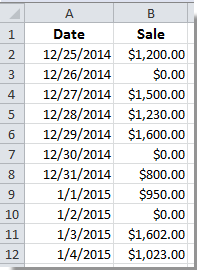
1. 範囲B2:B12を選択し、「ホーム」タブの下にある「 条件付き書式」>「新しいルール」をクリックします。
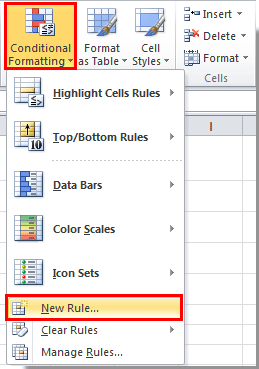
2. 「 書式ルールの編集」ダイアログボックスで、以下を行う必要があります:
- 1). 「ルールの種類を選択」ボックスで「数式を使用して書式設定するセルを決定」を選択します;
- 2). 数式 =AND(B2<>0,B2<=SMALL(IF(B$2:B$12<>0,$B$2:$B$12),5)) をコピーして「この数式が正しい場合に書式設定する値」ボックスに貼り付けます;
- 3). 「書式」ボタンをクリックしてセルの書式を指定します;
- 4). 書式を指定した後、「OK」ボタンをクリックします。スクリーンショットをご覧ください:

注: 必要に応じて数式内のセル範囲を変更する必要があります。
その後、ゼロ値を書式設定することなく、選択されたリストの中で最小の5つの値が即座に書式設定されていることが確認できます。
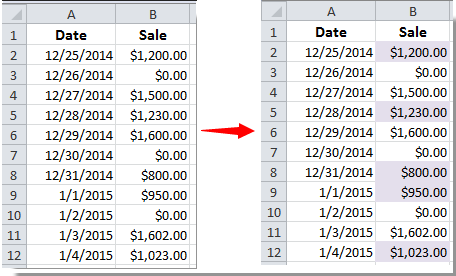
関連記事:
- Excelで空白セルから条件付き書式を削除するにはどうすればよいですか?
- Excelで印刷時に条件付き書式を削除(一時的に非表示にする)にはどうすればよいですか?
- Excelで今日より前/後の日付を条件付き書式で書式設定するにはどうすればよいですか?
- Excelで負のパーセンテージを赤色で条件付き書式設定するにはどうすればよいですか?
最高のオフィス業務効率化ツール
| 🤖 | Kutools AI Aide:データ分析を革新します。主な機能:Intelligent Execution|コード生成|カスタム数式の作成|データの分析とグラフの生成|Kutools Functionsの呼び出し…… |
| 人気の機能:重複の検索・ハイライト・重複をマーキング|空白行を削除|データを失わずに列またはセルを統合|丸める…… | |
| スーパーLOOKUP:複数条件でのVLookup|複数値でのVLookup|複数シートの検索|ファジーマッチ…… | |
| 高度なドロップダウンリスト:ドロップダウンリストを素早く作成|連動ドロップダウンリスト|複数選択ドロップダウンリスト…… | |
| 列マネージャー:指定した数の列を追加 |列の移動 |非表示列の表示/非表示の切替| 範囲&列の比較…… | |
| 注目の機能:グリッドフォーカス|デザインビュー|強化された数式バー|ワークブック&ワークシートの管理|オートテキスト ライブラリ|日付ピッカー|データの統合 |セルの暗号化/復号化|リストで電子メールを送信|スーパーフィルター|特殊フィルタ(太字/斜体/取り消し線などをフィルター)…… | |
| トップ15ツールセット:12 種類のテキストツール(テキストの追加、特定の文字を削除など)|50種類以上のグラフ(ガントチャートなど)|40種類以上の便利な数式(誕生日に基づいて年齢を計算するなど)|19 種類の挿入ツール(QRコードの挿入、パスから画像の挿入など)|12 種類の変換ツール(単語に変換する、通貨変換など)|7種の統合&分割ツール(高度な行のマージ、セルの分割など)|… その他多数 |
Kutools for ExcelでExcelスキルを強化し、これまでにない効率を体感しましょう。 Kutools for Excelは300以上の高度な機能で生産性向上と保存時間を実現します。最も必要な機能はこちらをクリック...
Office TabでOfficeにタブインターフェースを追加し、作業をもっと簡単に
- Word、Excel、PowerPointでタブによる編集・閲覧を実現。
- 新しいウィンドウを開かず、同じウィンドウの新しいタブで複数のドキュメントを開いたり作成できます。
- 生産性が50%向上し、毎日のマウスクリック数を何百回も削減!
全てのKutoolsアドインを一つのインストーラーで
Kutools for Officeスイートは、Excel、Word、Outlook、PowerPoint用アドインとOffice Tab Proをまとめて提供。Officeアプリを横断して働くチームに最適です。
- オールインワンスイート — Excel、Word、Outlook、PowerPoint用アドインとOffice Tab Proが含まれます
- 1つのインストーラー・1つのライセンス —— 数分でセットアップ完了(MSI対応)
- 一括管理でより効率的 —— Officeアプリ間で快適な生産性を発揮
- 30日間フル機能お試し —— 登録やクレジットカード不要
- コストパフォーマンス最適 —— 個別購入よりお得