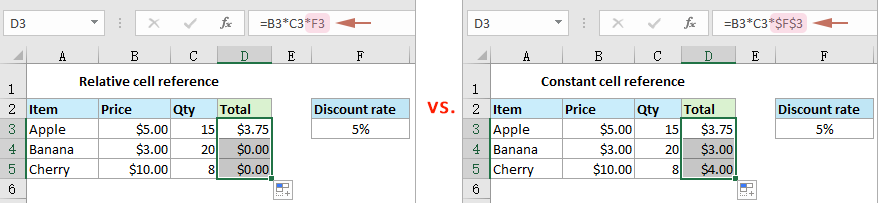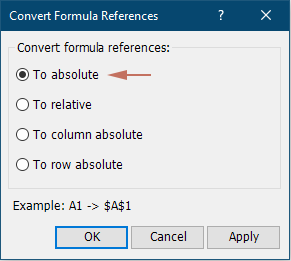Excelで数式のセル参照を固定するにはどうすればよいですか?
このチュートリアルでは、数式内のセル参照を定数(絶対)参照に変更して、数式が他の場所にコピーされたときに変更されないようにする方法を紹介します。
以下のスクリーンショットは、アイテムの総コストを計算するための数式における2種類の異なるセル参照を示しています。
- 左側の数式では、割引率の参照が各行ごとに下方にずれています。D3からD4やD5にコピーすると、固定された割引率であるF3ではなく、F4やF5を参照してしまうため、D4とD5で誤った計算が行われます。
- スクリーンショットの右側では、$F$3は定数(絶対)参照です。この参照は、ワークブック内で数式がどこにコピーされても、割引率を常にセルF3に関連付けたままにします。したがって、列に沿って数式をコピーしても、すべてのアイテムに対して割引率が一貫して保持されます。
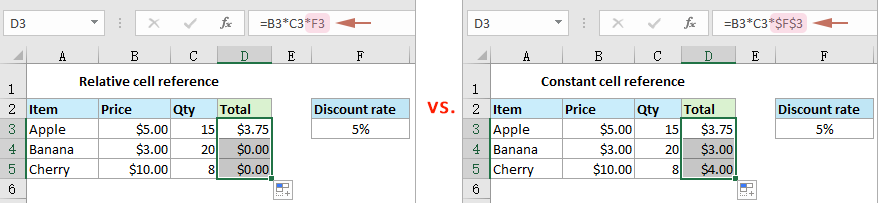
F4キーを使用して数式のセル参照を固定する
数式内でセル参照を固定するには、単に列文字と行番号の前に$記号を追加するためにF4キーを押します。以下がその手順です。
- 数式が入力されているセルをクリックします。
- 数式バーで、固定したいセル参照内にカーソルを置きます。ここでは参照F3を選択します。
- F4キーを押して、参照タイプを切り替え、絶対参照になるまで操作します。これにより、列文字と行番号の前にドル記号($)が追加されます。ここではF3が$F$3に変わります。その後、Enterキーを押して変更を確定します。
これで、ワークブック内のどこに数式をコピーしても、割引率は常にセルF3に関連付けられたままになります。

注: F4キーを押すたびに、参照状態が次のように切り替わります:絶対参照($A$1)、列が絶対で行が相対の混合参照($A1)、列が相対で行が絶対の混合参照(A$1)、そして再び相対参照(A1)に戻ります。
範囲内のすべてのセル参照を絶対参照にするには数回のクリックのみ
上記の方法は、セルを1つずつ処理するのに役立ちます。複数のセルに一度に絶対参照を適用したい場合は、Kutools for Excelの「セル参照の変換」機能を強くお勧めします。この機能を使用すると、セル範囲または複数のセル範囲内のすべてのセル参照を数回のクリックで簡単に絶対参照にすることができます。
Kutools for Excelは、300以上の高度な機能を提供し、複雑なタスクを簡素化し、創造性と効率を向上させます。 AI機能と統合され、Kutoolsは正確にタスクを自動化し、データ管理を容易にします。Kutools for Excelの詳細情報...無料トライアル...
Kutools for Excelをインストール後、Kutoolsタブに移動し、More > セル参照の変換を選択して「数式の参照を変換」ダイアログボックスを開きます。その後、次の操作が必要です。
- すべてのセル参照を固定したい数式が含まれている範囲または複数の範囲を選択します。
- 「絶対参照に変換」オプションを選択し、OKをクリックして変換を開始します。
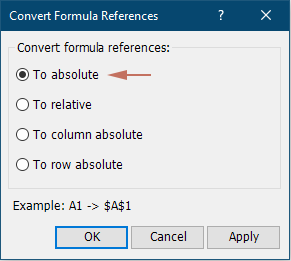
選択範囲内の数式のすべてのセル参照が即座に定数参照に変更されます。
注: この機能を使用するには、まずKutools for Excelをインストールする必要があります。今すぐクリックしてダウンロードし、30日間の無料トライアルをお試しください。
デモ: Kutools for Excelを使用して数式のセル参照を固定する
最高のオフィス業務効率化ツール
| 🤖 | Kutools AI Aide:データ分析を革新します。主な機能:Intelligent Execution|コード生成|カスタム数式の作成|データの分析とグラフの生成|Kutools Functionsの呼び出し…… |
| 人気の機能:重複の検索・ハイライト・重複をマーキング|空白行を削除|データを失わずに列またはセルを統合|丸める…… | |
| スーパーLOOKUP:複数条件でのVLookup|複数値でのVLookup|複数シートの検索|ファジーマッチ…… | |
| 高度なドロップダウンリスト:ドロップダウンリストを素早く作成|連動ドロップダウンリスト|複数選択ドロップダウンリスト…… | |
| 列マネージャー:指定した数の列を追加 |列の移動 |非表示列の表示/非表示の切替| 範囲&列の比較…… | |
| 注目の機能:グリッドフォーカス|デザインビュー|強化された数式バー|ワークブック&ワークシートの管理|オートテキスト ライブラリ|日付ピッカー|データの統合 |セルの暗号化/復号化|リストで電子メールを送信|スーパーフィルター|特殊フィルタ(太字/斜体/取り消し線などをフィルター)…… | |
| トップ15ツールセット:12 種類のテキストツール(テキストの追加、特定の文字を削除など)|50種類以上のグラフ(ガントチャートなど)|40種類以上の便利な数式(誕生日に基づいて年齢を計算するなど)|19 種類の挿入ツール(QRコードの挿入、パスから画像の挿入など)|12 種類の変換ツール(単語に変換する、通貨変換など)|7種の統合&分割ツール(高度な行のマージ、セルの分割など)|… その他多数 |
Kutoolsはお好みの言語で利用可能 ― 英語、スペイン語、ドイツ語、フランス語、中国語、その他40以上の言語に対応!
Kutools for ExcelでExcelスキルを強化し、これまでにない効率を体感しましょう。 Kutools for Excelは300以上の高度な機能で生産性向上と保存時間を実現します。最も必要な機能はこちらをクリック...
Office TabでOfficeにタブインターフェースを追加し、作業をもっと簡単に
- Word、Excel、PowerPointでタブによる編集・閲覧を実現。
- 新しいウィンドウを開かず、同じウィンドウの新しいタブで複数のドキュメントを開いたり作成できます。
- 生産性が50%向上し、毎日のマウスクリック数を何百回も削減!
全てのKutoolsアドインを一つのインストーラーで
Kutools for Officeスイートは、Excel、Word、Outlook、PowerPoint用アドインとOffice Tab Proをまとめて提供。Officeアプリを横断して働くチームに最適です。
- オールインワンスイート — Excel、Word、Outlook、PowerPoint用アドインとOffice Tab Proが含まれます
- 1つのインストーラー・1つのライセンス —— 数分でセットアップ完了(MSI対応)
- 一括管理でより効率的 —— Officeアプリ間で快適な生産性を発揮
- 30日間フル機能お試し —— 登録やクレジットカード不要
- コストパフォーマンス最適 —— 個別購入よりお得