Excelでワークシート名の動的なリストを作成するにはどうすればよいですか?
ワークブックに複数のシートがあり、そのすべてのシート名を新しいシートに動的にリスト化したい場合、どのようにすればよいでしょうか?このチュートリアルでは、Excelでこのタスクを迅速に完了するためのいくつかの方法を紹介します。
名前の定義と数式を使用してワークシート名の動的なリストを作成する
VBAコードを使用してワークシート名の動的なリストを作成する
Kutools for Excelを使用してワークシート名の動的なリストを作成する ![]()
Kutools for Excelを使用してワークシート名の動的なリストを表示する ![]()
名前の定義と数式を使用してワークシート名の動的なリストを作成する
1. 空白のシート内のセルを選択します。ここではA1を選択し、次にクリックします 数式 > 名前の定義スクリーンショットをご覧ください:
2. 次に 新しい名前 ダイアログで、「 シート 」と入力してください(必要に応じて変更可能)。「 名前 」テキストボックスに入力し、次の数式を「参照先」テキストボックスに入力します: =SUBSTITUTE(GET.WORKBOOK(1),"["&GET.WORKBOOK(16)&"]","") スクリーンショットをご覧ください:
3. 「 OK」をクリックします。選択したセル(A1)に移動し、次の数式を入力します: =INDEX(Sheets,ROWS($A$1:$A1)) (A1はこの数式を入力するセル、「Sheets」はステップ2で定義した名前です)。その後、オートフィルハンドルを下にドラッグし、#REF!が表示されるまで続けます。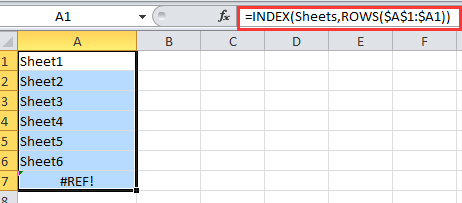
ヒント:シートが削除または追加された場合、A1に戻り、Enterキーを押してから再度オートフィルハンドルをドラッグする必要があります。
VBAコードを使用してワークシート名の動的なリストを作成する
各シートにリンクできる動的なワークシート名リストを作成したい場合は、VBAコードを使用できます。
1. 新しいワークシートを作成し、Indexに名前を変更します。スクリーンショットをご覧ください:


2. Indexのシート名を右クリックし、「 コードの表示 」を選択します。スクリーンショットをご覧ください:
3. 表示されたウィンドウに以下のVBAコードをコピーして貼り付けます。
VBA: 動的なワークシート名リストを作成する
Private Sub Worksheet_Activate()
'Updateby20150305
Dim xSheet As Worksheet
Dim xRow As Integer
Dim calcState As Long
Dim scrUpdateState As Long
Application.ScreenUpdating = False
xRow = 1
With Me
.Columns(1).ClearContents
.Cells(1, 1) = "INDEX"
.Cells(1, 1).Name = "Index"
End With
For Each xSheet In Application.Worksheets
If xSheet.Name <> Me.Name Then
xRow = xRow + 1
With xSheet
.Range("A1").Name = "Start_" & xSheet.Index
.Hyperlinks.Add anchor: = .Range("A1"), Address: = "", _
SubAddress: = "Index", TextToDisplay: = "Back to Index"
End With
Me.Hyperlinks.Add anchor: = Me.Cells(xRow, 1), Address: = "", _
SubAddress: = "Start_" & xSheet.Index, TextToDisplay: = xSheet.Name
End If
Next
Application.ScreenUpdating = True
End Sub4. 実行 をクリックするか、 F5 キーを押してVBAを実行すると、動的なワークシート名リストが作成されます。
ヒント:
1. ワークブックのシートが削除または挿入されると、シート名リストは自動的に変更されます。
2. シート名リストのシート名をクリックすると、そのシートに移動できます。
上記の2つの方法は十分に便利ではないかもしれません。新しいツールに興味がある場合は、次の2つの方法も試すことができ、より簡単になる可能性があります。
Kutools for Excelを使用してワークシート名の動的なリストを作成する
ワークブック内のすべてのワークシート名を素早くリスト化し、元のシートにリンクしたい場合は、Kutools for Excelの「リンクテーブルの作成」機能を使用できます。
Kutools for Excelを無料インストール 後、以下のように操作してください:
1. Kutools Plus > ワークシート > リンクテーブルの作成 をクリックします。スクリーンショットをご覧ください:

2. リンクテーブルの作成 ダイアログで:
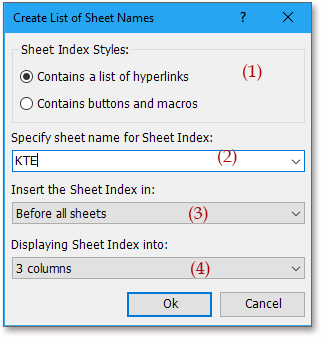
(2) 新しいインデックスシートの名前を リンクテーブルの名前 テキストボックスに入力します;
(3) 追加されたインデックスシートを配置する場所を ワークブック内の位置 リストで指定します;
(4) シート名を一覧で表示したい場合は、 スパンする行数 リストで1行を選択します。
3. 「 OK」をクリックします。これでシート名がリストされているのが確認できます。
ヒント:
1. シート名をクリックすると、元のシートに素早く切り替えることができます。
2. シート名のリストは、シートの挿入や削除によって動的に変更されることはありません。
3. 実際には、相対的なシートにリンクするボタンの一覧を作成することもできます。そのためには、ダイアログで「 ボタンとマクロの作成 」にチェックを入れます。スクリーンショットをご覧ください:
リンクテーブルの作成についてさらに詳しくはこちらをクリックしてください。
クリック可能なシート名リストの作成
Kutools for Excelを使用してワークシート名の動的なリストを表示する
Kutools for Excelを使用すると、ナビゲーション機能を利用してペイン内にリンク可能なワークシート名を表示することもできます。
Kutools for Excelを無料インストール 後、以下のように操作してください:
1. 「 Kutools > ナビゲーション」をクリックします。次に「 ワークブック & シート 」をクリックしてワークブックとワークシートを表示し、ワークブックを選択すると、そのワークシートが ナビゲーション ペインに表示されます。スクリーンショットをご覧ください:
ヒント:
シートが削除または追加された場合、 更新ボタン ![]() を ナビゲーションペイン内でクリックして、シート名を更新できます。
を ナビゲーションペイン内でクリックして、シート名を更新できます。
ナビゲーションについてさらに詳しくはこちらをクリックしてください。
ナビゲーションペイン -- シートリスト
最高のオフィス業務効率化ツール
| 🤖 | Kutools AI Aide:データ分析を革新します。主な機能:Intelligent Execution|コード生成|カスタム数式の作成|データの分析とグラフの生成|Kutools Functionsの呼び出し…… |
| 人気の機能:重複の検索・ハイライト・重複をマーキング|空白行を削除|データを失わずに列またはセルを統合|丸める…… | |
| スーパーLOOKUP:複数条件でのVLookup|複数値でのVLookup|複数シートの検索|ファジーマッチ…… | |
| 高度なドロップダウンリスト:ドロップダウンリストを素早く作成|連動ドロップダウンリスト|複数選択ドロップダウンリスト…… | |
| 列マネージャー:指定した数の列を追加 |列の移動 |非表示列の表示/非表示の切替| 範囲&列の比較…… | |
| 注目の機能:グリッドフォーカス|デザインビュー|強化された数式バー|ワークブック&ワークシートの管理|オートテキスト ライブラリ|日付ピッカー|データの統合 |セルの暗号化/復号化|リストで電子メールを送信|スーパーフィルター|特殊フィルタ(太字/斜体/取り消し線などをフィルター)…… | |
| トップ15ツールセット:12 種類のテキストツール(テキストの追加、特定の文字を削除など)|50種類以上のグラフ(ガントチャートなど)|40種類以上の便利な数式(誕生日に基づいて年齢を計算するなど)|19 種類の挿入ツール(QRコードの挿入、パスから画像の挿入など)|12 種類の変換ツール(単語に変換する、通貨変換など)|7種の統合&分割ツール(高度な行のマージ、セルの分割など)|… その他多数 |
Kutools for ExcelでExcelスキルを強化し、これまでにない効率を体感しましょう。 Kutools for Excelは300以上の高度な機能で生産性向上と保存時間を実現します。最も必要な機能はこちらをクリック...
Office TabでOfficeにタブインターフェースを追加し、作業をもっと簡単に
- Word、Excel、PowerPointでタブによる編集・閲覧を実現。
- 新しいウィンドウを開かず、同じウィンドウの新しいタブで複数のドキュメントを開いたり作成できます。
- 生産性が50%向上し、毎日のマウスクリック数を何百回も削減!
全てのKutoolsアドインを一つのインストーラーで
Kutools for Officeスイートは、Excel、Word、Outlook、PowerPoint用アドインとOffice Tab Proをまとめて提供。Officeアプリを横断して働くチームに最適です。
- オールインワンスイート — Excel、Word、Outlook、PowerPoint用アドインとOffice Tab Proが含まれます
- 1つのインストーラー・1つのライセンス —— 数分でセットアップ完了(MSI対応)
- 一括管理でより効率的 —— Officeアプリ間で快適な生産性を発揮
- 30日間フル機能お試し —— 登録やクレジットカード不要
- コストパフォーマンス最適 —— 個別購入よりお得