Excelでドロップダウンリストの選択に基づいて列を非表示または再表示するにはどうすればよいですか?
Excelを使用している際、ドロップダウンリストの選択に基づいて特定の列を非表示または再表示できます。例えば、ドロップダウンリストで「いいえ」を選択すると、列Cから列Iが非表示になり、一方で「はい」を選択すると、非表示にされた列Cから列Iが再表示されます。下のスクリーンショットをご覧ください。
この記事では、Excelでドロップダウンリストの選択に基づいて列を非表示または再表示するためのVBA方法をご紹介します。
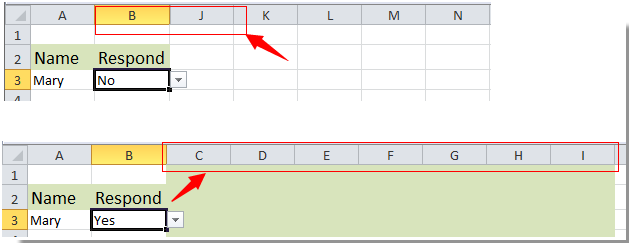
Excelでドロップダウンリストの選択に基づいて列を非表示または再表示する
Excelでドロップダウンリストの選択に基づいて列を非表示または再表示する
前述の例のように、ドロップダウンリストの選択に基づいて列Cから列Iを非表示または再表示するには、次の手順を実行してください。
1. まず、「はい」と「いいえ」を含むドロップダウンリストを作成します。
2. 次に Alt + F11 キーを押して、Microsoft Visual Basic for Applications ウィンドウを開きます。
3. VBAProjectセクションで現在開いているシート名をダブルクリックして、コードエディタを開きます。
4. 次に、以下のVBAコードをコピーしてコードエディタに貼り付けます。

VBAコード: ドロップダウンリストの選択に基づいて列を非表示または再表示する
Private Sub Worksheet_Change(ByVal Target As Range)
'Updated by Extendoffice 20180822
If Target.Column = 2 And Target.Row = 3 Then
If Target.Value = "No" Then
Application.Columns("C:I").Select
Application.Selection.EntireColumn.Hidden = True
ElseIf Target.Value = "Yes" Then
Application.Columns("C:I").Select
Application.Selection.EntireColumn.Hidden = False
End If
End If
End Sub注: 上記のコードでは、Column = 2 および Row = 3 はドロップダウンリストのセル参照であり、範囲 C:I は非表示または再表示したい列です。必要に応じて変更してください。
5. Alt + Q キーを同時に押して、Microsoft Visual Basic for Applications ウィンドウを終了します。
これで、ドロップダウンリストで「いいえ」を選択すると、指定されたすべての列が非表示になります。

しかし、ドロップダウンリストで「はい」を選択すると、すべての非表示列がすぐに表示されます。


Kutools AIでExcelの魔法を解き放つ
- スマート実行: セル操作、データ分析、グラフ作成を簡単なコマンドで行います。
- カスタム数式: ワークフローを合理化するための独自の数式を生成します。
- VBAコーディング: 簡単にVBAコードを作成し実装します。
- 数式の解釈: 複雑な数式を簡単に理解できます。
- テキスト翻訳: スプレッドシート内の言語障壁を取り除きます。
関連記事:
- Excelのドロップダウンリストで値を選択した際に他のセルを自動入力するにはどうすればよいですか?
- Excelのドロップダウンリストに入力時にオートコンプリートするにはどうすればよいですか?
- Excelでドロップダウンリスト形式のカレンダーを作成するにはどうすればよいですか?
- Excelで検索可能なドロップダウンリストを作成するにはどうすればよいですか?
- Excelで複数選択や複数の値を持つドロップダウンリストを作成するにはどうすればよいですか?
最高のオフィス業務効率化ツール
| 🤖 | Kutools AI Aide:データ分析を革新します。主な機能:Intelligent Execution|コード生成|カスタム数式の作成|データの分析とグラフの生成|Kutools Functionsの呼び出し…… |
| 人気の機能:重複の検索・ハイライト・重複をマーキング|空白行を削除|データを失わずに列またはセルを統合|丸める…… | |
| スーパーLOOKUP:複数条件でのVLookup|複数値でのVLookup|複数シートの検索|ファジーマッチ…… | |
| 高度なドロップダウンリスト:ドロップダウンリストを素早く作成|連動ドロップダウンリスト|複数選択ドロップダウンリスト…… | |
| 列マネージャー:指定した数の列を追加 |列の移動 |非表示列の表示/非表示の切替| 範囲&列の比較…… | |
| 注目の機能:グリッドフォーカス|デザインビュー|強化された数式バー|ワークブック&ワークシートの管理|オートテキスト ライブラリ|日付ピッカー|データの統合 |セルの暗号化/復号化|リストで電子メールを送信|スーパーフィルター|特殊フィルタ(太字/斜体/取り消し線などをフィルター)…… | |
| トップ15ツールセット:12 種類のテキストツール(テキストの追加、特定の文字を削除など)|50種類以上のグラフ(ガントチャートなど)|40種類以上の便利な数式(誕生日に基づいて年齢を計算するなど)|19 種類の挿入ツール(QRコードの挿入、パスから画像の挿入など)|12 種類の変換ツール(単語に変換する、通貨変換など)|7種の統合&分割ツール(高度な行のマージ、セルの分割など)|… その他多数 |
Kutools for ExcelでExcelスキルを強化し、これまでにない効率を体感しましょう。 Kutools for Excelは300以上の高度な機能で生産性向上と保存時間を実現します。最も必要な機能はこちらをクリック...
Office TabでOfficeにタブインターフェースを追加し、作業をもっと簡単に
- Word、Excel、PowerPointでタブによる編集・閲覧を実現。
- 新しいウィンドウを開かず、同じウィンドウの新しいタブで複数のドキュメントを開いたり作成できます。
- 生産性が50%向上し、毎日のマウスクリック数を何百回も削減!
全てのKutoolsアドインを一つのインストーラーで
Kutools for Officeスイートは、Excel、Word、Outlook、PowerPoint用アドインとOffice Tab Proをまとめて提供。Officeアプリを横断して働くチームに最適です。
- オールインワンスイート — Excel、Word、Outlook、PowerPoint用アドインとOffice Tab Proが含まれます
- 1つのインストーラー・1つのライセンス —— 数分でセットアップ完了(MSI対応)
- 一括管理でより効率的 —— Officeアプリ間で快適な生産性を発揮
- 30日間フル機能お試し —— 登録やクレジットカード不要
- コストパフォーマンス最適 —— 個別購入よりお得