Excelで条件に基づいてテキストを簡単に連結するにはどうすればよいですか?
Excelで特定の条件に基づいてテキストを連結することは、特に大規模または複雑なデータセットを扱う際に、データ分析を効率化するための貴重な手法です。この操作により、ユーザーは条件やキーに基づいてセルの値を結合でき、レポートの可読性が向上し、グループ化されたデータに対する深い洞察を得やすくなります。例えば、国ごとにすべての名前をリストアップしたい場合、条件に基づいてテキストを連結することでこれを簡潔に実現できます。以下では、さまざまなバージョンやユーザーの好みに応じたExcelでのこの操作を実現するいくつかの実用的な方法をご紹介します。
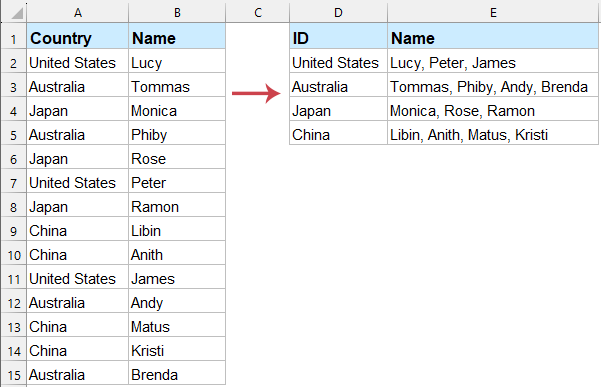
- TEXTJOIN関数を使用して条件に基づいてテキストを連結する(Excel 365、2019以降)
- Kutools for Excelを使用して条件に基づいてテキストを連結する(全バージョン対応)
- FILTERとTEXTJOINを使用して条件に基づいてテキストを連結する(365/2021+向け代替案)
- ユーザー定義関数を使用して条件に基づいてテキストを連結する(全バージョン対応)
TEXTJOIN関数を使用して条件に基づいてテキストを連結する
TEXTJOIN関数をIF関数と組み合わせることで、Excelにおいて指定された条件に基づいてテキストを連結する効率的な解決策を提供します。この方法は、Excel 2019、Excel 2021、およびExcel 365で利用可能です。特定の基準を満たす値をマージしたい場合、例えば特定の国に属するすべての名前をグループ化する場合などに特に有用です。このアプローチは動的であり、データの変更に容易に対応できます。
この手法の利点の1つは、そのスピードと数式ベースの柔軟性であり、リアルタイムのデータ更新や大規模なデータセットに最適です。ただし、これは新しいバージョンのExcelでのみ利用可能であることに注意が必要です。古いバージョンを使用している場合は、以下の代替案を検討してください。
1. 対象セル(例:E2)に次の数式を入力します:
=TEXTJOIN(", ", TRUE, IF($A$2:$A$15=D2, $B$2:$B$15, ""))2Excel 2019では、数式を入力した後、次のキーの組み合わせを使用します: Ctrl + Shift + Enter 配列数式として適用します。Excel 365/2021以降では、単に Enterを押します。その後、異なる基準を表す他のセルに対して数式を埋めるために、フィルハンドルをドラッグします。下記のスクリーンショットをご覧ください:
- TEXTJOIN: 複数のセルからのテキストを結合し、それぞれを指定された区切り文字(例えば ", ")で区切ります。
- IF関数: 範囲A2:A15内の各値をチェックし、D2の条件と一致するかどうかを確認し、一致する場合は別の範囲から対応する値を返します。
ヒント:非常に大きなデータセットを扱っている場合、手動計算モードを有効にしたり、計算範囲を制限することでパフォーマンスを維持できます。範囲が完全に一致していることを再確認してください。そうでないと、数式がエラーや予期しない結果を返す可能性があります。
お使いのExcelがTEXTJOINをサポートしていない場合、またはより柔軟性が必要な場合(エラーを無視する、異なる区切り文字を使用する、空白を処理するなど)、以下の汎用的な方法もご覧ください。
Kutools for Excelを使用して条件に基づいてテキストを連結する
「TEXTJOIN」関数が提供されていないExcelバージョンのユーザー、または数式よりもインターフェース駆動型のアプローチを好むユーザーにとって、Kutools for Excelは条件に基づいてテキストを連結するための簡単な解決策を提供します。この方法は複雑な数式を不要とし、すべてのバージョンのExcelに対応しており、幅広いユーザー層にアクセス可能です。KutoolsはExcelとシームレスに統合され、信頼性と作業時間の短縮を日々のワークフローで重視するユーザーに最適です。
この機能を使用するには、まずKutools for Excelをインストールします。インストール後、次の手順を行ってください:
- ワークシートを開き、「Kutools」タブに移動し、「スーパーLOOKUP」を選択してから「一対多の検索(複数の結果を返す)」を選択します。
- 表示されるダイアログで、結果が表示される「出力先」と、一意のキーまたは基準となる「検索対象範囲」を指定します。
- ソーステーブルとして完全なデータセットを選択します。
- ドロップダウンを使用して「キーカラム」(基準を含む列、例:国)と「返却列」(連結する値を含む列、例:名前)を設定します。
- 「OK」をクリックして操作を実行します。

結果:Kutoolsは指定された基準に基づいて関連するテキストを即座に連結し、以下に示すように出力範囲に結果を表示します:
Kutools for Excel - 必要なツールを300以上搭載し、Excelの機能を大幅に強化します。永久に無料で利用できるAI機能もお楽しみください!今すぐ入手
Kutoolsを使用する利点:
- すべてのExcelバージョンに対応
- 数式入力や配列操作が不要
- 複雑なセル参照によるエラーのリスクを軽減
- 高度な数式に不慣れなユーザーにも効率的
FILTERとTEXTJOIN関数を使用して条件に基づいてテキストを連結する(Excel 365/2021以降の代替案)
Excel 365またはExcel 2021以降では、FILTERとTEXTJOINの組み合わせにより、条件に基づいてテキスト値を連結するもう一つの効率的で動的な方法を提供します。この方法は、配列数式を避けたいが最新のExcel機能を活用したいユーザーにとって特に便利です。
1. 結果セル(例:E2)に次の数式を入力します:
=TEXTJOIN(", ", TRUE, FILTER(B$2:B$15, A$2:A$15=D2))2. Enterキーを押して数式を確定し、必要な行数だけ数式をドラッグしてコピーします。
この方法では、Ctrl + Shift + Enterを使用する必要がなく、データが変更されても自動的に適応するため、動的テーブルに非常に強力です。上記の数式では、B$2:B$15は連結する列、A$2:A$15は基準の参照列、D2は具体的な基準値です。データセットに応じて範囲を置き換えてください。なお、FILTERは互換性のあるExcelバージョンが必要です。
ユーザー定義関数を使用して条件に基づいてテキストを連結する
カスタムで柔軟なアプローチを求めるユーザー、特に動的配列関数がないExcelバージョンのユーザーにとっては、VBAで書かれたユーザー定義関数(UDF)が条件に基づいてテキストを連結する堅牢な解決策を提供します。この方法では、セパレータやロジックを自由に調整でき、従来のExcel環境や特定のカスタムワークフローにおいて非常に実用的です。ただし、Excel VBAエディタとマクロのセキュリティ設定に関する基本的な知識が必要です。
1. ALT + F11キーを押して「Microsoft Visual Basic for Applications」ウィンドウを起動します。
2. VBAウィンドウで「挿入」>「モジュール」をクリックします。次に、表示されるモジュールパネルに以下のコードをコピーして貼り付けます:
VBAコード:条件に基づいてテキストを連結する
Function ConcatenateIf(CriteriaRange As Range, Condition As Variant, ConcatenateRange As Range, Optional Separator As String = ",") As Variant
'Updateby Extendoffice
Dim xResult As String
On Error Resume Next
If CriteriaRange.Count <> ConcatenateRange.Count Then
ConcatenateIf = CVErr(xlErrRef)
Exit Function
End If
For i = 1 To CriteriaRange.Count
If CriteriaRange.Cells(i).Value = Condition Then
xResult = xResult & Separator & ConcatenateRange.Cells(i).Value
End If
Next i
If xResult <> "" Then
xResult = VBA.Mid(xResult, VBA.Len(Separator) + 1)
End If
ConcatenateIf = xResult
Exit Function
End Function
3. コードを貼り付けたら、コードウィンドウを保存して閉じます。Excelワークシートに戻ります。このUDFを使用するには、E2セルに次のような数式を入力し、他の値に対しても数式をドラッグしてコピーします:
=CONCATENATEIF($A$2:$A$15, D2, $B$2:$B$15, ",")
注意:上記の数式では、A2:A15は基準の範囲(例:国)、D2は一致させる基準、B2:B15は連結するテキストの範囲です。セパレータはデフォルトでコンマ(",")ですが、任意の文字または文字列に変更できます。基準と連結範囲が同じサイズであることを確認してください。そうでない場合、関数はエラーを返します。
UDFに関するヒント:
- UDFが動作するにはマクロを有効にする必要があります。
- UDFはソースデータが変更されても自動的には再計算されません—必要に応じてF9キーを押して更新してください。
このVBAベースのアプローチは、マクロに慣れているユーザー、またはネイティブのExcel関数が利用できない場合に最適です。VBAコードを修正する柔軟性により、高度な連結ロジックやカスタムフォーマットをサポートします。
Excelで条件に基づいてテキストを連結する最も適切な方法を選択する際は、Excelのバージョン、操作の頻度(1回限りか繰り返しか)、そして数式やアドインに対する慣れを考慮してください。数式エラーが発生した場合は、範囲が一致していることと、すべての参照が目的の行または列を指していることを再確認してください。VBAに関連するソリューションの場合、マクロが有効になっていることを確認し、Kutoolsの場合は正常にインストールされていることを確認してください。結果が予想外または空白の場合、選択した基準に実際に一致するデータがあることを確認してください。これらのアプローチを日常のワークフローで組み合わせることで、生産性を大幅に向上させ、クリーンなデータサマリーを確保し、手動編集を削減できます。その他のデータ処理タスクに関するヘルプが必要な場合は、チュートリアルセンターをご覧ください。
最高のオフィス業務効率化ツール
| 🤖 | Kutools AI Aide:データ分析を革新します。主な機能:Intelligent Execution|コード生成|カスタム数式の作成|データの分析とグラフの生成|Kutools Functionsの呼び出し…… |
| 人気の機能:重複の検索・ハイライト・重複をマーキング|空白行を削除|データを失わずに列またはセルを統合|丸める…… | |
| スーパーLOOKUP:複数条件でのVLookup|複数値でのVLookup|複数シートの検索|ファジーマッチ…… | |
| 高度なドロップダウンリスト:ドロップダウンリストを素早く作成|連動ドロップダウンリスト|複数選択ドロップダウンリスト…… | |
| 列マネージャー:指定した数の列を追加 |列の移動 |非表示列の表示/非表示の切替| 範囲&列の比較…… | |
| 注目の機能:グリッドフォーカス|デザインビュー|強化された数式バー|ワークブック&ワークシートの管理|オートテキスト ライブラリ|日付ピッカー|データの統合 |セルの暗号化/復号化|リストで電子メールを送信|スーパーフィルター|特殊フィルタ(太字/斜体/取り消し線などをフィルター)…… | |
| トップ15ツールセット:12 種類のテキストツール(テキストの追加、特定の文字を削除など)|50種類以上のグラフ(ガントチャートなど)|40種類以上の便利な数式(誕生日に基づいて年齢を計算するなど)|19 種類の挿入ツール(QRコードの挿入、パスから画像の挿入など)|12 種類の変換ツール(単語に変換する、通貨変換など)|7種の統合&分割ツール(高度な行のマージ、セルの分割など)|… その他多数 |
Kutools for ExcelでExcelスキルを強化し、これまでにない効率を体感しましょう。 Kutools for Excelは300以上の高度な機能で生産性向上と保存時間を実現します。最も必要な機能はこちらをクリック...
Office TabでOfficeにタブインターフェースを追加し、作業をもっと簡単に
- Word、Excel、PowerPointでタブによる編集・閲覧を実現。
- 新しいウィンドウを開かず、同じウィンドウの新しいタブで複数のドキュメントを開いたり作成できます。
- 生産性が50%向上し、毎日のマウスクリック数を何百回も削減!
全てのKutoolsアドインを一つのインストーラーで
Kutools for Officeスイートは、Excel、Word、Outlook、PowerPoint用アドインとOffice Tab Proをまとめて提供。Officeアプリを横断して働くチームに最適です。
- オールインワンスイート — Excel、Word、Outlook、PowerPoint用アドインとOffice Tab Proが含まれます
- 1つのインストーラー・1つのライセンス —— 数分でセットアップ完了(MSI対応)
- 一括管理でより効率的 —— Officeアプリ間で快適な生産性を発揮
- 30日間フル機能お試し —— 登録やクレジットカード不要
- コストパフォーマンス最適 —— 個別購入よりお得
