Excelで数字から始まる英数字データを並べ替えるにはどうすればよいですか?
Excelのデータに、数字で始まりその後に任意のテキストが続くエントリ(例: "201510"、"201510AA"、"201520")が含まれている場合、直接並べ替えても希望する順序にならないことがあります。通常、Excelは純粋な数字と英数字の組み合わせを分離するため、誤った順序になる可能性があります。例えば、"201510" が "201510AA" とは別に並べ替えられることがあります。このガイドでは、このような英数字データを数値のプレフィックスを正しい順序で保持しながら並べ替える方法を説明します。結果として "201510"、"201510AA"、"201520" のような並びを確保します。
| 元のデータ | 通常の並べ替え結果 | 希望する並べ替え結果 | ||
 |  |  |
 数式ヘルパーカラムを使用して英数字データを並べ替える
数式ヘルパーカラムを使用して英数字データを並べ替える
Excelでは、数式ヘルパーカラムを作成し、その新しいカラムに基づいてデータを並べ替えることができます。次の手順に従ってください:
1. データの隣にある空白セル(B2など)に、この数式 =TEXT(A2, "###") を入力してください。スクリーンショットをご覧ください:

2. 次に、この数式を適用したいセルまでフィルハンドルをドラッグします。スクリーンショットをご覧ください:
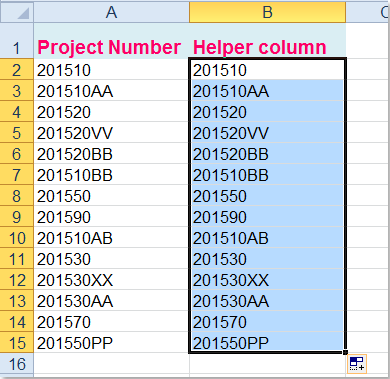
3. そして、この新しいカラムに基づいてデータを並べ替えます。作成したヘルパーカラムを選択し、[データ] > [並べ替え] をクリックします。表示されるプロンプトボックスで、[選択範囲を拡張する] を選択してください。スクリーンショットをご覧ください:
 |  |
4. [並べ替え] ボタンをクリックして [並べ替え] ダイアログを開きます。[列] セクションで、並べ替えたいヘルパーカラム名を選択し、[並べ替え基準] セクションで [値] を使用し、希望する並べ替え順を選択します。スクリーンショットをご覧ください:

5. そして、[OK] をクリックします。表示される [並べ替えの警告] ダイアログで、[数字とテキストとして保存された数字を別々に並べ替える] を選択してください。スクリーンショットをご覧ください:

6. [OK] ボタンをクリックすると、データが目的に応じて並べ替えられていることが確認できます。

7. 最後に、必要に応じてヘルパーカラムの内容を削除できます。
最高のオフィス業務効率化ツール
| 🤖 | Kutools AI Aide:データ分析を革新します。主な機能:Intelligent Execution|コード生成|カスタム数式の作成|データの分析とグラフの生成|Kutools Functionsの呼び出し…… |
| 人気の機能:重複の検索・ハイライト・重複をマーキング|空白行を削除|データを失わずに列またはセルを統合|丸める…… | |
| スーパーLOOKUP:複数条件でのVLookup|複数値でのVLookup|複数シートの検索|ファジーマッチ…… | |
| 高度なドロップダウンリスト:ドロップダウンリストを素早く作成|連動ドロップダウンリスト|複数選択ドロップダウンリスト…… | |
| 列マネージャー:指定した数の列を追加 |列の移動 |非表示列の表示/非表示の切替| 範囲&列の比較…… | |
| 注目の機能:グリッドフォーカス|デザインビュー|強化された数式バー|ワークブック&ワークシートの管理|オートテキスト ライブラリ|日付ピッカー|データの統合 |セルの暗号化/復号化|リストで電子メールを送信|スーパーフィルター|特殊フィルタ(太字/斜体/取り消し線などをフィルター)…… | |
| トップ15ツールセット:12 種類のテキストツール(テキストの追加、特定の文字を削除など)|50種類以上のグラフ(ガントチャートなど)|40種類以上の便利な数式(誕生日に基づいて年齢を計算するなど)|19 種類の挿入ツール(QRコードの挿入、パスから画像の挿入など)|12 種類の変換ツール(単語に変換する、通貨変換など)|7種の統合&分割ツール(高度な行のマージ、セルの分割など)|… その他多数 |
Kutools for ExcelでExcelスキルを強化し、これまでにない効率を体感しましょう。 Kutools for Excelは300以上の高度な機能で生産性向上と保存時間を実現します。最も必要な機能はこちらをクリック...
Office TabでOfficeにタブインターフェースを追加し、作業をもっと簡単に
- Word、Excel、PowerPointでタブによる編集・閲覧を実現。
- 新しいウィンドウを開かず、同じウィンドウの新しいタブで複数のドキュメントを開いたり作成できます。
- 生産性が50%向上し、毎日のマウスクリック数を何百回も削減!
全てのKutoolsアドインを一つのインストーラーで
Kutools for Officeスイートは、Excel、Word、Outlook、PowerPoint用アドインとOffice Tab Proをまとめて提供。Officeアプリを横断して働くチームに最適です。
- オールインワンスイート — Excel、Word、Outlook、PowerPoint用アドインとOffice Tab Proが含まれます
- 1つのインストーラー・1つのライセンス —— 数分でセットアップ完了(MSI対応)
- 一括管理でより効率的 —— Officeアプリ間で快適な生産性を発揮
- 30日間フル機能お試し —— 登録やクレジットカード不要
- コストパフォーマンス最適 —— 個別購入よりお得