Excel: すべてのシートを個別のCSVまたはテキストファイルに保存またはエクスポートする(2つの簡単な方法)
データ分析、レポート作成、情報共有の世界において、Microsoft Excelは複数のワークシートを含むワークブックを管理するためによく使用されます。しばしば、各ワークシートを個別のCSV(カンマ区切り値)またはテキスト(.txt)ファイルとして保存またはエクスポートする必要が生じます。このような要件は、同僚とデータを共有する場合や、他のデータベースやソフトウェアアプリケーションにインポートする場合、システム統合、またはコンプライアンスやバックアップのために個々のデータセットをアーカイブする場合など、一般的です。しかし、現在のところExcelには、すべてのシートを一度に個別のファイルとしてエクスポートするネイティブ機能が提供されていないため、各ワークシートごとに手動で「名前を付けて保存」を行うのは少々面倒です。
この記事では、すべて(または選択した)のExcelシートを個別のCSVまたはテキストファイルに自動的にエクスポートまたは変換するための実用的で効率的な方法を紹介します。これにより、作業フローをスムーズかつエラーなしに保つことができます。
➤ VBAコードを使用してすべてのシートをCSVまたはテキストファイルに保存またはエクスポート
➤ Kutools for Excelを使用してすべてまたは特定のシートを保存またはエクスポート
VBAコードを使用してすべてのシートをCSVまたはテキストファイルに保存またはエクスポート
Excelには、すべてのワークシートを個別のCSVまたはテキストファイルとして一括エクスポートする組み込み機能はありませんが、VBAコードを使用してこのプロセスを自動化できます。このソリューションは、基本的なスクリプトに慣れている人や、ファイルの保存場所やカスタムファイル名の指定など、エクスポートプロセスをより細かく制御したい人にとって特に有用です。次のVBAスクリプトを使用すると、ワークブック内のすべてのワークシートをそれぞれ個別のファイルとして自動的にエクスポートできます。
すべてのシートを個別のCSVファイルにエクスポートまたは変換
1. Alt + F11キーを同時に押して、Microsoft Visual Basic for Applications(VBA)エディターを開きます。Excelに開発者タブが表示されていない場合でも、このショートカットを使用してVBA環境にアクセスできます。
2. Microsoft Visual Basic for Applicationsウィンドウ内で、メニューの「挿入」>「モジュール」をクリックします。これにより、スクリプトを入力できる新しいモジュールが作成されます。次に、以下のVBAコードを新しく作成されたウィンドウにコピーして貼り付けます。
Sub ExportSheetsToCSV()
Dim xWs As Worksheet
Dim xcsvFile As String
For Each xWs In Application.ActiveWorkbook.Worksheets
xWs.Copy
xcsvFile = CurDir & "\" & xWs.Name & ".csv"
Application.ActiveWorkbook.SaveAs Filename: = xcsvFile, _
FileFormat: = xlCSV, CreateBackup: = False
Application.ActiveWorkbook.Saved = True
Application.ActiveWorkbook.Close
Next
End Sub3. コードを実行するには、F5キーを押すか、ツールバーの「実行」ボタンをクリックします。実行後、各ワークシートが個別のCSVファイルとしてエクスポートされ、「ドキュメント」フォルダに保存されていることがわかります。各ファイルは、対応するワークシート名で自動的に命名され、エクスポートされたデータの整理が容易になります。エクスポートされたファイルの例については、下のスクリーンショットを参照してください。

注意事項とヒント: ワークブックのサイズやワークシートの数によっては、エクスポートプロセスに数秒かかる場合があります。VBAマクロを実行する前にワークブックを保存し、意図しないデータ損失を防ぎましょう。CSV/テキスト形式では値のみが保存されるため、必要に応じてエクスポート前にシート内の数式を値に変換してください。
すべてのシートを個別のテキストファイルにエクスポートまたは変換
以下のVBAコードを使用すると、ワークブック内の各ワークシートを独立したテキスト(.txt)ファイルとしてエクスポートできます。これは、他のシステムやプラットフォームでプレーンテキストファイルのインポートや処理が必要な場合に有益です。
Sub ExportSheetsToText()
Dim xWs As Worksheet
Dim xTextFile As String
For Each xWs In Application.ActiveWorkbook.Worksheets
xWs.Copy
xTextFile = CurDir & "\" & xWs.Name & ".txt"
Application.ActiveWorkbook.SaveAs Filename: = xTextFile, FileFormat: = xlText
Application.ActiveWorkbook.Saved = True
Application.ActiveWorkbook.Close
Next
End SubCSVエクスポートと同様に、結果として得られるテキストファイルは「ドキュメント」フォルダに保存され、それぞれ元のワークシート名で自動的に命名されます。例については、下のスクリーンショットを参照してください。

重要な考慮点: テキスト形式でエクスポートする場合、コードで指定しない限り、Excelはデフォルトの区切り文字(通常はタブ)を使用します。エクスポートされたファイルが適切にフォーマットされているか確認してください。特に、データにカンマ、改行、または特殊文字が含まれる場合は注意が必要です。スクリプトを実行する前にワークブックを保存し、エクスポート先フォルダに同じ名前のファイルが存在する場合、上書きが発生する可能性があることに留意してください。
VBA方式の利点と制限: VBA方式は、繰り返しエクスポートを自動化したり、特定のスクリプティング(ユーザー選択フォルダへのエクスポートや特定のファイル形式の処理など)が必要な場合に適しています。ただし、一部の企業環境ではセキュリティポリシーによりマクロの有効化が制限される場合があります。ワークブックに機密データが含まれている場合やマクロが無効になっている場合は、以下に記載されている代替ソリューションをご検討ください。
トラブルシューティング: マクロが期待通りにファイルをエクスポートしない場合は、次の点を確認してください:
- マクロを実行する前にワークブックを保存し、予期せぬ終了やエラーを防ぎます。
- 「ドキュメント」フォルダへの書き込み権限があること(またはコードを変更して別の保存場所を指定すること)。
- すべてのワークシート名がWindowsのファイル名として有効であることを確認します。シート名に /, \, : などの文字が含まれていると、ファイル作成時にエラーが発生することがあります。
- Excelのマクロセキュリティ設定がVBAコードの実行を許可していることを確認します。プロンプトが表示されたら、マクロを有効にしてください。
Kutools for Excelを使用してすべてまたは特定のシートをCSVまたはテキストファイルに保存またはエクスポート
VBAスクリプトを作成したり実行したりせずに便利な解決策を探しているユーザー向けに、Kutools for Excelは、数回のクリックで全てまたは選択したワークシートを個別のCSV、テキスト、その他のファイル形式にエクスポートするための直感的で簡素化された方法を提供します。このアプローチは、コード操作を避けたいユーザー、または頻繁にバッチ処理エクスポート機能が必要なすべてのスキルレベルのユーザーに最適です。
1. Excelリボンに移動し、「Kutools Plus」>「ワークブック」>「ブックの分割」をクリックします。これにより、バッチエクスポートインターフェースが起動します。下のスクリーンショットを参照してください:
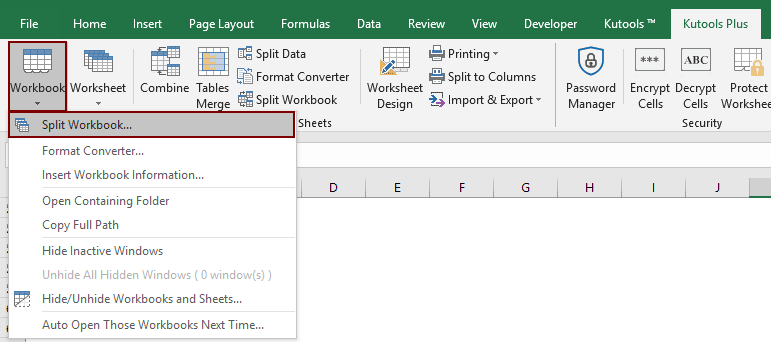
2. 「ブックの分割」ダイアログボックスには、チェックボックス付きの全ワークシート名がリストされています:
- 1). すべてのワークシートをエクスポートするには、「ワークシート名」セクションで全項目をチェックしたままにします。特定のシートのみをエクスポートしたい場合は、除外したいシートのチェックを外してください。
- 2). 「オプション」エリアで、「保存形式」ドロップダウンを有効にし、目的のファイル形式として「Unicode テキスト (*.txt)」または「CSV (Macintosh)(*.csv)」を選択します。適切な形式を選択することで、ほとんどの主要なデータベース、その他のスプレッドシートプログラム、またはテキストエディタにシームレスにインポートできます。
- 3). 選択が完了したら、「分割」ボタンをクリックして続行します。

3. 「参照フォルダ」ダイアログボックスが表示されたら、エクスポートしたファイルを保存するフォルダを選択します。「OK」をクリックしてエクスポートを開始します。エクスポートされた文書に簡単にアクセスできるよう、ターゲットディレクトリに注意してください。

Kutoolsは即座に選択を処理し、指定した場所にすべてまたは選択したワークシートを個別のCSVまたはテキストファイルとして保存します。ファイル名は自動的に決まり、ワークシート名と一致します。これは、データエクスポートの整理や追跡を最小限の努力で行う際に特に役立ちます。
手動でのエクスポートやVBAマクロの使用と比較して、Kutools for Excelは個人ユーザーおよび組織に対して独自の利点を提供します:
- ⚡ 最小限の努力で一括エクスポート – すべてまたは選択したワークシートを効率的にエクスポートし、ネイティブExcelや手動処理ではずっと時間がかかる作業を数秒で達成できます。
- 📁 多彩な出力選択肢 – CSV、TXT、PDF、XLSX、XLSなどの複数の形式をサポートしており、幅広いプラットフォームやビジネス要件に対応可能です。
- 🔍 フレキシブルなシート選択 – 非表示または空のワークシートを含めるか除外するかを選択でき、関連するデータに焦点を当てた簡潔なエクスポートが可能です。
- 🧾 明確なファイル名付け – 各出力ファイルはデフォルトでワークシート名を使用するため、エクスポート後の混乱や不要な名前変更を回避できます。
- 🧩 スクリプト知識が不要 – 全てグラフィカルで直感的な操作により、技術的な背景に関係なく誰でもデータをエクスポートできます。
デモ:Kutools for Excelを使用して複数またはすべてのシートをCSVまたはテキストファイルに保存、エクスポート、または変換する
最高のオフィス業務効率化ツール
| 🤖 | Kutools AI Aide:データ分析を革新します。主な機能:Intelligent Execution|コード生成|カスタム数式の作成|データの分析とグラフの生成|Kutools Functionsの呼び出し…… |
| 人気の機能:重複の検索・ハイライト・重複をマーキング|空白行を削除|データを失わずに列またはセルを統合|丸める…… | |
| スーパーLOOKUP:複数条件でのVLookup|複数値でのVLookup|複数シートの検索|ファジーマッチ…… | |
| 高度なドロップダウンリスト:ドロップダウンリストを素早く作成|連動ドロップダウンリスト|複数選択ドロップダウンリスト…… | |
| 列マネージャー:指定した数の列を追加 |列の移動 |非表示列の表示/非表示の切替| 範囲&列の比較…… | |
| 注目の機能:グリッドフォーカス|デザインビュー|強化された数式バー|ワークブック&ワークシートの管理|オートテキスト ライブラリ|日付ピッカー|データの統合 |セルの暗号化/復号化|リストで電子メールを送信|スーパーフィルター|特殊フィルタ(太字/斜体/取り消し線などをフィルター)…… | |
| トップ15ツールセット:12 種類のテキストツール(テキストの追加、特定の文字を削除など)|50種類以上のグラフ(ガントチャートなど)|40種類以上の便利な数式(誕生日に基づいて年齢を計算するなど)|19 種類の挿入ツール(QRコードの挿入、パスから画像の挿入など)|12 種類の変換ツール(単語に変換する、通貨変換など)|7種の統合&分割ツール(高度な行のマージ、セルの分割など)|… その他多数 |
Kutools for ExcelでExcelスキルを強化し、これまでにない効率を体感しましょう。 Kutools for Excelは300以上の高度な機能で生産性向上と保存時間を実現します。最も必要な機能はこちらをクリック...
Office TabでOfficeにタブインターフェースを追加し、作業をもっと簡単に
- Word、Excel、PowerPointでタブによる編集・閲覧を実現。
- 新しいウィンドウを開かず、同じウィンドウの新しいタブで複数のドキュメントを開いたり作成できます。
- 生産性が50%向上し、毎日のマウスクリック数を何百回も削減!
全てのKutoolsアドインを一つのインストーラーで
Kutools for Officeスイートは、Excel、Word、Outlook、PowerPoint用アドインとOffice Tab Proをまとめて提供。Officeアプリを横断して働くチームに最適です。
- オールインワンスイート — Excel、Word、Outlook、PowerPoint用アドインとOffice Tab Proが含まれます
- 1つのインストーラー・1つのライセンス —— 数分でセットアップ完了(MSI対応)
- 一括管理でより効率的 —— Officeアプリ間で快適な生産性を発揮
- 30日間フル機能お試し —— 登録やクレジットカード不要
- コストパフォーマンス最適 —— 個別購入よりお得