Excelで複数の単語を検索する条件付き書式を適用するにはどうすればよいですか?
特定の値に基づいて行を強調表示するのは簡単かもしれませんが、この記事では、列Aのセルが列Dに含まれているかどうかに応じて強調表示する方法について説明します。つまり、セルの内容が特定のリスト内の任意のテキストを含む場合、左のスクリーンショットのように強調表示します。
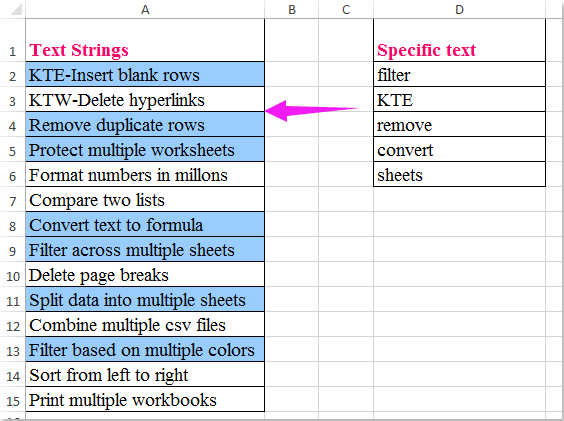
複数の値のいずれかを含むセルを強調表示するための条件付き書式
複数の値のいずれかを含むセルを強調表示するための条件付き書式
実際、条件付き書式を使用してこの作業を解決できます。次の手順に従ってください:
1. まず、特定の単語リストに範囲名を作成します。セルのテキストを選択し、名前ボックスに範囲名 Mylist(必要に応じて変更可能)を入力し、 Enterキーを押します。スクリーンショットをご覧ください:
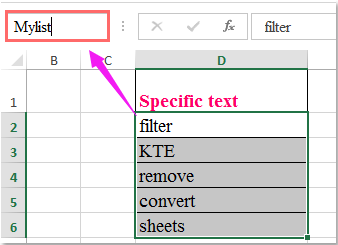
2. 次に、強調表示したいセルを選択し、ホーム > 条件付き書式 > 新しいルール をクリックします。 新しい書式設定ルールダイアログボックスで、以下の操作を行います:
(1.) ルールの種類を選択リストボックスで、「数式を使用して書式設定するセルを決定」をクリックします;
(2.) 次に、この数式を入力します: =SUM(COUNTIF(A2,"*"&Mylist&"*")) (A2は強調表示したい範囲の最初のセル、Mylistはステップ1で作成した範囲名です)「この数式が真の場合の値を書式設定」テキストボックスに入力します;
(3.) そして、書式ボタンをクリックします。
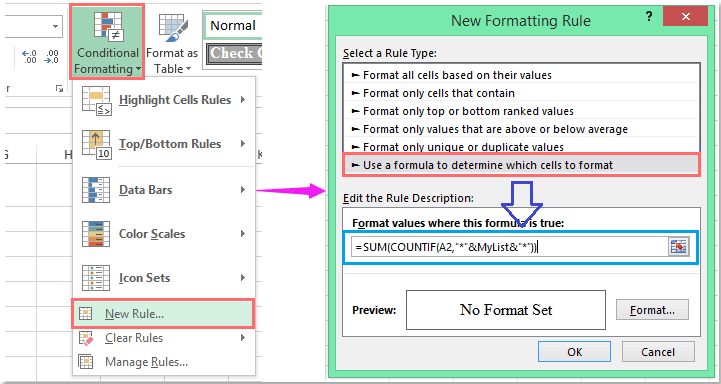
3. 書式設定セルダイアログボックスに移動し、塗りつぶしタブでセルを強調表示する色を選択します。スクリーンショットをご覧ください:
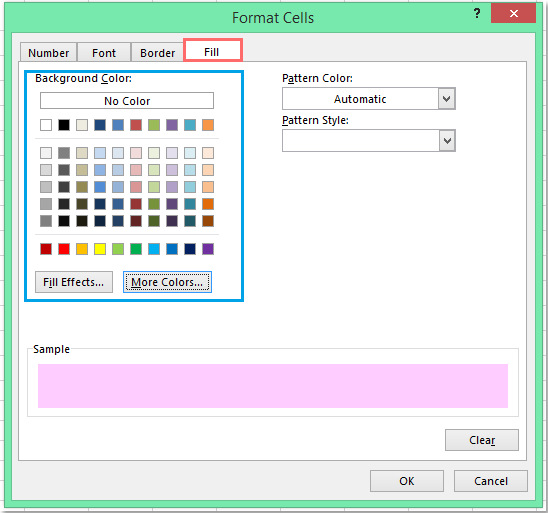
4. ダイアログを閉じるためにOK > OKをクリックすると、特定のリストセル値のいずれかを含むすべてのセルが一度に強調表示されます。スクリーンショットをご覧ください:
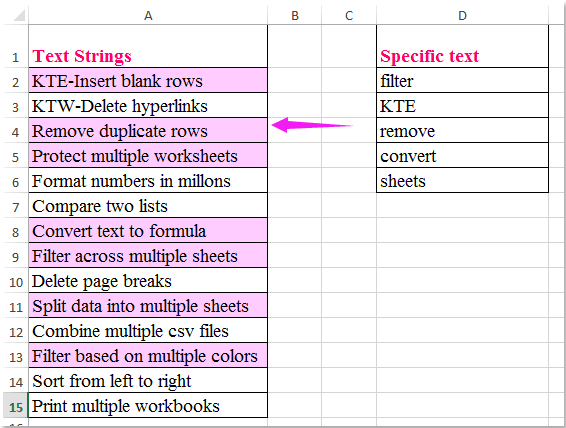
特定の値を含むセルをフィルタリングし、一度に強調表示する
Kutools for Excelを持っている場合、スーパーフィルター機能を使用して、指定されたテキスト値を含むセルを迅速にフィルタリングし、それらを一度に強調表示することができます。
Kutools for Excelをダウンロードしてインストール した後、次の手順に従ってください:
1. Kutools Plus > スーパーフィルターをクリックします。スクリーンショットをご覧ください:
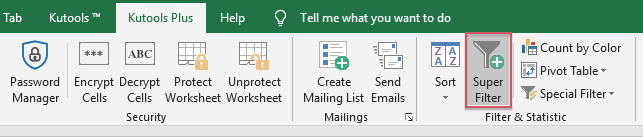
2. スーパーフィルターペインで、次の操作を行います:
- (1.) チェック 指定 オプションを選択し、次に
 ボタンをクリックして、フィルタリングしたいデータ範囲を選択します;
ボタンをクリックして、フィルタリングしたいデータ範囲を選択します; - (2.) 必要に応じて、フィルタ基準間の関係を選択します;
- (3.) 次に基準リストボックスに基準を設定します。
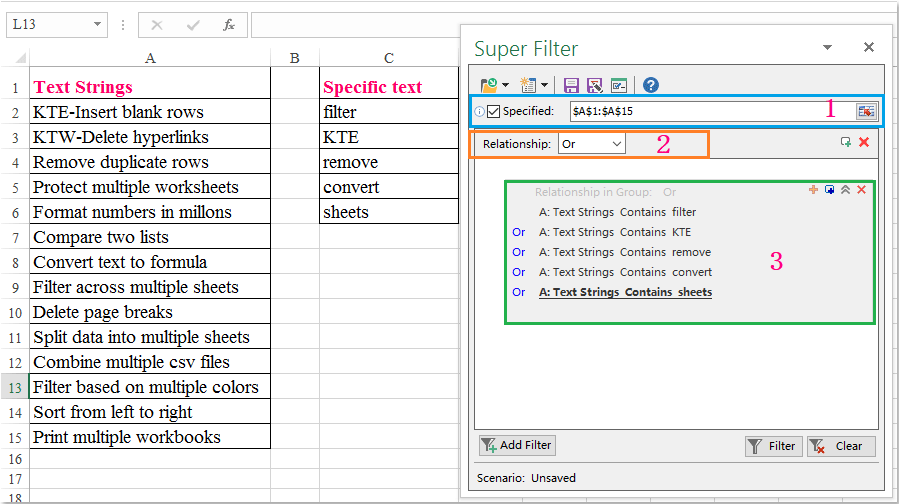
3. 基準を設定した後、特定の値を含むセルをフィルタリングするために フィルタ をクリックします。そして、ホーム タブで選択したセルに塗りつぶし色を1つ選択します。スクリーンショットをご覧ください:
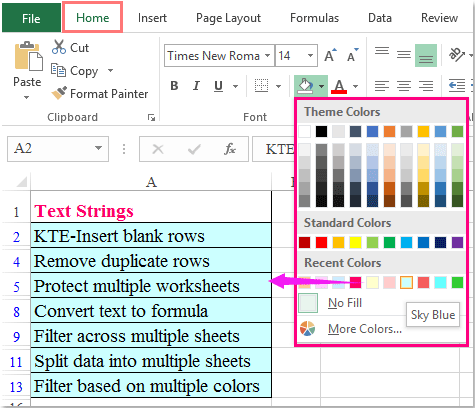
4. 特定の値を含むすべてのセルが強調表示されます。これで、クリアボタンをクリックしてフィルタを解除できます。スクリーンショットをご覧ください:
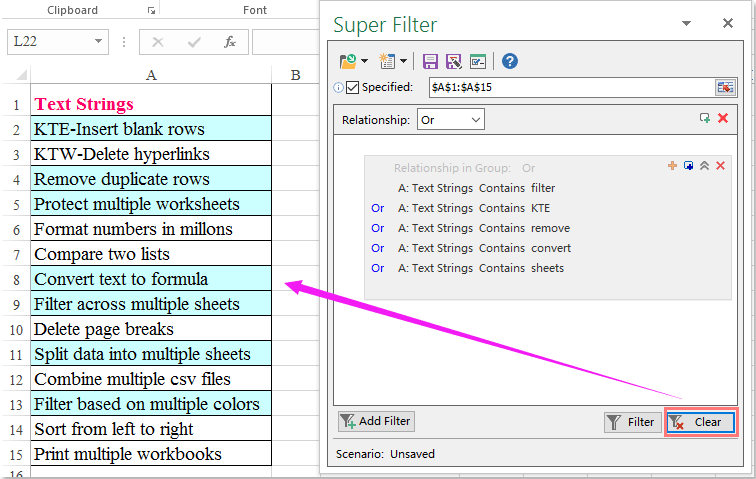
今すぐKutools for Excelをダウンロードして無料でお試しください!
最高のオフィス業務効率化ツール
| 🤖 | Kutools AI Aide:データ分析を革新します。主な機能:Intelligent Execution|コード生成|カスタム数式の作成|データの分析とグラフの生成|Kutools Functionsの呼び出し…… |
| 人気の機能:重複の検索・ハイライト・重複をマーキング|空白行を削除|データを失わずに列またはセルを統合|丸める…… | |
| スーパーLOOKUP:複数条件でのVLookup|複数値でのVLookup|複数シートの検索|ファジーマッチ…… | |
| 高度なドロップダウンリスト:ドロップダウンリストを素早く作成|連動ドロップダウンリスト|複数選択ドロップダウンリスト…… | |
| 列マネージャー:指定した数の列を追加 |列の移動 |非表示列の表示/非表示の切替| 範囲&列の比較…… | |
| 注目の機能:グリッドフォーカス|デザインビュー|強化された数式バー|ワークブック&ワークシートの管理|オートテキスト ライブラリ|日付ピッカー|データの統合 |セルの暗号化/復号化|リストで電子メールを送信|スーパーフィルター|特殊フィルタ(太字/斜体/取り消し線などをフィルター)…… | |
| トップ15ツールセット:12 種類のテキストツール(テキストの追加、特定の文字を削除など)|50種類以上のグラフ(ガントチャートなど)|40種類以上の便利な数式(誕生日に基づいて年齢を計算するなど)|19 種類の挿入ツール(QRコードの挿入、パスから画像の挿入など)|12 種類の変換ツール(単語に変換する、通貨変換など)|7種の統合&分割ツール(高度な行のマージ、セルの分割など)|… その他多数 |
Kutools for ExcelでExcelスキルを強化し、これまでにない効率を体感しましょう。 Kutools for Excelは300以上の高度な機能で生産性向上と保存時間を実現します。最も必要な機能はこちらをクリック...
Office TabでOfficeにタブインターフェースを追加し、作業をもっと簡単に
- Word、Excel、PowerPointでタブによる編集・閲覧を実現。
- 新しいウィンドウを開かず、同じウィンドウの新しいタブで複数のドキュメントを開いたり作成できます。
- 生産性が50%向上し、毎日のマウスクリック数を何百回も削減!
全てのKutoolsアドインを一つのインストーラーで
Kutools for Officeスイートは、Excel、Word、Outlook、PowerPoint用アドインとOffice Tab Proをまとめて提供。Officeアプリを横断して働くチームに最適です。
- オールインワンスイート — Excel、Word、Outlook、PowerPoint用アドインとOffice Tab Proが含まれます
- 1つのインストーラー・1つのライセンス —— 数分でセットアップ完了(MSI対応)
- 一括管理でより効率的 —— Officeアプリ間で快適な生産性を発揮
- 30日間フル機能お試し —— 登録やクレジットカード不要
- コストパフォーマンス最適 —— 個別購入よりお得