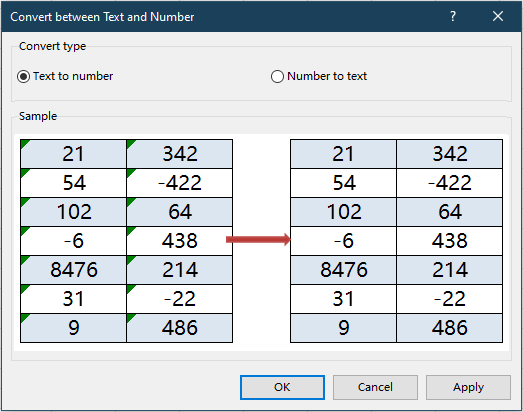Excelでテキストとして保存された数値をVLOOKUPするには?
ExcelでVLOOKUPを使用する際、検索値がテキストとして保存されている一方で検索列に数値が含まれている、またはその逆の場合など、形式の不一致に遭遇すると、検索が失敗したりエラーが発生することがあります。このフォーマットの不一致は、特にデータが外部ソースから取得されたり、インポートされたり、大規模な共同作業用データセットで作業する場合によく見られる問題です。これらの不一致を解決することは、VLOOKUPが期待通りに動作し、正しい情報を取得するためには不可欠です。このステップバイステップガイドでは、これらのフォーマットの不整合に対処するためのいくつかの実用的な解決策を紹介します。これにより、ワークブック内の数値がどのように保存されているかに関わらず、確実で正確な検索を確保します。
この記事では、このようなエラーに対処する効果的な方法を実演します。これには、数式の調整や、組み込みのExcelツール、そして大量または自動化された処理のためにVBAを使用する方法が含まれます。また、各手法の利点と考慮すべき点についても議論し、シナリオに最も適したアプローチを選ぶ手助けをします。
- 数式を使用してテキストとして保存された数値をVLOOKUPする
- Kutools for Excelでフォーマットの不一致を迅速に修正
- VBAマクロ:VLOOKUPの前にフォーマットを標準化する
- その他の組み込みExcelメソッド:「テキストを列に分割」を使用してデータ形式を修正する

数式を使用してテキストとして保存された数値をVLOOKUPする
もしも検索データ内に、ある場所ではテキストとして保存された数字があり、別の場所では実際の数字がある場合、VLOOKUPはこのフォーマットの不一致により一致を見つけることができません。最も直接的な解決策の一つは、検索値または検索列を一貫した形式に変換するExcel関数を使用することです。このアプローチはほとんどのワークシート操作でうまく機能し、適用が簡単で、元のデータを変更しません。
例えば、検索値がテキストとして保存されており、テーブル内の対応するフィールドが数値形式である場合、VALUE関数を使用してVLOOKUP数式内でテキストを数値に変換することができます。
結果を表示したい空白セルに次の数式を入力してください:
=VLOOKUP(VALUE(G1),A2:D15,2,FALSE)数式を入力後、以下のスクリーンショットのようにEnterキーを押して、条件に該当する値を取得します:

パラメーターの説明とヒント:
- G1:検索したい値が入っているセル(テキストでも数値でも可)。
- A2:D15:検索列および返される情報が含まれる列を含むデータテーブルの範囲。
- 2:戻り値を返す列番号(テーブル範囲の一番左の列から数えて)。
検索値に先行/後続のスペースがあるかどうかにも注意が必要です。これらも検索失敗につながることがあります。データに余分なスペースが含まれている可能性がある場合は、TRIM関数を併用することを検討してください。
検索値が実際の数値(数値形式)であり、テーブル内の対応するフィールドがテキストとして保存されている場合、検索を行う前に数値をテキストに変換する必要があります。TEXT関数は、このシナリオに適しています:
=VLOOKUP(TEXT(G1,0),A2:D15,2,FALSE)これを目的のセルに入力し、Enterキーを押すと、下記のように正しい結果が返されます:

ここで、TEXT関数内の「0」という数値形式コードは、照合前に数値がプレーンテキスト値に変換されることを保証します。
検索値の可能な形式が不明な場合、または検索列にテキストと数値の両方が含まれることが予想される場合、IFERROR関数を使って両方のアプローチをネストすることで、すべての可能性をシームレスに処理できます:
=IFERROR(VLOOKUP(VALUE(G1),A2:D15,2,0),VLOOKUP(TEXT(G1,0),A2:D15,2,0))この数式を結果セルに入力してください。最初に検索値を数値に変換して照合を試みます。これが失敗した場合(たとえば、値を数値に強制できない場合)、次に値をテキストに変換して再び照合を試みます。これは、混合フォーマットのデータセットや、データ入力基準が統一されていない共有ファイルでの使用に特に便利です。
上記のいずれかの数式を入力した後、複数の検索値に適用する必要がある場合、隣接するセルに数式をコピーすることを忘れないでください。単にセルを選択し、フィルハンドルをドラッグするか、必要に応じてCtrl+CやCtrl+Vを使用してください。大きなテーブルでは、これらの数式を使用することで、元のデータベースを変更することなく信頼性のある一致を確保するのに役立ちます。
この方法は、ほとんどのワークシートベースの検索に柔軟で普遍的に適用できる解決策を提供します。しかし、非常に大規模なデータセットや、多くのレコードを自動的に処理する必要がある場合には、さらなる効率のためにVBAのような自動化ツールを使用することを検討してください。
Kutools for Excelでフォーマットの不一致を迅速に修正
数式を使わない素早い解決策を好む場合、Kutools for Excelには「テキストと数値の変換」というユーザーに優しいツールが用意されています。この機能では、数回クリックするだけで、テキストとして保存された数値を実際の数値に変換したり、その逆を行ったりできます。これは、VLOOKUPやMATCHのような照合を行う前にフォーマットの問題を解決する際に特に役立ちます。
Kutools for Excelをインストールしたら、以下のように操作してください。
- 問題のあるデータ(例:テキストとして保存された数値)が含まれる範囲を選択します。
- 「Kutools」>「コンテンツ」>「テキストと数値の変換」に進んでください。
- ポップアップダイアログで:
- テキスト形式の数値による照合失敗を修正する場合は「テキストから数値へ」を選択します。 (または、検索値がテキストとして保存されている場合は「数値からテキストへ」を選択します。)
- 「OK」をクリックしてデータ形式を即座に変換します。
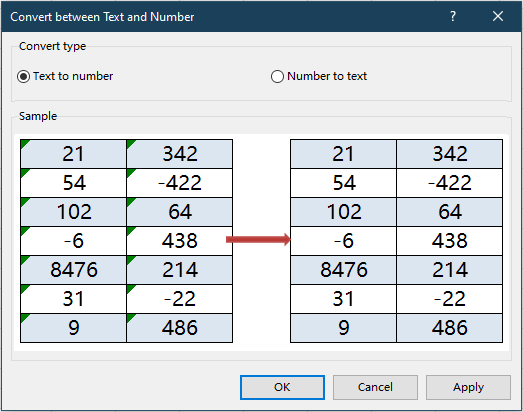
- テキスト形式の数値による照合失敗を修正する場合は「テキストから数値へ」を選択します。
テキストを数値に変換後、変換されたセルは真の数値として動作し、不整合を示す緑色の三角形が表示されなくなります。
この方法は、ヘルパー列、数式、VBAを必要としないため、VLOOKUPを適用する前の素早いクリーンアップに理想的です。
Kutools for Excel - 必要なツールを300以上搭載し、Excelの機能を大幅に強化します。永久に無料で利用できるAI機能もお楽しみください!今すぐ入手
VBAマクロ:VLOOKUPの前にフォーマットを標準化する
大規模なデータセットを定期的に扱うユーザー、外部ソースからのファイルを受け取るユーザー、または繰り返しの自動化が必要なユーザーにとって、シンプルなVBAマクロを使用して、検索値列と検索テーブル列の両方のデータ形式をプログラムで標準化することができます。このようにして、VLOOKUPを実行する前にすべてのデータをテキストまたは数値に変換し、フォーマットの不一致による照合エラーを排除します。VBAは特に大量処理に役立ち、手動での調整を省き、自動化を通じてデータの一貫性を確保します。
利点: 大規模なデータ範囲や頻繁に行われるワークフローのためのフォーマットの自動化;不完全または一貫性のないフォーマットのリスクを最小限に抑える;繰り返しタスクに適している。
欠点: マクロの使用制限があるユーザーまたはVBAマクロの使用に慣れていないユーザーには適していない。
以下のようにマクロを使用してセルフォーマットを標準化することができます:
1. 開発タブに移動し、Visual BasicをクリックしてVBAエディタを開きます。新しいウィンドウで挿入>モジュールをクリックし、次のコードをモジュールエリアにコピー&ペーストします:
Sub StandardizeLookupFormats()
' Ask the user to select the lookup column and choose a target format
Dim rng As Range
Dim userChoice As Integer
Dim xTitleId As String
On Error Resume Next
xTitleId = "KutoolsforExcel"
Set rng = Application.InputBox("Select the range to standardize (lookup or data column):", xTitleId, Type:=8)
If rng Is Nothing Then Exit Sub
userChoice = MsgBox("Convert selected data to Number? (Click Yes to convert to Number, No to convert to Text)", vbYesNoCancel, xTitleId)
If userChoice = vbYes Then
For Each cell In rng
If IsNumeric(cell.Value) Then
cell.Value = Val(cell.Value)
cell.NumberFormat = "General"
End If
Next
ElseIf userChoice = vbNo Then
For Each cell In rng
If Not IsEmpty(cell.Value) Then
cell.Value = CStr(cell.Value)
cell.NumberFormat = "@"
End If
Next
Else
Exit Sub
End If
End Sub2. VBAエディタを閉じます。マクロを実行するには、Excelに戻り、Alt+F8を押し、StandardizeLookupFormatsを選択して実行をクリックします。
操作の詳細とヒント:
- このマクロは、標準化したい列(LOOKUP範囲またはTABLE範囲)を選択するよう促します。
- 選択後に、範囲を数値に変換するか(はいをクリック)またはテキストに変換するか(いいえをクリック)尋ねられます。VLOOKUPが確実に一致するように、検索列とテーブル列の双方で同じ形式を選択してください。
- このマクロを実行した後、結果がすぐに表示されない場合はワークシートを再計算する必要があります(F9を押す)か、VLOOKUP数式を再適用してください。
- マクロが無効になっているというエラーが出た場合、続行する前にExcelの設定でマクロを有効にしてください。
この解決策は、繰り返しのデータインポート時、またはVLOOKUPやその他の検索操作を適用する前に大規模なデータセットで一貫性のない列をクリーンアップする場合に理想的です。
その他の組み込みExcelメソッド:「テキストを列に分割」を使用してデータ形式を修正する
Excelで数値とテキストの形式を揃えるための素早い方法は、「テキストを列に分割」機能を使用することです。この組み込みツールは通常、データを分割するために使用されますが、数式を編集することなくフォーマット変換を強制することもでき、一度限りの修正やシンプルなリストを扱うときに役立ちます。
メリット:非常に簡単で、数式やコードは不要、元のデータ構造を保持する;デメリット:一回限りの修正に最適だが、データが変わった場合に自動更新されない。
この方法を使用して、列内のテキストとして保存された数値(またはその逆)を変換するには:
- 疑わしい形式の不一致がある列(例:検索列またはVLOOKUPが参照する列)を選択します。
- データタブで「テキストを列に分割」をクリックします。
- ウィザードで「区切り文字」を選択し、次へをクリックします。
- すべての区切り文字チェックボックスをオフにします(データを分割しないので);次へをクリックします。
- 列データ形式で、一般(Excelに数値を数値として認識させるため)またはテキスト(数値をテキストに変換するため)を選択します。
- 完了をクリックして処理を終了します。
完了すると、データ形式が強制的に数値またはテキストに整えられ、VLOOKUPの不一致が解消されます。常にいくつかのセルを確認して、変換が期待通りに動作したことを確認してください。必要に応じて、検索列と検索値の両方に対してプロセスを繰り返して、一貫性を最大化してください。
実践的な注意点:「テキストを列に分割」はデータを直接変更するため、すぐ右側に既存のデータがある場合、セルの内容が上書きされることがあります。不安な場合は、まずカラムを空いている領域にコピーし、常にファイルのバックアップを取ってからバルクデータツールを使用してください。
最高のオフィス業務効率化ツール
| 🤖 | Kutools AI Aide:データ分析を革新します。主な機能:Intelligent Execution|コード生成|カスタム数式の作成|データの分析とグラフの生成|Kutools Functionsの呼び出し…… |
| 人気の機能:重複の検索・ハイライト・重複をマーキング|空白行を削除|データを失わずに列またはセルを統合|丸める…… | |
| スーパーLOOKUP:複数条件でのVLookup|複数値でのVLookup|複数シートの検索|ファジーマッチ…… | |
| 高度なドロップダウンリスト:ドロップダウンリストを素早く作成|連動ドロップダウンリスト|複数選択ドロップダウンリスト…… | |
| 列マネージャー:指定した数の列を追加 |列の移動 |非表示列の表示/非表示の切替| 範囲&列の比較…… | |
| 注目の機能:グリッドフォーカス|デザインビュー|強化された数式バー|ワークブック&ワークシートの管理|オートテキスト ライブラリ|日付ピッカー|データの統合 |セルの暗号化/復号化|リストで電子メールを送信|スーパーフィルター|特殊フィルタ(太字/斜体/取り消し線などをフィルター)…… | |
| トップ15ツールセット:12 種類のテキストツール(テキストの追加、特定の文字を削除など)|50種類以上のグラフ(ガントチャートなど)|40種類以上の便利な数式(誕生日に基づいて年齢を計算するなど)|19 種類の挿入ツール(QRコードの挿入、パスから画像の挿入など)|12 種類の変換ツール(単語に変換する、通貨変換など)|7種の統合&分割ツール(高度な行のマージ、セルの分割など)|… その他多数 |
Kutools for ExcelでExcelスキルを強化し、これまでにない効率を体感しましょう。 Kutools for Excelは300以上の高度な機能で生産性向上と保存時間を実現します。最も必要な機能はこちらをクリック...
Office TabでOfficeにタブインターフェースを追加し、作業をもっと簡単に
- Word、Excel、PowerPointでタブによる編集・閲覧を実現。
- 新しいウィンドウを開かず、同じウィンドウの新しいタブで複数のドキュメントを開いたり作成できます。
- 生産性が50%向上し、毎日のマウスクリック数を何百回も削減!
全てのKutoolsアドインを一つのインストーラーで
Kutools for Officeスイートは、Excel、Word、Outlook、PowerPoint用アドインとOffice Tab Proをまとめて提供。Officeアプリを横断して働くチームに最適です。
- オールインワンスイート — Excel、Word、Outlook、PowerPoint用アドインとOffice Tab Proが含まれます
- 1つのインストーラー・1つのライセンス —— 数分でセットアップ完了(MSI対応)
- 一括管理でより効率的 —— Officeアプリ間で快適な生産性を発揮
- 30日間フル機能お試し —— 登録やクレジットカード不要
- コストパフォーマンス最適 —— 個別購入よりお得