Excelで日付の日と月を入れ替える、または逆にするにはどうすればよいですか?
以下のスクリーンショットに示すように、日付の範囲内の日と月を逆にする必要があると仮定します。これを達成するにはどうすればよいですか?この記事では、この問題を解決するための2つの方法を紹介します。

カスタム形式を使用して日付の日と月を入れ替えたり逆にしたりする
Kutools for Excelを使用して日付の日と月を迅速に入れ替えたり逆にしたりする
日付の書式設定をカスタマイズして日付の日と月を入れ替えたり逆にしたりする
Excelで日付の日と月を入れ替えたり逆にしたりするために、日付の書式設定をカスタマイズできます。以下のように操作してください。
1. 日付のセルを選択し、Ctrl + 1キーを押して「 セルの書式設定」ダイアログボックスを開きます。
2. 「セルの書式設定」ダイアログボックスで、「数値」タブの「カテゴリ」ボックスから「カスタム」をクリックしてください。元の日付書式が m/d/yyyyの場合、d/m/yyyyを「タイプ」ボックスに入力し、元の日付書式がd/m/yyyyの場合、m/d/yyyyを「タイプ」ボックスに入力し、最後に「OK」ボタンをクリックします。スクリーンショットをご覧ください:

これで、選択した日付セル内の日と月が入れ替わりました。
Kutools for Excelを使用して日付の日と月を迅速に入れ替えたり逆にしたりする
このセクションでは、Kutools for Excelの「日付形式を適用する」機能をお勧めします。この機能を使用すると、数回のクリックだけで日付の日と月を簡単に入れ替えることができます。
1. 日付の範囲を選択し、Kutools > 書式 > 日付形式を適用する をクリックします。スクリーンショットをご覧ください:
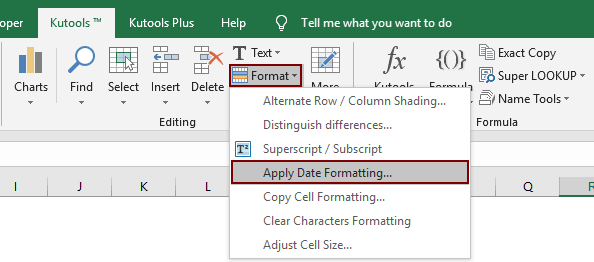
2. 「 日付形式を適用する」ダイアログボックスで、14/3/2001やその他の一致する日付形式を「日付書式」ボックスで指定し、「OK」ボタンをクリックします。スクリーンショットをご覧ください:

これで、選択した日付のすべての日と月がすぐに以下のように入れ替わったことが確認できます。
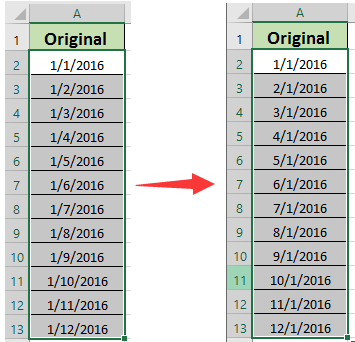
このユーティリティを無料で試用したい場合(30日間)、こちらをクリックしてダウンロードし、上記の手順に従って操作を適用してください。
Kutools for Excelを使用して日付の日と月を迅速に入れ替えたり逆にしたりする
関連記事:
最高のオフィス業務効率化ツール
| 🤖 | Kutools AI Aide:データ分析を革新します。主な機能:Intelligent Execution|コード生成|カスタム数式の作成|データの分析とグラフの生成|Kutools Functionsの呼び出し…… |
| 人気の機能:重複の検索・ハイライト・重複をマーキング|空白行を削除|データを失わずに列またはセルを統合|丸める…… | |
| スーパーLOOKUP:複数条件でのVLookup|複数値でのVLookup|複数シートの検索|ファジーマッチ…… | |
| 高度なドロップダウンリスト:ドロップダウンリストを素早く作成|連動ドロップダウンリスト|複数選択ドロップダウンリスト…… | |
| 列マネージャー:指定した数の列を追加 |列の移動 |非表示列の表示/非表示の切替| 範囲&列の比較…… | |
| 注目の機能:グリッドフォーカス|デザインビュー|強化された数式バー|ワークブック&ワークシートの管理|オートテキスト ライブラリ|日付ピッカー|データの統合 |セルの暗号化/復号化|リストで電子メールを送信|スーパーフィルター|特殊フィルタ(太字/斜体/取り消し線などをフィルター)…… | |
| トップ15ツールセット:12 種類のテキストツール(テキストの追加、特定の文字を削除など)|50種類以上のグラフ(ガントチャートなど)|40種類以上の便利な数式(誕生日に基づいて年齢を計算するなど)|19 種類の挿入ツール(QRコードの挿入、パスから画像の挿入など)|12 種類の変換ツール(単語に変換する、通貨変換など)|7種の統合&分割ツール(高度な行のマージ、セルの分割など)|… その他多数 |
Kutools for ExcelでExcelスキルを強化し、これまでにない効率を体感しましょう。 Kutools for Excelは300以上の高度な機能で生産性向上と保存時間を実現します。最も必要な機能はこちらをクリック...
Office TabでOfficeにタブインターフェースを追加し、作業をもっと簡単に
- Word、Excel、PowerPointでタブによる編集・閲覧を実現。
- 新しいウィンドウを開かず、同じウィンドウの新しいタブで複数のドキュメントを開いたり作成できます。
- 生産性が50%向上し、毎日のマウスクリック数を何百回も削減!
全てのKutoolsアドインを一つのインストーラーで
Kutools for Officeスイートは、Excel、Word、Outlook、PowerPoint用アドインとOffice Tab Proをまとめて提供。Officeアプリを横断して働くチームに最適です。
- オールインワンスイート — Excel、Word、Outlook、PowerPoint用アドインとOffice Tab Proが含まれます
- 1つのインストーラー・1つのライセンス —— 数分でセットアップ完了(MSI対応)
- 一括管理でより効率的 —— Officeアプリ間で快適な生産性を発揮
- 30日間フル機能お試し —— 登録やクレジットカード不要
- コストパフォーマンス最適 —— 個別購入よりお得