Excelでコマンドボタンを使用して(現在の)日付と時刻を更新または挿入するにはどうすればよいですか?
通常、多くのExcelユーザーは =NOW() の数式を使ってタイムスタンプを挿入する傾向があります。この数式では、ワークブックを開くたびに挿入されたタイムスタンプが自動的に更新されます。ワークシート内の日付と時刻を任意のタイミングで手動更新したい場合、どのように実現すればよいでしょうか?この記事では、Excelでコマンドボタンをクリックして現在の日付と時刻を更新する方法をご紹介します。
VBAコードを使用してコマンドボタンで日付と時刻を更新する
以下の手順で、Excelでコマンドボタンを使用して日付と時刻を更新してください。
1. 開発タブをクリックし、挿入 > コマンドボタン (ActiveXコントロール) を選択してコマンドボタンを挿入します。スクリーンショットをご覧ください:
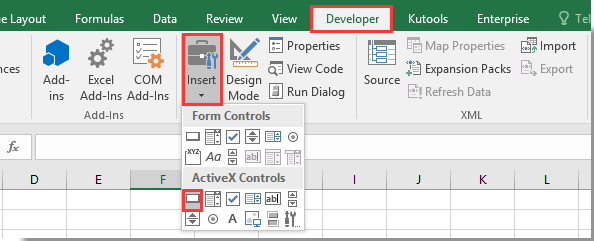
2. 挿入したコマンドボタンを右クリックし、表示されたメニューから「コードの表示」を選択します。
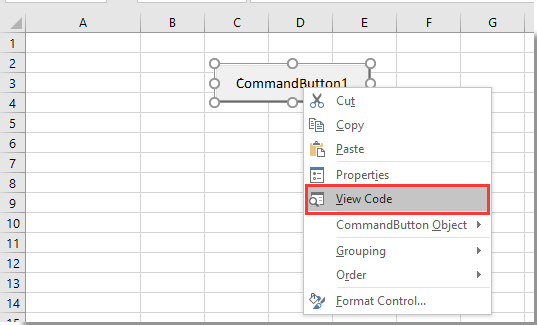
3. 表示されたMicrosoft Visual Basic for Applicationsウィンドウで、元のコードを以下のVBAコードに置き換えてください。
VBAコード:Excelでコマンドボタンを使用して日付と時刻を更新する
Private Sub CommandButton1_Click()
Range("A2").Value = Now()
End Sub注釈: このコードでは、CommandButton1 は挿入したコマンドボタンの名前です。また、A2 は更新された日付と時刻が表示されるセルです。必要に応じてこれらを変更してください。
4. 開発タブのデザインモードをオフにします。コマンドボタンをクリックすると、現在の日付と時刻がセルA2に挿入されます。
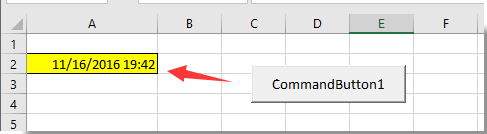
そして、コマンドボタンをクリックするたびに、セルA2の日付と時刻が即座に更新されます。

Kutools AIでExcelの魔法を解き放つ
- スマート実行: セル操作、データ分析、グラフ作成を簡単なコマンドで行います。
- カスタム数式: ワークフローを合理化するための独自の数式を生成します。
- VBAコーディング: 簡単にVBAコードを作成し実装します。
- 数式の解釈: 複雑な数式を簡単に理解できます。
- テキスト翻訳: スプレッドシート内の言語障壁を取り除きます。
関連記事:
- Excelでアクティブなワークブックをプロンプトなしで保存して閉じるには、コマンドボタンを使用するにはどうすればよいですか?
- Excelでワークシート上に常にコマンドボタンをフローティングさせるにはどうすればよいですか?
- Excelで指定されたセルの値をコマンドボタンを使用して変更するにはどうすればよいですか?
- データをコピーして貼り付けるためのコマンドボタンを作成するにはどうすればよいですか?
- Excelでコマンドボタンを使用してアクティブなワークシートをPDFファイルとして保存するにはどうすればよいですか?
- Excelでコマンドボタンを使用して新しい空白行を自動的に挿入するにはどうすればよいですか?
最高のオフィス業務効率化ツール
| 🤖 | Kutools AI Aide:データ分析を革新します。主な機能:Intelligent Execution|コード生成|カスタム数式の作成|データの分析とグラフの生成|Kutools Functionsの呼び出し…… |
| 人気の機能:重複の検索・ハイライト・重複をマーキング|空白行を削除|データを失わずに列またはセルを統合|丸める…… | |
| スーパーLOOKUP:複数条件でのVLookup|複数値でのVLookup|複数シートの検索|ファジーマッチ…… | |
| 高度なドロップダウンリスト:ドロップダウンリストを素早く作成|連動ドロップダウンリスト|複数選択ドロップダウンリスト…… | |
| 列マネージャー:指定した数の列を追加 |列の移動 |非表示列の表示/非表示の切替| 範囲&列の比較…… | |
| 注目の機能:グリッドフォーカス|デザインビュー|強化された数式バー|ワークブック&ワークシートの管理|オートテキスト ライブラリ|日付ピッカー|データの統合 |セルの暗号化/復号化|リストで電子メールを送信|スーパーフィルター|特殊フィルタ(太字/斜体/取り消し線などをフィルター)…… | |
| トップ15ツールセット:12 種類のテキストツール(テキストの追加、特定の文字を削除など)|50種類以上のグラフ(ガントチャートなど)|40種類以上の便利な数式(誕生日に基づいて年齢を計算するなど)|19 種類の挿入ツール(QRコードの挿入、パスから画像の挿入など)|12 種類の変換ツール(単語に変換する、通貨変換など)|7種の統合&分割ツール(高度な行のマージ、セルの分割など)|… その他多数 |
Kutools for ExcelでExcelスキルを強化し、これまでにない効率を体感しましょう。 Kutools for Excelは300以上の高度な機能で生産性向上と保存時間を実現します。最も必要な機能はこちらをクリック...
Office TabでOfficeにタブインターフェースを追加し、作業をもっと簡単に
- Word、Excel、PowerPointでタブによる編集・閲覧を実現。
- 新しいウィンドウを開かず、同じウィンドウの新しいタブで複数のドキュメントを開いたり作成できます。
- 生産性が50%向上し、毎日のマウスクリック数を何百回も削減!
全てのKutoolsアドインを一つのインストーラーで
Kutools for Officeスイートは、Excel、Word、Outlook、PowerPoint用アドインとOffice Tab Proをまとめて提供。Officeアプリを横断して働くチームに最適です。
- オールインワンスイート — Excel、Word、Outlook、PowerPoint用アドインとOffice Tab Proが含まれます
- 1つのインストーラー・1つのライセンス —— 数分でセットアップ完了(MSI対応)
- 一括管理でより効率的 —— Officeアプリ間で快適な生産性を発揮
- 30日間フル機能お試し —— 登録やクレジットカード不要
- コストパフォーマンス最適 —— 個別購入よりお得