Excelでドロップダウンリストのすべてのオプションを印刷するにはどうすればよいですか?
Excelワークシート内のドロップダウンリストのすべてのオプションを印刷しようとしたことはありますか?この記事では、Excelでドロップダウンリストのすべてのオプションを個別の印刷物として印刷する方法について説明します。
VBAコードを使用してドロップダウンリストのすべてのオプションを印刷する
VBAコードを使用してドロップダウンリストのすべてのオプションを印刷する
次のVBAコードは、ワークシート内のドロップダウンリストのすべてのオプションを印刷するのに役立ちます。以下の手順に従ってください。
1. Alt + F11キーを押して、Microsoft Visual Basic for Applicationsウィンドウを開きます。
2. Microsoft Visual Basic for Applicationsウィンドウで、挿入 > モジュールをクリックしてください。その後、次のVBAコードをモジュールウィンドウにコピーします。スクリーンショットをご覧ください:

VBAコード:指定されたドロップダウンリストのすべてのオプションを個別に印刷する
Sub Iterate_Through_data_Validation()
Dim xRg As Range
Dim xCell As Range
Dim xRgVList As Range
Set xRg = Worksheets("Sheet1").Range("B8")
Set xRgVList = Evaluate(xRg.Validation.Formula1)
For Each xCell In xRgVList
xRg = xCell.Value
ActiveSheet.PrintOut
Next
End Sub注釈: コード内では、Sheet1は印刷したいドロップダウンリストが含まれているワークシート名です。そしてB8はドロップダウンリストが含まれるセルです。必要に応じてこれらを置き換えてください。
3. F5キーを押してコードを実行します。
すると、指定されたワークシート内のドロップダウンリストのすべてのオプションが個別に印刷されます。
Excelで現在のワークシートの指定されたページを簡単に印刷する:
使用すると 特定のページを印刷 機能により Kutools for Excel現在のワークシートの指定されたページを簡単に印刷できます。例えば、すべての奇数ページや偶数ページ、現在のページのみ、または以下のようにカスタムページ範囲を印刷することができます。 奇数ページ、すべての 偶数ページ、現在の 現在のページだけを印刷したり、下のスクリーンショットに示すようにカスタムページ範囲を印刷することもできます。
今すぐダウンロードしてお試しください! (30-日間無料トライアル)
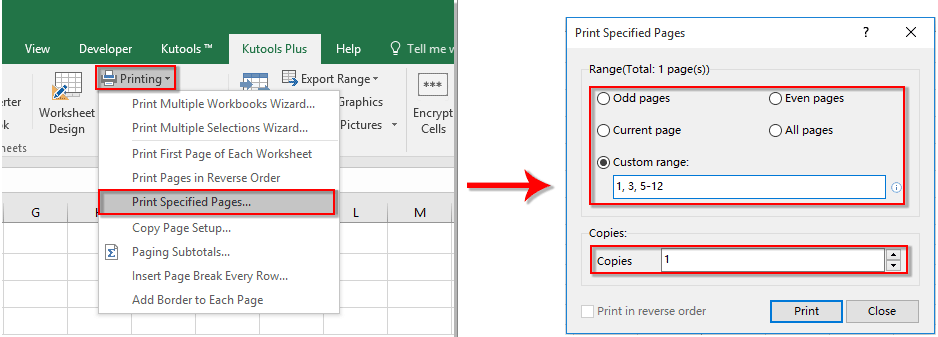
関連記事:
- Excelのドロップダウンリストで値を選択したときに他のセルを自動的に入力するにはどうすればよいですか?
- Excelのドロップダウンリストに入力時にオートコンプリートするにはどうすればよいですか?
- Excelでドロップダウンリスト形式のカレンダーを作成するにはどうすればよいですか?
- Excelで検索可能なドロップダウンリストを作成するにはどうすればよいですか?
- Excelで複数選択または複数の値を持つドロップダウンリストを作成するにはどうすればよいですか?
最高のオフィス業務効率化ツール
| 🤖 | Kutools AI Aide:データ分析を革新します。主な機能:Intelligent Execution|コード生成|カスタム数式の作成|データの分析とグラフの生成|Kutools Functionsの呼び出し…… |
| 人気の機能:重複の検索・ハイライト・重複をマーキング|空白行を削除|データを失わずに列またはセルを統合|丸める…… | |
| スーパーLOOKUP:複数条件でのVLookup|複数値でのVLookup|複数シートの検索|ファジーマッチ…… | |
| 高度なドロップダウンリスト:ドロップダウンリストを素早く作成|連動ドロップダウンリスト|複数選択ドロップダウンリスト…… | |
| 列マネージャー:指定した数の列を追加 |列の移動 |非表示列の表示/非表示の切替| 範囲&列の比較…… | |
| 注目の機能:グリッドフォーカス|デザインビュー|強化された数式バー|ワークブック&ワークシートの管理|オートテキスト ライブラリ|日付ピッカー|データの統合 |セルの暗号化/復号化|リストで電子メールを送信|スーパーフィルター|特殊フィルタ(太字/斜体/取り消し線などをフィルター)…… | |
| トップ15ツールセット:12 種類のテキストツール(テキストの追加、特定の文字を削除など)|50種類以上のグラフ(ガントチャートなど)|40種類以上の便利な数式(誕生日に基づいて年齢を計算するなど)|19 種類の挿入ツール(QRコードの挿入、パスから画像の挿入など)|12 種類の変換ツール(単語に変換する、通貨変換など)|7種の統合&分割ツール(高度な行のマージ、セルの分割など)|… その他多数 |
Kutools for ExcelでExcelスキルを強化し、これまでにない効率を体感しましょう。 Kutools for Excelは300以上の高度な機能で生産性向上と保存時間を実現します。最も必要な機能はこちらをクリック...
Office TabでOfficeにタブインターフェースを追加し、作業をもっと簡単に
- Word、Excel、PowerPointでタブによる編集・閲覧を実現。
- 新しいウィンドウを開かず、同じウィンドウの新しいタブで複数のドキュメントを開いたり作成できます。
- 生産性が50%向上し、毎日のマウスクリック数を何百回も削減!
全てのKutoolsアドインを一つのインストーラーで
Kutools for Officeスイートは、Excel、Word、Outlook、PowerPoint用アドインとOffice Tab Proをまとめて提供。Officeアプリを横断して働くチームに最適です。
- オールインワンスイート — Excel、Word、Outlook、PowerPoint用アドインとOffice Tab Proが含まれます
- 1つのインストーラー・1つのライセンス —— 数分でセットアップ完了(MSI対応)
- 一括管理でより効率的 —— Officeアプリ間で快適な生産性を発揮
- 30日間フル機能お試し —— 登録やクレジットカード不要
- コストパフォーマンス最適 —— 個別購入よりお得