Excelチャートの凡例内の項目の順序を逆にするにはどうすればよいですか?
例えば、以下スクリーンショットに示すように、売上表があり、それを基に積み上げ横棒グラフを作成したとします。ご覧の通り、チャートは1月の売上が最初に表示され、次に2月の売上、最後に3月の売上が表示されます。しかし、今度は月の順序を逆にしたい場合、どのように解決すればよいでしょうか?この記事では、Excelの積み上げ横棒グラートにおける凡例項目の順序を逆にする方法について説明します。

Excelチャートの凡例内の項目の順序を逆にする
Excelの積み上げ横棒グラフで凡例項目の順序を逆にするには、以下の手順を実行してください:
1. チャートを右クリックし、 データの選択 を右クリックメニューから選択します。スクリーンショットをご覧ください:

2. 「データソースの選択」ダイアログボックスで、 系列名の範囲 セクションに移動し、最初の凡例(私の場合は「1月 」)を選択して、「 下へ移動 」ボタンをクリックします。 ![]() これを一番下に移動します。
これを一番下に移動します。

3. 上記の手順を繰り返して、元々2番目の凡例を後ろから2番目に移動し、元々3番目の凡例が自動的に最初に移動します。その後、「 OK 」ボタンをクリックします。スクリーンショットをご覧ください:
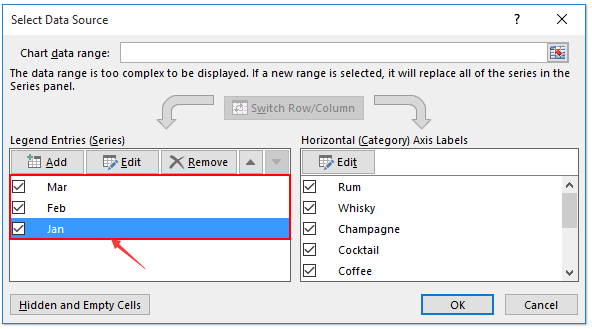
これで凡例項目の順序が逆になったことが確認できます。スクリーンショットをご覧ください:
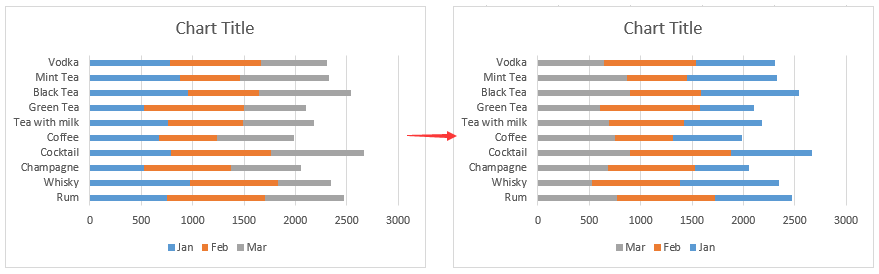
関連記事:
最高のオフィス業務効率化ツール
| 🤖 | Kutools AI Aide:データ分析を革新します。主な機能:Intelligent Execution|コード生成|カスタム数式の作成|データの分析とグラフの生成|Kutools Functionsの呼び出し…… |
| 人気の機能:重複の検索・ハイライト・重複をマーキング|空白行を削除|データを失わずに列またはセルを統合|丸める…… | |
| スーパーLOOKUP:複数条件でのVLookup|複数値でのVLookup|複数シートの検索|ファジーマッチ…… | |
| 高度なドロップダウンリスト:ドロップダウンリストを素早く作成|連動ドロップダウンリスト|複数選択ドロップダウンリスト…… | |
| 列マネージャー:指定した数の列を追加 |列の移動 |非表示列の表示/非表示の切替| 範囲&列の比較…… | |
| 注目の機能:グリッドフォーカス|デザインビュー|強化された数式バー|ワークブック&ワークシートの管理|オートテキスト ライブラリ|日付ピッカー|データの統合 |セルの暗号化/復号化|リストで電子メールを送信|スーパーフィルター|特殊フィルタ(太字/斜体/取り消し線などをフィルター)…… | |
| トップ15ツールセット:12 種類のテキストツール(テキストの追加、特定の文字を削除など)|50種類以上のグラフ(ガントチャートなど)|40種類以上の便利な数式(誕生日に基づいて年齢を計算するなど)|19 種類の挿入ツール(QRコードの挿入、パスから画像の挿入など)|12 種類の変換ツール(単語に変換する、通貨変換など)|7種の統合&分割ツール(高度な行のマージ、セルの分割など)|… その他多数 |
Kutools for ExcelでExcelスキルを強化し、これまでにない効率を体感しましょう。 Kutools for Excelは300以上の高度な機能で生産性向上と保存時間を実現します。最も必要な機能はこちらをクリック...
Office TabでOfficeにタブインターフェースを追加し、作業をもっと簡単に
- Word、Excel、PowerPointでタブによる編集・閲覧を実現。
- 新しいウィンドウを開かず、同じウィンドウの新しいタブで複数のドキュメントを開いたり作成できます。
- 生産性が50%向上し、毎日のマウスクリック数を何百回も削減!
全てのKutoolsアドインを一つのインストーラーで
Kutools for Officeスイートは、Excel、Word、Outlook、PowerPoint用アドインとOffice Tab Proをまとめて提供。Officeアプリを横断して働くチームに最適です。
- オールインワンスイート — Excel、Word、Outlook、PowerPoint用アドインとOffice Tab Proが含まれます
- 1つのインストーラー・1つのライセンス —— 数分でセットアップ完了(MSI対応)
- 一括管理でより効率的 —— Officeアプリ間で快適な生産性を発揮
- 30日間フル機能お試し —— 登録やクレジットカード不要
- コストパフォーマンス最適 —— 個別購入よりお得