Googleスプレッドシートでデータをアルファベット順に自動的に並べ替えるにはどうすればよいですか?
通常、Googleスプレッドシートでは、データを手動でアルファベット順に並べ替えるために「並べ替え」機能を使用できますが、場合によっては、列内のデータを自動的に並べ替えたい場合があります。例えば、列Aにいくつかの変更や新しいデータが追加された場合、次のスクリーンショットに示すように、データが自動的に並べ替えられます。Googleスプレッドシートでこの作業を達成するにはどうすればよいでしょうか?
数式を使用してGoogleスプレッドシートでデータをアルファベット順に自動並べ替え

数式を使用してGoogleスプレッドシートでデータをアルファベット順に自動並べ替え
列内のデータをアルファベット順に自動的に並べ替えるには、次のようにしてください:
1. 並べ替え結果を配置したい空白セルに、この数式: =sort(A2:B, 1, TRUE) を入力し、 Enterキーを押します。すると、指定したデータが昇順で並べ替えられます。スクリーンショットをご覧ください:
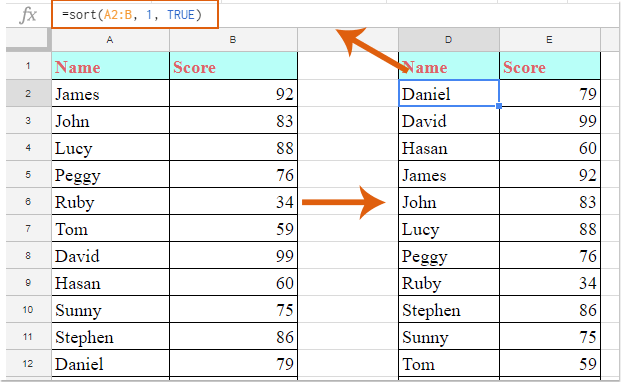
注意:
1. 上記の数式において、A2:B は並べ替えたいデータ範囲であり、数字の1は、データを並べ替える基準となる列番号を示しています。必要に応じてこれらを変更してください。
2. データを降順で並べ替えたい場合は、次の数式を使用してください: =sort(A2:B, 1, false) 。
2. これ以降、新しいデータを入力したり、列内のデータを変更したりすると、データが自動的に並べ替えられます。スクリーンショットをご覧ください:

最高のオフィス業務効率化ツール
| 🤖 | Kutools AI Aide:データ分析を革新します。主な機能:Intelligent Execution|コード生成|カスタム数式の作成|データの分析とグラフの生成|Kutools Functionsの呼び出し…… |
| 人気の機能:重複の検索・ハイライト・重複をマーキング|空白行を削除|データを失わずに列またはセルを統合|丸める…… | |
| スーパーLOOKUP:複数条件でのVLookup|複数値でのVLookup|複数シートの検索|ファジーマッチ…… | |
| 高度なドロップダウンリスト:ドロップダウンリストを素早く作成|連動ドロップダウンリスト|複数選択ドロップダウンリスト…… | |
| 列マネージャー:指定した数の列を追加 |列の移動 |非表示列の表示/非表示の切替| 範囲&列の比較…… | |
| 注目の機能:グリッドフォーカス|デザインビュー|強化された数式バー|ワークブック&ワークシートの管理|オートテキスト ライブラリ|日付ピッカー|データの統合 |セルの暗号化/復号化|リストで電子メールを送信|スーパーフィルター|特殊フィルタ(太字/斜体/取り消し線などをフィルター)…… | |
| トップ15ツールセット:12 種類のテキストツール(テキストの追加、特定の文字を削除など)|50種類以上のグラフ(ガントチャートなど)|40種類以上の便利な数式(誕生日に基づいて年齢を計算するなど)|19 種類の挿入ツール(QRコードの挿入、パスから画像の挿入など)|12 種類の変換ツール(単語に変換する、通貨変換など)|7種の統合&分割ツール(高度な行のマージ、セルの分割など)|… その他多数 |
Kutools for ExcelでExcelスキルを強化し、これまでにない効率を体感しましょう。 Kutools for Excelは300以上の高度な機能で生産性向上と保存時間を実現します。最も必要な機能はこちらをクリック...
Office TabでOfficeにタブインターフェースを追加し、作業をもっと簡単に
- Word、Excel、PowerPointでタブによる編集・閲覧を実現。
- 新しいウィンドウを開かず、同じウィンドウの新しいタブで複数のドキュメントを開いたり作成できます。
- 生産性が50%向上し、毎日のマウスクリック数を何百回も削減!
全てのKutoolsアドインを一つのインストーラーで
Kutools for Officeスイートは、Excel、Word、Outlook、PowerPoint用アドインとOffice Tab Proをまとめて提供。Officeアプリを横断して働くチームに最適です。
- オールインワンスイート — Excel、Word、Outlook、PowerPoint用アドインとOffice Tab Proが含まれます
- 1つのインストーラー・1つのライセンス —— 数分でセットアップ完了(MSI対応)
- 一括管理でより効率的 —— Officeアプリ間で快適な生産性を発揮
- 30日間フル機能お試し —— 登録やクレジットカード不要
- コストパフォーマンス最適 —— 個別購入よりお得