Excelでラジオボタンまたはオプションボタンを挿入するにはどうすればよいですか?
時々、複数の事前定義された選択肢が円形の穴付きで表示され、その中から一つを選べる場合があります。この選択は排他的です。これらはラジオボタンまたはオプションボタンと呼ばれます。これらを使用して、サイズ(小、中、大)や色(赤、オレンジ、黄、緑、青など)といった一連の選択肢の中から一つを選ぶのに非常に便利です。
Excelでラジオボタンを手動で挿入する
1. 開発タブのコントロールグループに移動します。
注: リボンに開発タブが表示されない場合は、次の手順を行ってください:
- Excel 2010以降のバージョンでは、ファイル>オプション>リボンのユーザー設定 をクリックし、右側にある開発オプションをチェックしてください。
- Excel 2007では、 Officeボタン>Excelオプション>全般 をクリックし、Excelでの作業に関する上位オプションセクションで「リボンに開発タブを表示する」オプションをチェックしてください。
2. 挿入ボタンをクリックし、オプションボタンを選択します。以下のスクリーンショットをご覧ください:
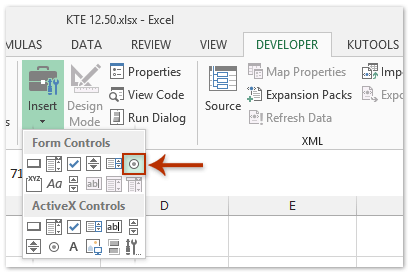
3. ワークエリアにマウスを移動し、ラジオボタンを描画します。ステップ2とステップ3を繰り返し、必要な数だけラジオボタンを挿入します。
4. オプションボタンのいずれかを右クリックし、コンテキストメニューから「テキストの編集」項目をクリックします。
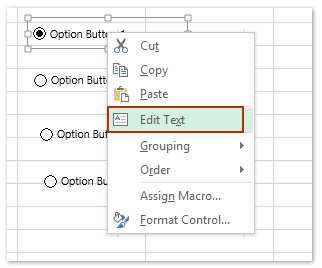
5. これにより、選択したオプションボタンの上のテキストが編集可能になり、選択したラジオボタンに新しい名前を入力できます。必要に応じて他のラジオボタンも名前変更します。
6. オプションボタンの名前変更後、それらを自由に書式設定することもできます。ラジオボタンのいずれかを右クリックし、コンテキストメニューから「コントロールの書式設定」項目をクリックします。下のスクリーンショットをご覧ください:
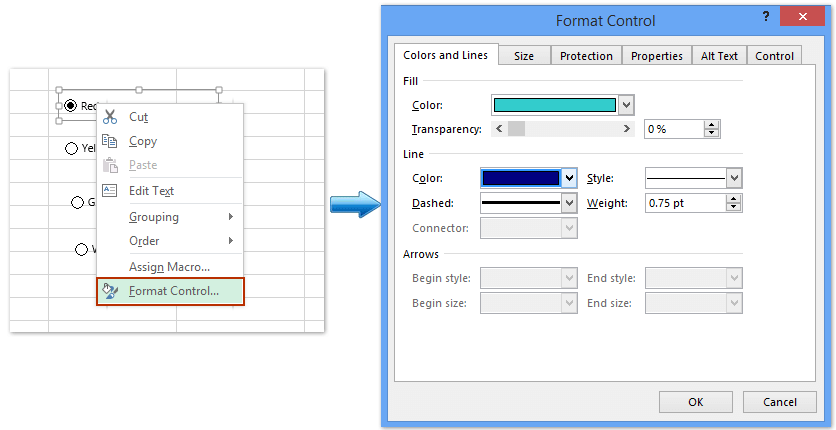
7. 「コントロールの書式設定」ダイアログボックスで、各ラジオボタンの書式スタイルを変更します。上のスクリーンショットをご覧ください:
Kutools for Excelを使用して一度に複数のラジオボタンをExcelに挿入
セルの範囲に複数のラジオボタンを挿入したい場合、上記の方法は少し面倒かもしれません。Kutools for Excelを持っている場合、その「オプションボタンの一括挿入」機能を使用すると、空白のセルやデータのあるセルの範囲に迅速にオプションボタンを挿入できます。
Kutools for Excel - Excel向けの300以上の必須ツールを搭載。永久に無料のAI機能をお楽しみください!今すぐダウンロード!
オプションボタンを挿入したいセルの範囲を選択し、 Kutools>挿入 > オプションボタン一括挿入をクリックします。そして、選択した範囲にオプションボタンが一度に挿入されます。以下のスクリーンショットをご覧ください:
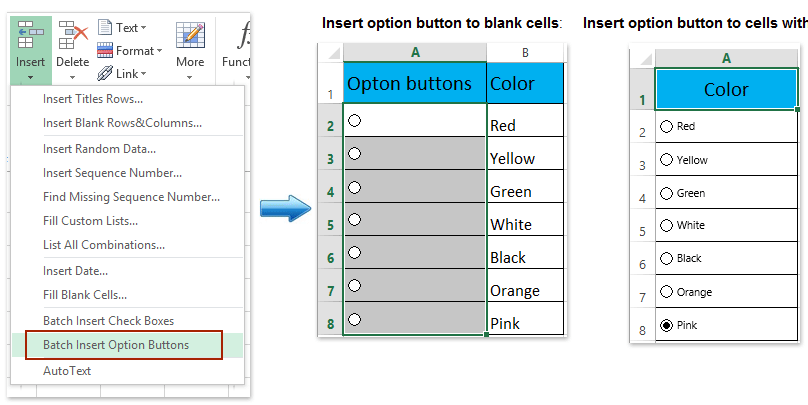
この「オプションボタン一括挿入」ユーティリティについてさらに詳しく知りたい場合は、ぜひ無料トライアルをお試しください!
注: Kutools for Excelはまた、選択範囲内のすべてのオプションボタンをワンクリックで削除できる便利な「オプションボタン一括削除」ユーティリティも提供しています。スクリーンショットをご覧ください:
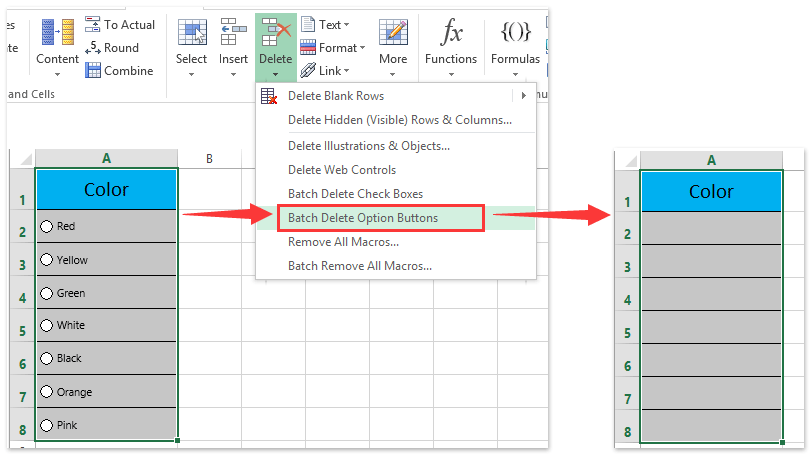
デモ: Excelでラジオボタン(オプションボタン)を挿入および削除
最高のオフィス業務効率化ツール
| 🤖 | Kutools AI Aide:データ分析を革新します。主な機能:Intelligent Execution|コード生成|カスタム数式の作成|データの分析とグラフの生成|Kutools Functionsの呼び出し…… |
| 人気の機能:重複の検索・ハイライト・重複をマーキング|空白行を削除|データを失わずに列またはセルを統合|丸める…… | |
| スーパーLOOKUP:複数条件でのVLookup|複数値でのVLookup|複数シートの検索|ファジーマッチ…… | |
| 高度なドロップダウンリスト:ドロップダウンリストを素早く作成|連動ドロップダウンリスト|複数選択ドロップダウンリスト…… | |
| 列マネージャー:指定した数の列を追加 |列の移動 |非表示列の表示/非表示の切替| 範囲&列の比較…… | |
| 注目の機能:グリッドフォーカス|デザインビュー|強化された数式バー|ワークブック&ワークシートの管理|オートテキスト ライブラリ|日付ピッカー|データの統合 |セルの暗号化/復号化|リストで電子メールを送信|スーパーフィルター|特殊フィルタ(太字/斜体/取り消し線などをフィルター)…… | |
| トップ15ツールセット:12 種類のテキストツール(テキストの追加、特定の文字を削除など)|50種類以上のグラフ(ガントチャートなど)|40種類以上の便利な数式(誕生日に基づいて年齢を計算するなど)|19 種類の挿入ツール(QRコードの挿入、パスから画像の挿入など)|12 種類の変換ツール(単語に変換する、通貨変換など)|7種の統合&分割ツール(高度な行のマージ、セルの分割など)|… その他多数 |
Kutools for ExcelでExcelスキルを強化し、これまでにない効率を体感しましょう。 Kutools for Excelは300以上の高度な機能で生産性向上と保存時間を実現します。最も必要な機能はこちらをクリック...
Office TabでOfficeにタブインターフェースを追加し、作業をもっと簡単に
- Word、Excel、PowerPointでタブによる編集・閲覧を実現。
- 新しいウィンドウを開かず、同じウィンドウの新しいタブで複数のドキュメントを開いたり作成できます。
- 生産性が50%向上し、毎日のマウスクリック数を何百回も削減!
全てのKutoolsアドインを一つのインストーラーで
Kutools for Officeスイートは、Excel、Word、Outlook、PowerPoint用アドインとOffice Tab Proをまとめて提供。Officeアプリを横断して働くチームに最適です。
- オールインワンスイート — Excel、Word、Outlook、PowerPoint用アドインとOffice Tab Proが含まれます
- 1つのインストーラー・1つのライセンス —— 数分でセットアップ完了(MSI対応)
- 一括管理でより効率的 —— Officeアプリ間で快適な生産性を発揮
- 30日間フル機能お試し —— 登録やクレジットカード不要
- コストパフォーマンス最適 —— 個別購入よりお得