Excelで数式をロックして保護するにはどうすればよいですか?
ワークシートを作成する際、時々数式を使用する必要があり、他のユーザーにその数式を変更、編集、または削除させたくない場合があります。数式をいじらせないための最も簡単で一般的な方法は、ワークシート内の数式が含まれているセルをロックして保護することです。次の手順で数式をロックして保護してください:
「セルの書式設定」と「シートの保護」機能を使用して数式をロックおよび保護
 「セルの書式設定」と「シートの保護」機能を使用して数式をロックおよび保護
「セルの書式設定」と「シートの保護」機能を使用して数式をロックおよび保護
デフォルトでは、ワークシート上のすべてのセルがロックされているため、最初にすべてのセルのロックを解除する必要があります。
1. Ctrl + Aでワークシート全体を選択し、右クリックしてコンテキストメニューから「セルの書式設定」を選択します。
2. 「セルの書式設定」ダイアログボックスが表示されます。「保護」タブをクリックし、 「ロック」オプションのチェックを外して 「OK」をクリックします。これでワークシート全体のロックが解除されます。
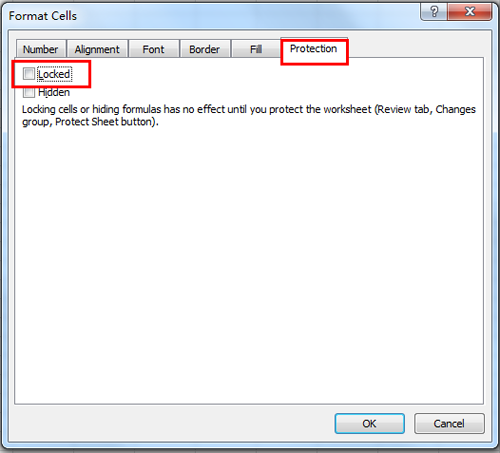
3. 次に 「ホーム」> 「検索と選択」> 「ジャンプ」をクリックすると、 「ジャンプ」ダイアログボックスが表示されます。「選択」オプションで 「数式」を選択し、 「OK」をクリックします。スクリーンショットをご覧ください:

4. 数式を含むすべてのセルが選択されます。
5. 次に、選択したセルをロックします。選択されたセルを右クリックし、 セルの書式設定 をコンテキストメニューから選択すると、 セルの書式設定 ダイアログボックスが表示されます。「保護」タブをクリックし、 保護の「 ロック 」チェックボックスをオンにします。スクリーンショットをご覧ください:
6. 次に「確認」>「シートの保護」をクリックすると、「シートの保護」ダイアログボックスが表示されます。「パスワード」フィールドにパスワードを入力してシートを保護します。スクリーンショットをご覧ください:
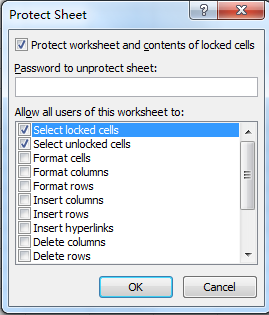
7. 「OK」をクリックすると、「パスワードの確認」ダイアログボックスが表示されますので、再度パスワードを入力し、 「OK」をクリックします。
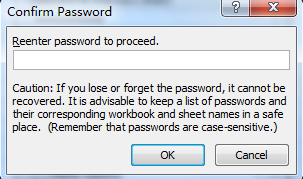
これで、数式を含むすべてのセルがロックされ保護されました。この状態では、数式を変更することはできませんが、他のセルは編集できます。
 ワークシートデザインを使用して数式をロックおよび保護
ワークシートデザインを使用して数式をロックおよび保護
もし Kutools for Excelをインストールしている場合、 ワークシートデザイン ユーティリティを使用して数式を迅速にロックおよび保護することができます。 Kutools for Excelを無料でインストール 後、以下の手順を行ってください:
1. 「 Kutools Plus > ワークシートデザイン 」をクリックして「 デザイン 」グループを有効にします。スクリーンショットをご覧ください:
2. 次に「 数式の範囲を強調表示 」をクリックして、すべての数式セルを強調表示します。スクリーンショットをご覧ください:
3. 強調表示されたすべてのセルを選択し、「 ロック セル」をクリックして数式をロックします。ダイアログがポップアップして、シートを保護しない限り数式はロックされないことを通知します。スクリーンショットをご覧ください:
4. ここで「 シートの保護 」をクリックして、シートを保護するためのパスワードを入力します。スクリーンショットをご覧ください:
注釈
1. これで数式はロックされ保護されました。デザインビューを閉じるをクリックしてデザインタブを無効にすることができます。
2. シートの保護を解除したい場合は、単に「 ワークシートデザイン > シートの保護解除.
ワークシートデザイングループでは、ロックされていないセルや名前付き範囲などを強調表示できます。
 数式のロックと保護
数式のロックと保護
最高のオフィス業務効率化ツール
| 🤖 | Kutools AI Aide:データ分析を革新します。主な機能:Intelligent Execution|コード生成|カスタム数式の作成|データの分析とグラフの生成|Kutools Functionsの呼び出し…… |
| 人気の機能:重複の検索・ハイライト・重複をマーキング|空白行を削除|データを失わずに列またはセルを統合|丸める…… | |
| スーパーLOOKUP:複数条件でのVLookup|複数値でのVLookup|複数シートの検索|ファジーマッチ…… | |
| 高度なドロップダウンリスト:ドロップダウンリストを素早く作成|連動ドロップダウンリスト|複数選択ドロップダウンリスト…… | |
| 列マネージャー:指定した数の列を追加 |列の移動 |非表示列の表示/非表示の切替| 範囲&列の比較…… | |
| 注目の機能:グリッドフォーカス|デザインビュー|強化された数式バー|ワークブック&ワークシートの管理|オートテキスト ライブラリ|日付ピッカー|データの統合 |セルの暗号化/復号化|リストで電子メールを送信|スーパーフィルター|特殊フィルタ(太字/斜体/取り消し線などをフィルター)…… | |
| トップ15ツールセット:12 種類のテキストツール(テキストの追加、特定の文字を削除など)|50種類以上のグラフ(ガントチャートなど)|40種類以上の便利な数式(誕生日に基づいて年齢を計算するなど)|19 種類の挿入ツール(QRコードの挿入、パスから画像の挿入など)|12 種類の変換ツール(単語に変換する、通貨変換など)|7種の統合&分割ツール(高度な行のマージ、セルの分割など)|… その他多数 |
Kutools for ExcelでExcelスキルを強化し、これまでにない効率を体感しましょう。 Kutools for Excelは300以上の高度な機能で生産性向上と保存時間を実現します。最も必要な機能はこちらをクリック...
Office TabでOfficeにタブインターフェースを追加し、作業をもっと簡単に
- Word、Excel、PowerPointでタブによる編集・閲覧を実現。
- 新しいウィンドウを開かず、同じウィンドウの新しいタブで複数のドキュメントを開いたり作成できます。
- 生産性が50%向上し、毎日のマウスクリック数を何百回も削減!
全てのKutoolsアドインを一つのインストーラーで
Kutools for Officeスイートは、Excel、Word、Outlook、PowerPoint用アドインとOffice Tab Proをまとめて提供。Officeアプリを横断して働くチームに最適です。
- オールインワンスイート — Excel、Word、Outlook、PowerPoint用アドインとOffice Tab Proが含まれます
- 1つのインストーラー・1つのライセンス —— 数分でセットアップ完了(MSI対応)
- 一括管理でより効率的 —— Officeアプリ間で快適な生産性を発揮
- 30日間フル機能お試し —— 登録やクレジットカード不要
- コストパフォーマンス最適 —— 個別購入よりお得