OutlookでメールをPDFファイルとして保存する: ステップバイステップガイド
重要なメールをPDFファイルとして保存することは、アーカイブ、共有、または法的文書作成の目的で非常に有益です。Microsoft Outlookには直接的にメールをPDFとして保存するオプションはありませんが、これを行うためのいくつかの方法があります。以下は、OutlookでメールをPDFファイルとして保存するための包括的なガイドです。
VBAコードを使用して選択したメールをPDFファイルとして保存する
Kutools for Outlookを使用して選択したメールをPDFファイルやその他のファイル形式として保存する
印刷機能を使用してメールをPDFファイルとして保存する
1つのメールだけをPDFファイルとして保存したい場合、印刷機能が役立ちます。
1. PDFファイルとして保存したいメールを選択します。
2. 「ファイル」>「印刷」をクリックします。
3. プリンタードロップダウンメニューで、「Microsoft Print to PDF」を選択し、「印刷」をクリックします。
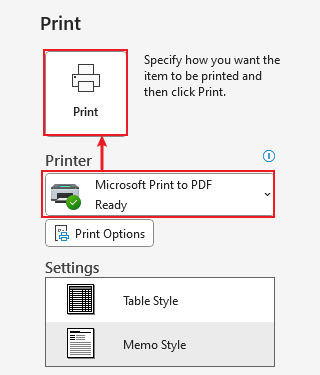
4. 「印刷出力を保存」ウィンドウで、保存先フォルダを選択し、ファイル名を入力して「保存」をクリックします。
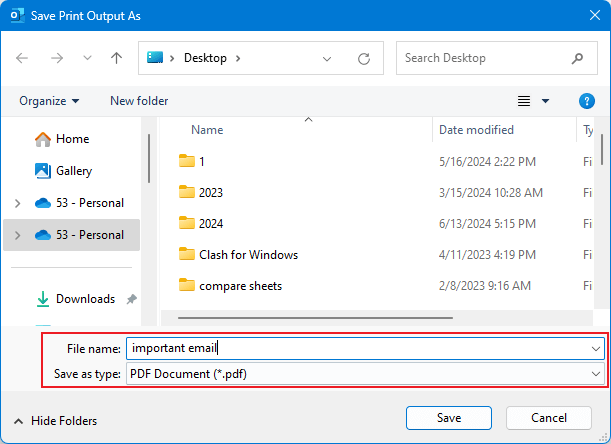
VBAコードを使用して選択したメールをPDFファイルとして保存する
1. まず、PDFとして保存したいメールを選択します。
2. 「Alt + F11」を押して「Microsoft Visual Basic for Applications」ウィンドウを起動します。
3. 「挿入」>「モジュール」をクリックし、次のVBAコードをモジュールウィンドウにコピーして貼り付けます。

メールをPDFファイルとして保存するためのVBAコード
Sub SaveAsPDFfile()
Dim MyOlNamespace As NameSpace
Dim MySelectedItem As MailItem
Dim Response As String
Dim FSO As Object, TmpFolder As Object
Dim tmpFileName As String
Dim wrdApp As Object
Dim wrdDoc As Object
Dim bStarted As Boolean
Dim dlgSaveAs As FileDialog
Dim fdfs As FileDialogFilters
Dim fdf As FileDialogFilter
Dim i As Integer
Dim WshShell As Object
Dim SpecialPath As String
Dim msgFileName As String
Dim strCurrentFile As String
Dim strName As String
Dim oRegEx As Object
Dim intPos As Long
Set MyOlNamespace = Application.GetNamespace("MAPI")
Set MySelectedItem = ActiveExplorer.Selection.Item(1)
Set FSO = CreateObject("Scripting.FileSystemObject")
tmpFileName = FSO.GetSpecialFolder(2)
strName = "email_temp.mht"
tmpFileName = tmpFileName & "\" & strName
MySelectedItem.SaveAs tmpFileName, 10
On Error Resume Next
Set wrdApp = GetObject(, "Word.Application")
If Err Then
Set wrdApp = CreateObject("Word.Application")
bStarted = True
End If
On Error GoTo 0
Set wrdDoc = wrdApp.Documents.Open(FileName:=tmpFileName, Visible:=False, Format:=7)
Set dlgSaveAs = wrdApp.FileDialog(msoFileDialogSaveAs)
Set fdfs = dlgSaveAs.Filters
i = 0
For Each fdf In fdfs
i = i + 1
If InStr(1, fdf.Extensions, "pdf", vbTextCompare) > 0 Then
Exit For
End If
Next fdf
dlgSaveAs.FilterIndex = i
Set WshShell = CreateObject("WScript.Shell")
SpecialPath = WshShell.SpecialFolders(16)
msgFileName = MySelectedItem.Subject
Set oRegEx = CreateObject("vbscript.regexp")
oRegEx.Global = True
oRegEx.Pattern = "[\/:*?""<>|]"
msgFileName = Trim(oRegEx.Replace(msgFileName, ""))
dlgSaveAs.InitialFileName = SpecialPath & "\" & msgFileName
If dlgSaveAs.Show = -1 Then
strCurrentFile = dlgSaveAs.SelectedItems(1)
If Right(strCurrentFile, 4) <> ".pdf" Then
Response = MsgBox("Sorry, only saving in the pdf-format is supported." & _
vbNewLine & vbNewLine & "Save as pdf instead?", vbInformation + vbOKCancel)
If Response = vbCancel Then
wrdDoc.Close 0
If bStarted Then wrdApp.Quit
Exit Sub
ElseIf Response = vbOK Then
intPos = InStrRev(strCurrentFile, ".")
If intPos > 0 Then
strCurrentFile = Left(strCurrentFile, intPos - 1)
End If
strCurrentFile = strCurrentFile & ".pdf"
End If
End If
wrdApp.ActiveDocument.ExportAsFixedFormat OutputFileName:= _
strCurrentFile, _
ExportFormat:=17, _
OpenAfterExport:=False, _
OptimizeFor:=0, _
Range:=0, _
From:=0, _
To:=0, _
Item:=0, _
IncludeDocProps:=True, _
KeepIRM:=True, _
CreateBookmarks:=0, _
DocStructureTags:=True, _
BitmapMissingFonts:=True, _
UseISO19005_1:=False
End If
Set dlgSaveAs = Nothing
wrdDoc.Close
If bStarted Then wrdApp.Quit
Set MyOlNamespace = Nothing
Set MySelectedItem = Nothing
Set wrdDoc = Nothing
Set wrdApp = Nothing
Set oRegEx = Nothing
End Sub注: このVBAコードはOutlook 2007および2010で正常にテストされています。
4. 実行をクリックします。 ![]() コードを実行します。
コードを実行します。
5. コードが実行されている間に「ファイル保存」ダイアログが表示されます。ファイルを保存するパスを選択し、名前を付けて「保存」ボタンをクリックします。

6. コードの実行が終了すると、メールは正常にPDFファイルに変換されています。
Kutools for Outlookを使用して選択したメールをPDFファイルやその他のファイル形式として保存する
「Kutools for Outlook」をインストールすると、「選択したメールをさまざまな形式(PDFなど)のファイルとして保存する」ユーティリティを使用して、選択したメールをPDFファイル/Excelファイル/CSVファイルやその他のファイル形式に迅速に保存またはエクスポートできます。
Outlookの非効率さにさようなら!Kutools for Outlookは、一括メール処理を簡単に行えます - さらに、無料のAI機能も搭載!今すぐKutools for Outlookをダウンロード!!
1. メールフォルダで、PDFとして保存したいメッセージを選択し、「Kutools」>「選択したメールをさまざまな形式(PDFなど)のファイルとして保存する」をクリックします。
2. 「他のファイルとしてメールを保存」ダイアログで、新しいファイルを配置するパスを選択し、「PDF形式」をチェックし、必要に応じて「保存内容」を指定します。
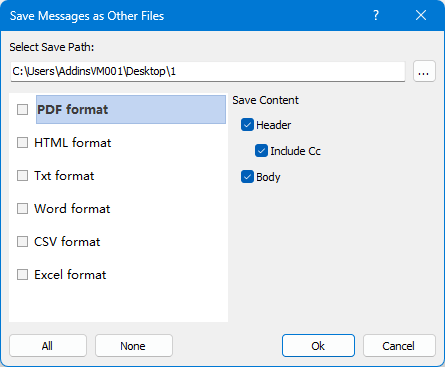
3. 「OK」をクリックします。これで選択されたメールは個別にPDFファイルとして保存されます。

最高のオフィス生産性ツール
最新情報: Kutools for Outlook 無料版リリース!
新しくなった Kutools for Outlook を100以上の素晴らしい機能とともに体験してください!今すぐダウンロードしてみましょう!
🤖 Kutools AI : 高度なAI技術を活用し、メールの返信、要約、最適化、拡張、翻訳、作成までを簡単に処理します。
📧 メール自動化: 自動返信(POPとIMAPに対応) / スケジュール電子メールを送信 /送信時にルールで自動 CC/BCC / 高度なルールによる自動転送 / 挨拶を自動追加 / 複数宛先メールを自動的に一通ずつ分割...
📨 メール管理: メールの取り消し / 件名などで詐欺メールをブロックする / 重複メールを削除 / 高度な検索 / フォルダーを整理...
📁 添付ファイルプロ: 一括保存 / 一括切り離し / 一括圧縮 / 自動保存 / 自動的に切り離す / 自動圧縮...
🌟 インターフェイスマジック: 😊さらに美しくてクールな絵文字 /重要なメール到着時に通知 / Outlookを閉じるのではなくグループを最小化...
👍 ワンクリック便利機能: 全員に【Attachment】付きで返信 / フィッシング対策メール / 🕘送信者のタイムゾーン表示...
👩🏼🤝👩🏻 連絡先&カレンダー: 選択したメールから一括で連絡先を追加 /連絡先グループを個別グループに分割 / 誕生日のリマインダーを削除...
お好みの言語で Kutools を利用可能 ― 英語、スペイン語、ドイツ語、フランス語、中国語など40以上の言語に対応!
Kutools for Outlookをワンクリックですぐに利用開始。待たずに今すぐダウンロードして効率を高めましょう!


🚀 ワンクリックダウンロード — Office用アドインをすべて入手
強くおすすめ: Kutools for Office(5-in-1)
ワンクリックで五つのインストーラーを同時ダウンロード ― Kutools for Excel、Outlook、Word、PowerPoint、Office Tab Pro。 今すぐダウンロード!
- ✅ ワンクリックの便利さ: 五つのセットアップパッケージを一度にダウンロードできます。
- 🚀 あらゆるOffice作業に準備完了: 必要なアドインをいつでもインストール可能です。
- 🧰 含まれるもの: Kutools for Excel / Kutools for Outlook / Kutools for Word / Office Tab Pro / Kutools for PowerPoint