Outlookで受信トレイフォルダを変更および結合する方法は?
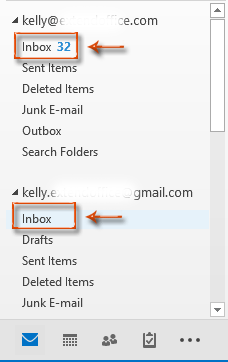
Microsoft Outlookに新しいメールアカウントを追加すると、既存のOutlookデータファイルに新しいメッセージを配信するように設定しない限り、新しいデータファイルが作成されます。
新しいデータファイルは、ナビゲーションペインに受信トレイ、送信済みアイテム、削除済みアイテムなどのサブフォルダを持つフォルダとして表示されます。そして、このアカウントのすべての受信メールは、この受信トレイのサブフォルダに保存されます。したがって、Microsoft Outlookには多くの受信トレイフォルダが存在する可能性があります。
この記事では、デフォルトの受信トレイフォルダを変更し、異なるメールアカウントの複数の受信トレイを1つに統合する方法について説明します。
Outlookで受信トレイフォルダを変更および結合する
1: アカウント設定ダイアログボックスを開きます:
- Outlook 2007では、[ツール] > [アカウント設定] をクリックしてください。
- Outlook 2010、2013およびそれ以降のバージョンでは、[ファイル] > [情報] > [アカウント設定] > [アカウント設定] をクリックしてください。次のスクリーンショットをご覧ください:

2: アカウント設定ダイアログボックスで、Eメールタブにある受信トレイフォルダを変更したいメールアカウントを選択してハイライトします。

3: [フォルダーの変更] ボタンをクリックします。上記のスクリーンショットをご覧ください。
4: 新しいメール配信先ダイアログボックスで、[フォルダを選択:] ボックスからフォルダを選択してハイライトします。

注: [新規フォルダ] ボタンをクリックして新しいフォルダを作成することもできます。
5: 新しいメール配信先ダイアログボックスで [OK] ボタンをクリックし、アカウント設定ダイアログボックスで [閉じる] ボタンをクリックします。
これで、構成されたメールアカウントのすべての新しい受信メールは、ステップ4で選択または作成したフォルダに自動的に保存されます。
注:
- 他のメールアカウントの受信トレイフォルダを変更する際、ステップ4で同じフォルダを選択することで、異なるメールアカウントの複数の受信トレイフォルダを1つに統合することができます。
- この方法は、IMAPタイプのメールアカウントには適用されません。
OutlookのAIメールアシスタント:スマートな返信、クリアなコミュニケーション(ワンクリックで魔法のような操作!) 無料
Kutools for OutlookのAIメールアシスタントを使用して、毎日のOutlookタスクを効率化しましょう。この強力なツールは、過去のメールから学習し、インテリジェントで正確な返信を提供し、メールの内容を最適化し、メッセージの作成や修正を手間なく行うことができます。

この機能がサポートする内容:
- スマート返信:過去の会話に基づいて調整された、的確で使用準備の整った返信を取得します。
- 強化されたコンテンツ:メールの文章を自動的に洗練させ、明瞭さと影響力を高めます。
- 簡単な作成:キーワードを入力するだけで、複数のライティングスタイルでAIが残りを処理します。
- インテリジェント拡張:文脈を理解した提案で考えを広げます。
- 要約:長文のメールを瞬時に簡潔にまとめます。
- グローバル対応:メールを簡単にどの言語にも翻訳できます。
この機能がサポートする内容:
- スマートメール返信
- 最適化されたコンテンツ
- キーワードベースの下書き
- インテリジェントなコンテンツ拡張
- メールの要約
- 多言語翻訳
何より、この機能は永遠に完全無料です!今すぐAIメールアシスタントをダウンロードしてお楽しみください!
Outlookで複数のアカウントの指定された受信トレイを簡単にマージする
ここでは、 Kutools for Outlookの「受信トレイの整理」機能を紹介します。これにより、Outlook内の異なるアカウントからの受信トレイフォルダを迅速にマージできます。
以下のように操作して、Outlookで複数の受信トレイをマージします。
1. [Kutools Plus] > [フォルダ関連] > [受信トレイの整理] の順にクリックします。スクリーンショットをご覧ください:

2. 開いた「受信トレイの整理」ダイアログボックスで、[追加] ボタンをクリックします。

3. 「フォルダを選択してください」ダイアログボックスで、マージするメールアカウントの下にある受信トレイにチェックを入れるか、左側の「フォルダ」ボックスのコンテキストメニューから「すべて選択」を右クリックしてすべての受信トレイを同時にチェックし、[OK] ボタンをクリックします。スクリーンショットをご覧ください:
4. すると、「受信トレイの整理」ダイアログに戻り、指定されたすべての受信トレイがリストアップされるので、次に進んでください:
- 4.1 マージされた受信トレイをどこに保存するかを選択します(ここでは「ターゲットフォルダの下に整理する」オプションを選択しました);
- 4.2 ターゲットフォルダ セクションで、
 ボタンをクリックします;
ボタンをクリックします; - 4.3 フォルダを選択するか、新しいフォルダを作成してマージされた受信トレイを保存し、[OK] ボタンをクリックします;
- 4.4 すべての受信トレイのすべてのアイテムをマージするか、マージするアイテムの日付範囲を指定することができます;
- 4.5 [OK] ボタンをクリックします。スクリーンショットをご覧ください:
注: 上記の設定は受信トレイ内のアイテムをコピーするだけです。元のフォルダからアイテムを移動する代わりにコピーしたい場合は、「受信トレイの整理」ウィンドウで「コピーする代わりにフォルダ内のアイテムを移動する」ボックスにチェックを入れてください。
5. マージ後、Kutools for Outlookのダイアログボックスがポップアップ表示されるので、[OK] ボタンをクリックしてください。
これで、すべての受信トレイが指定されたフォルダに完全にマージされ、アイテムはメッセージタイプ別に分類されました。以下のスクリーンショットをご覧ください:

このユーティリティを無料で試用したい場合(30日間)、こちらをクリックしてダウンロードし、上記の手順に従って操作を適用してください。
最高のオフィス生産性ツール
最新情報: Kutools for Outlook 無料版リリース!
新しくなった Kutools for Outlook を100以上の素晴らしい機能とともに体験してください!今すぐダウンロードしてみましょう!
🤖 Kutools AI : 高度なAI技術を活用し、メールの返信、要約、最適化、拡張、翻訳、作成までを簡単に処理します。
📧 メール自動化: 自動返信(POPとIMAPに対応) / スケジュール電子メールを送信 /送信時にルールで自動 CC/BCC / 高度なルールによる自動転送 / 挨拶を自動追加 / 複数宛先メールを自動的に一通ずつ分割...
📨 メール管理: メールの取り消し / 件名などで詐欺メールをブロックする / 重複メールを削除 / 高度な検索 / フォルダーを整理...
📁 添付ファイルプロ: 一括保存 / 一括切り離し / 一括圧縮 / 自動保存 / 自動的に切り離す / 自動圧縮...
🌟 インターフェイスマジック: 😊さらに美しくてクールな絵文字 /重要なメール到着時に通知 / Outlookを閉じるのではなくグループを最小化...
👍 ワンクリック便利機能: 全員に【Attachment】付きで返信 / フィッシング対策メール / 🕘送信者のタイムゾーン表示...
👩🏼🤝👩🏻 連絡先&カレンダー: 選択したメールから一括で連絡先を追加 /連絡先グループを個別グループに分割 / 誕生日のリマインダーを削除...
お好みの言語で Kutools を利用可能 ― 英語、スペイン語、ドイツ語、フランス語、中国語など40以上の言語に対応!
Kutools for Outlookをワンクリックですぐに利用開始。待たずに今すぐダウンロードして効率を高めましょう!


🚀 ワンクリックダウンロード — Office用アドインをすべて入手
強くおすすめ: Kutools for Office(5-in-1)
ワンクリックで五つのインストーラーを同時ダウンロード ― Kutools for Excel、Outlook、Word、PowerPoint、Office Tab Pro。 今すぐダウンロード!
- ✅ ワンクリックの便利さ: 五つのセットアップパッケージを一度にダウンロードできます。
- 🚀 あらゆるOffice作業に準備完了: 必要なアドインをいつでもインストール可能です。
- 🧰 含まれるもの: Kutools for Excel / Kutools for Outlook / Kutools for Word / Office Tab Pro / Kutools for PowerPoint

