Outlookで全てのグループを折りたたむまたは展開するにはどうすればよいですか?
多くのOutlookユーザーにとって、受信トレイのメッセージが多すぎて、特定の時刻に受け取った特定のメッセージを見つけるのが難しい場合があります。そのため、ほとんどのユーザーはOutlookインターフェースでクリーンなビューを保つために、すべてのメッセージを折りたたんだ状態にしておきたいと考えています。折りたたんだ後は、以前変更した最後のビューに戻すために簡単にすべて展開できます。Outlookで全てのグループを折りたたむまたは展開する方法については、次のチュートリアルをご覧ください。
折りたたみ/展開機能を使って単一のグループまたは全てのグループを折りたたむまたは展開する
Outlookでデフォルトですべてのグループを折りたたむまたは展開する
ショートカットで全てのグループを折りたたむまたは展開する
以下のショートカットキーを使用すると、すべてのグループを簡単に折りたたんだり展開したりできます。
1. すべてのグループを展開するには、 Ctrlキーを押しながら数字キーボードの「 +」記号を押します。
2. すべてのグループを折りたたむには、Ctrlキーと数字キーボードの「–」記号を押します。「Ctrl -」を押してすべてのグループを折りたたむと、次のスクリーンショットに示すように結果を見ることができます:
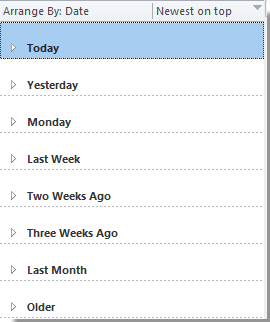
ノート: 「-」と「+」の記号は数字キーボード上にあることに注意してください。
OutlookのAIメールアシスタント:スマートな返信、クリアなコミュニケーション(ワンクリックで魔法のような操作!) 無料
Kutools for OutlookのAIメールアシスタントを使用して、毎日のOutlookタスクを効率化しましょう。この強力なツールは、過去のメールから学習し、インテリジェントで正確な返信を提供し、メールの内容を最適化し、メッセージの作成や修正を手間なく行うことができます。

この機能がサポートする内容:
- スマート返信:過去の会話に基づいて調整された、的確で使用準備の整った返信を取得します。
- 強化されたコンテンツ:メールの文章を自動的に洗練させ、明瞭さと影響力を高めます。
- 簡単な作成:キーワードを入力するだけで、複数のライティングスタイルでAIが残りを処理します。
- インテリジェント拡張:文脈を理解した提案で考えを広げます。
- 要約:長文のメールを瞬時に簡潔にまとめます。
- グローバル対応:メールを簡単にどの言語にも翻訳できます。
この機能がサポートする内容:
- スマートメール返信
- 最適化されたコンテンツ
- キーワードベースの下書き
- インテリジェントなコンテンツ拡張
- メールの要約
- 多言語翻訳
何より、この機能は永遠に完全無料です!今すぐAIメールアシスタントをダウンロードしてお楽しみください!
折りたたみ/展開機能を使って単一のグループまたは全てのグループを折りたたむまたは展開する
Outlook 2010および2013では、一時的に単一のグループまたは一度にすべてのグループを折りたたんだり展開したりしたい場合は、次のように操作してください。
1. 単一のグループを一度に折りたたんだり展開したりしたい場合は、そのグループを選択してから、表示 > 展開/折りたたみ > このグループを折りたたむまたは このグループを展開するをクリックします。スクリーンショットをご覧ください:

そして、選択された単一のグループのみが折りたたまれたり展開されたりします。
2. すべてのグループを折りたたんだり展開したりするには、表示 > 展開/折りたたみ > すべてのグループを折りたたむまたはすべてのグループを展開するをクリックします。

その後、メールリスト内のすべてのグループが折りたたまれたり展開されたりします。
Outlook 2007では、 表示 > グループの展開/折りたたみをクリックし、展開されたリストから実行したいオプションを選択してください。
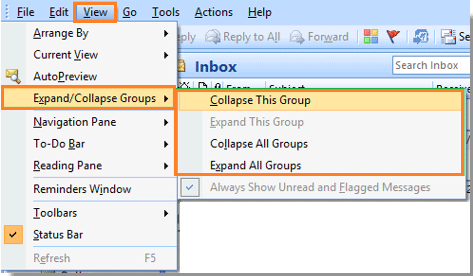
Outlookでデフォルトですべてのグループを折りたたむまたは展開する
Outlookでデフォルトですべてのグループまたは会話を折りたたんだり展開したりしたい場合は、次の手順でグループのデフォルトの折りたたみ/展開状態を変更できます:
1. Outlook 2007では、表示 > 現在のビュー > 現在のビューのユーザー設定をクリックします。スクリーンショットをご覧ください:

Outlook 2010および2013では、表示タブをクリックし、現在のビュー グループで表示設定をクリックします。

3. 次に表示されるダイアログボックスでは、Outlook 2007では「メッセージのユーザー設定ビュー」、Outlook 2010および2013では「削除マーク付きメッセージを非表示にする高度なビュー設定」という名前になります。そのダイアログで、グループ化をクリックします。スクリーンショットをご覧ください:

4. Outlookを開く際にすべてのグループが展開された状態で表示されるようにするには、グループ化ダイアログの展開/折りたたみのデフォルトで「すべて展開」を選択します。そうでない場合は、もう一方を選択します。

5. そして、このダイアログを閉じるためOKをクリックします。前のダイアログに戻ったら、もう一度OKをクリックしてください。
最高のオフィス生産性ツール
最新情報: Kutools for Outlook 無料版リリース!
新しくなった Kutools for Outlook を100以上の素晴らしい機能とともに体験してください!今すぐダウンロードしてみましょう!
🤖 Kutools AI : 高度なAI技術を活用し、メールの返信、要約、最適化、拡張、翻訳、作成までを簡単に処理します。
📧 メール自動化: 自動返信(POPとIMAPに対応) / スケジュール電子メールを送信 /送信時にルールで自動 CC/BCC / 高度なルールによる自動転送 / 挨拶を自動追加 / 複数宛先メールを自動的に一通ずつ分割...
📨 メール管理: メールの取り消し / 件名などで詐欺メールをブロックする / 重複メールを削除 / 高度な検索 / フォルダーを整理...
📁 添付ファイルプロ: 一括保存 / 一括切り離し / 一括圧縮 / 自動保存 / 自動的に切り離す / 自動圧縮...
🌟 インターフェイスマジック: 😊さらに美しくてクールな絵文字 /重要なメール到着時に通知 / Outlookを閉じるのではなくグループを最小化...
👍 ワンクリック便利機能: 全員に【Attachment】付きで返信 / フィッシング対策メール / 🕘送信者のタイムゾーン表示...
👩🏼🤝👩🏻 連絡先&カレンダー: 選択したメールから一括で連絡先を追加 /連絡先グループを個別グループに分割 / 誕生日のリマインダーを削除...
お好みの言語で Kutools を利用可能 ― 英語、スペイン語、ドイツ語、フランス語、中国語など40以上の言語に対応!
Kutools for Outlookをワンクリックですぐに利用開始。待たずに今すぐダウンロードして効率を高めましょう!


🚀 ワンクリックダウンロード — Office用アドインをすべて入手
強くおすすめ: Kutools for Office(5-in-1)
ワンクリックで五つのインストーラーを同時ダウンロード ― Kutools for Excel、Outlook、Word、PowerPoint、Office Tab Pro。 今すぐダウンロード!
- ✅ ワンクリックの便利さ: 五つのセットアップパッケージを一度にダウンロードできます。
- 🚀 あらゆるOffice作業に準備完了: 必要なアドインをいつでもインストール可能です。
- 🧰 含まれるもの: Kutools for Excel / Kutools for Outlook / Kutools for Word / Office Tab Pro / Kutools for PowerPoint