Outlookで受信したメッセージの件名を変更/編集するにはどうすればよいですか?
検索を簡単にしたり、メッセージの内容と一致させたり、その他の目的で、Outlookで受信したメッセージの件名を編集または変更する必要がある場合があります。 それにもかかわらず、これらの主題を編集または変更できる場所はどこにもないようです。 実際、Microsoft Outlookはこの機能をサポートしています。ここでは、受信したメッセージの件名を簡単に編集または変更する方法を説明します。
OutlookでXNUMXつの電子メールの件名を変更/編集する
- メール送信を自動化する 自動CC / BCC, 自動転送 規則によって。 送信 自動返信 (不在時) Exchange サーバーを必要とせず...
- などのリマインダーを受け取る BCC警告 BCC リストに登録しているときに全員に返信する場合、 添付ファイルがない場合に通知する 忘れた添付ファイルについては...
- メールの効率を向上させる 添付ファイル付きで返信 (すべて), 署名または件名に挨拶または日付と時刻を自動追加, 複数のメールに返信する...
- メール送信を効率化する メールの取り消し, アタッチメントツール (すべて圧縮、すべて自動保存...)、 重複を削除する, クイックレポート...
 OutlookでXNUMXつの電子メールの件名を変更/編集する
OutlookでXNUMXつの電子メールの件名を変更/編集する
次の手順は、OutlookでXNUMXつの電子メールの件名をすばやく変更または編集するためのガイドです。 次のようにしてください。
1。 の中に Mail 表示し、ダブルクリックして、件名を変更するメールを開きます。
2.これでメールがメッセージウィンドウで開きます。 クリックしてください ![]() メッセージヘッダーの右下隅にあるボタンをクリックして、メッセージヘッダーを展開します。 スクリーンショットを参照してください:
メッセージヘッダーの右下隅にあるボタンをクリックして、メッセージヘッダーを展開します。 スクリーンショットを参照してください:
Note:Outlook 2010以前のバージョンでは、メッセージヘッダーはデフォルトで展開されています。この手順を直接スキップしてください。
.
3.これで、メッセージヘッダーが展開されます。 件名を直接編集してから、 Save ボタン。 スクリーンショットを参照してください:

これまでに、指定したメールの件名をすでに変更/編集しています。 必要に応じてメッセージウィンドウを閉じてください。
 Outlookで複数の電子メールの件名を変更/編集する
Outlookで複数の電子メールの件名を変更/編集する
Outlookで複数の電子メールの件名を変更する必要がある場合、上記の方法は少し面倒です。 ここで、このメソッドは、フォルダの表示設定を変更し、メッセージリストの電子メールの件名を直接編集するためのガイドです。 次のようにしてください。
1。 の中に Mail 表示し、件名を変更する電子メールを含むフォルダーを開いて、をクリックします 詳しく見る > 表示設定。 スクリーンショットを参照してください:
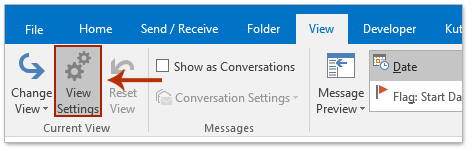
2. [詳細ビュー設定]ダイアログボックスが表示されたら、[ その他の設定 ボタン。 スクリーンショットを参照してください:

3. [その他の設定]ダイアログボックスをポップアウトして、 セル内編集を許可する オプションをクリックしてから、 OK ボタンを続けて押して、両方のダイアログボックスを閉じます。

4.フォルダに戻ったら、をクリックしてください 詳しく見る > 読書ペイン > オフ 閲覧ウィンドウを閉じます。 スクリーンショットを参照してください:
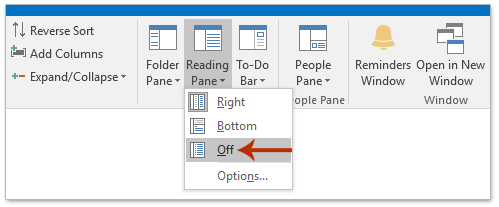
5.今では メッセージ一覧、変更する件名をクリックして、下のスクリーンショットのように直接編集してください。
次に、この手順を繰り返して、必要に応じて複数の電子メールの件名を編集します。

最高のオフィス生産性向上ツール
Kutools for Outlook - Outlook を強化する 100 以上の強力な機能
🤖 AIメールアシスタント: AI の魔法を備えたインスタント プロのメール - ワンクリックで天才的な返信、完璧な口調、多言語の習得。メールを簡単に変革しましょう! ...
📧 自動メール: 不在時 (POP および IMAP で利用可能) / メール送信のスケジュール設定 / メール送信時のルールによる自動CC/BCC / 自動転送 (高度なルール) / あいさつを自動追加 / 複数受信者の電子メールを個別のメッセージに自動的に分割する ...
📨 電子メール管理: メールを簡単に思い出す / 件名などで詐欺メールをブロック / 重複するメールを削除する / 高度な検索 / フォルダーを統合する ...
📁 アタッチメント プロ: バッチ保存 / バッチデタッチ / バッチ圧縮 / 自動保存 / 自動デタッチ / 自動圧縮 ...
🌟 インターフェースマジック: 😊もっと可愛くてクールな絵文字 / タブ付きビューで Outlook の生産性を向上 / Outlook を閉じる代わりに最小化する ...
???? ワンクリックの驚異: 受信した添付ファイルをすべてに返信する / フィッシングメール対策 / 🕘送信者のタイムゾーンを表示 ...
👩🏼🤝👩🏻 連絡先とカレンダー: 選択したメールから連絡先を一括追加 / 連絡先グループを個別のグループに分割する / 誕生日のリマインダーを削除する ...
オーバー 100の特長 あなたの探索をお待ちしています! ここをクリックして詳細をご覧ください。

