Microsoft Outlookで署名をインポートおよびエクスポートするにはどうすればよいですか?
職場で新しいコンピュータに変更する場合を考えてみましょう。通常、新しいコンピュータでMicrosoft Outlookを再設定する必要がありますが、これには署名も含まれます。署名を一つずつ作成するのは面倒な作業です。実際、ロゴ、画像、ハイパーリンクを含む特別な署名を旧コンピュータからインポートする方法があります。ここでは、Microsoft Outlookで特別な署名を簡単にインポートおよびエクスポートする方法をご紹介します。
Microsoft Outlookから署名をエクスポートする
Microsoft Outlookの署名は、「Signatures(署名)」という名前のフォルダーにあります。このフォルダーを開くと、署名を簡単にコピーまたは切り取ることができます。
1. フォルダを開き、上部のアドレスボックスに「%userprofile%\AppData\Roaming\Microsoft\Signatures」と入力し、Enterキーを押します。次のスクリーンショットをご覧ください:

Signaturesフォルダ内では、各署名に対応して3つのファイルと1つのフォルダが存在します。HTML文書、リッチテキスト形式の文書、テキスト文書、そして1つのファイルフォルダです。次のスクリーンショットをご覧ください。

2. Signaturesフォルダ内で、エクスポートする各署名に対応する3つの文書と1つのファイルフォルダを選択し、コピーまたは切り取りを行ってください。
3. コピーした文書やフォルダを、後で簡単に見つけられるターゲットフォルダに貼り付けます。
Outlookで件名または署名に自動的にテキストと現在の日時/タイムスタンプ/タイムゾーンを追加
Kutools for Outlookが提供。

Microsoft Outlookに署名をインポートする
このセクションでは、Microsoft Outlookに署名を簡単にインポートする方法をご紹介します。
1. フォルダを開き、上部のアドレスボックスに「%userprofile%\AppData\Roaming\Microsoft\Signatures」と入力し、Enterキーを押します。次のスクリーンショットをご覧ください:

2. 以前にエクスポートした署名をコピーします。
注:各署名には3つの文書と1つのファイルフォルダが含まれます。
3. エクスポートした署名をSignaturesフォルダに貼り付けます:
A. Signaturesフォルダ内で、空白の場所を右クリックし、右クリックメニューから「貼り付け」を選択します。
B. CtrlキーとVキーを同時に押すことで貼り付けることもできます。
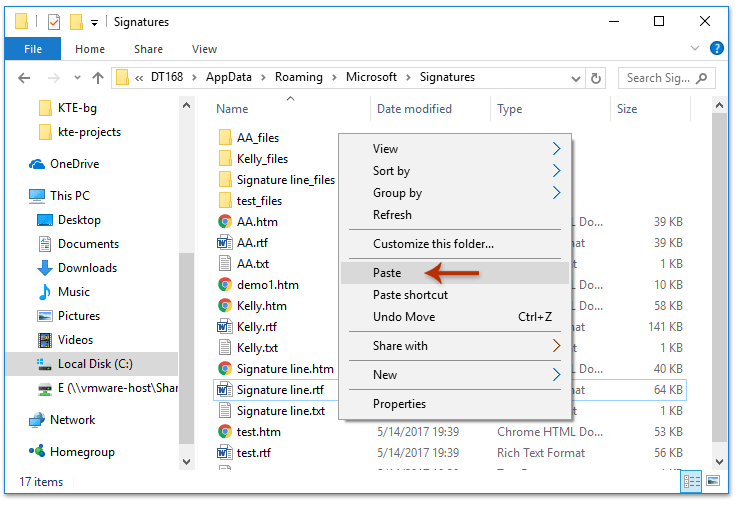
その後、Microsoft Outlookのメッセージウィンドウに入り、「挿入」>「署名」をクリックすると、すべてのインポートされた署名を確認できます。

デモ:Outlookの署名をインポートおよびエクスポートする
このビデオでKutools / Kutools Plusタブを探索してください – 強力な機能が満載で、無料のAIツールも含まれています!すべての機能を30日間無料で制限なくお試しください。
関連記事
最高のオフィス生産性ツール
最新情報: Kutools for Outlook 無料版リリース!
新しくなった Kutools for Outlook を100以上の素晴らしい機能とともに体験してください!今すぐダウンロードしてみましょう!
🤖 Kutools AI : 高度なAI技術を活用し、メールの返信、要約、最適化、拡張、翻訳、作成までを簡単に処理します。
📧 メール自動化: 自動返信(POPとIMAPに対応) / スケジュール電子メールを送信 /送信時にルールで自動 CC/BCC / 高度なルールによる自動転送 / 挨拶を自動追加 / 複数宛先メールを自動的に一通ずつ分割...
📨 メール管理: メールの取り消し / 件名などで詐欺メールをブロックする / 重複メールを削除 / 高度な検索 / フォルダーを整理...
📁 添付ファイルプロ: 一括保存 / 一括切り離し / 一括圧縮 / 自動保存 / 自動的に切り離す / 自動圧縮...
🌟 インターフェイスマジック: 😊さらに美しくてクールな絵文字 /重要なメール到着時に通知 / Outlookを閉じるのではなくグループを最小化...
👍 ワンクリック便利機能: 全員に【Attachment】付きで返信 / フィッシング対策メール / 🕘送信者のタイムゾーン表示...
👩🏼🤝👩🏻 連絡先&カレンダー: 選択したメールから一括で連絡先を追加 /連絡先グループを個別グループに分割 / 誕生日のリマインダーを削除...
お好みの言語で Kutools を利用可能 ― 英語、スペイン語、ドイツ語、フランス語、中国語など40以上の言語に対応!
Kutools for Outlookをワンクリックですぐに利用開始。待たずに今すぐダウンロードして効率を高めましょう!


🚀 ワンクリックダウンロード — Office用アドインをすべて入手
強くおすすめ: Kutools for Office(5-in-1)
ワンクリックで五つのインストーラーを同時ダウンロード ― Kutools for Excel、Outlook、Word、PowerPoint、Office Tab Pro。 今すぐダウンロード!
- ✅ ワンクリックの便利さ: 五つのセットアップパッケージを一度にダウンロードできます。
- 🚀 あらゆるOffice作業に準備完了: 必要なアドインをいつでもインストール可能です。
- 🧰 含まれるもの: Kutools for Excel / Kutools for Outlook / Kutools for Word / Office Tab Pro / Kutools for PowerPoint