Outlookで高度な検索を使用するにはどうすればよいですか?
Outlook 2010および2013で検索ツールを有効にすると、「添付ファイル」、「件名」、「カテゴリ」、「フラグ」などでアイテムを直接検索できます。しかし、いくつかのことは常に制御不能となり、例えば特定の2つの日付間のメッセージを検索するといった簡単にはできない作業もあります。高度な検索機能は、検索条件をカスタマイズし、特別な検索を容易にするのに役立ちます。
Kutools for Outlookの「高度な検索」による検索能力の強化 👍 (カスタム検索の保存をサポート)
Outlookでの高度な検索の活用
まず、高度な検索ダイアログボックスを開きます。
- Outlook 2007では、「ツール」>「インスタント検索」>「高度な検索」をクリックすることで、高度な検索ダイアログを開くことができます。
- Outlook 2010および2013では、以下の手順で高度な検索ダイアログを開くことができます:
ステップ1: 「検索ボックス」にカーソルを置き、検索ツールを有効にします。
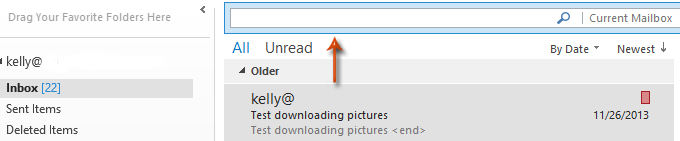
ステップ2: 「検索」タブの「オプション」グループに移動し、「検索ツール」>「高度な検索」をクリックします。
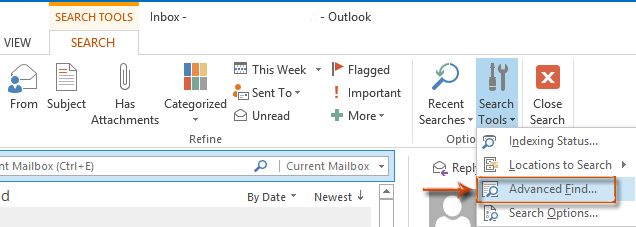
検索結果を絞り込むための検索条件を追加する
高度な検索ダイアログボックスで、「メール」タブに移動し、各フィールドに対応する検索条件を入力してから「今すぐ検索」ボタンをクリックします。
入力した検索条件が多いほど、見つかるメッセージは少なくなり、その結果もより正確になります。
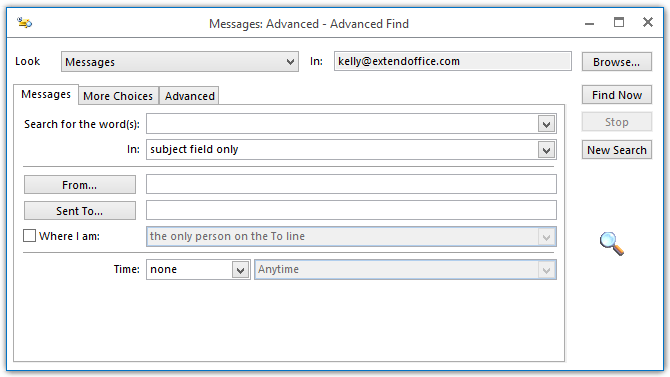
検索条件をカスタマイズし、特別な検索を行う
高度な検索機能を使えば、検索条件を定義でき、特別な要素を持つメッセージを検索するのに役立ちます。ここでは、2つの日付間のメッセージを検索する例をご紹介します。
ステップ1: 高度な検索ダイアログボックスの「詳細設定」タブに移動します。
ステップ2: 「フィールド」>「日付/時刻フィールド」>「受信時刻」をクリックします。次のスクリーンショットをご覧ください:
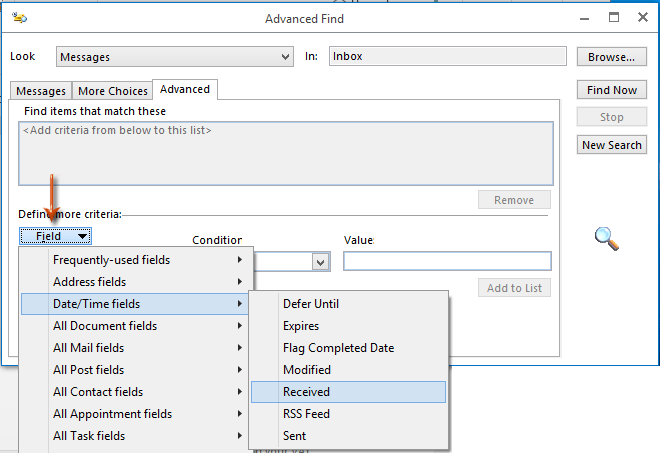
ステップ3: 「条件」ボックスをクリックし、ドロップダウンリストから「の間」を選択します。次のスクリーンショットをご覧ください:
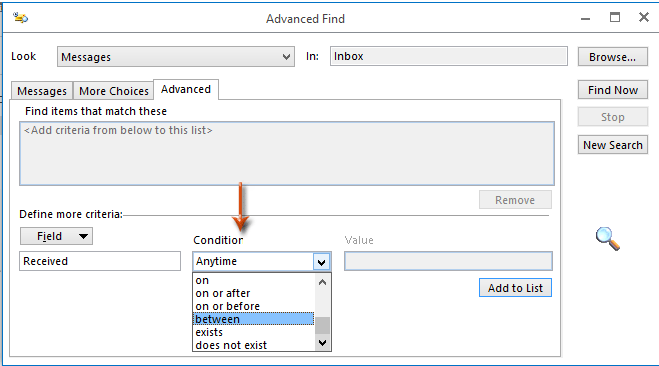
ステップ4: 「値」ボックスに2つの日付を入力し、「リストに追加」ボタンをクリックします。
2つの日付は「<値1> と <値2>」の形式でなければなりません(例:「2013年11月20日 と 2013年12月30日」)。
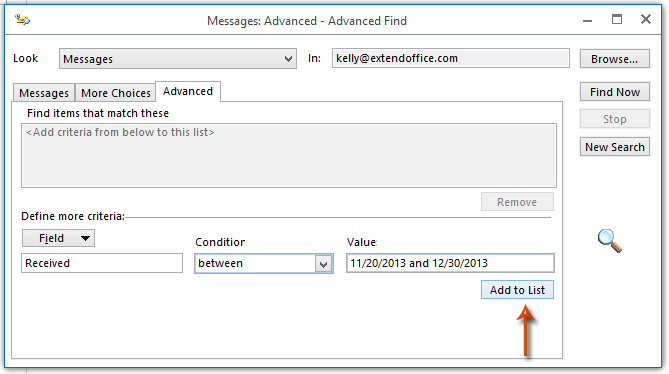
「リストに追加」ボタンをクリックすると、カスタマイズされた検索条件が「これらの条件に一致するアイテムを見つける」ボックスに即座に追加されます。
ステップ5: メッセージを検索するフォルダを指定するために「参照」ボタンをクリックします。
「サブフォルダーを検索」オプションは、デフォルトで選択されていません。必要に応じてこのオプションをチェックしてください。
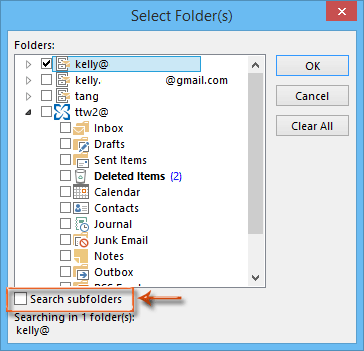
ステップ6: 「これらの条件に一致するアイテムを見つける」ボックスでカスタマイズされた検索条件を選択し、「今すぐ検索」ボタンをクリックします。
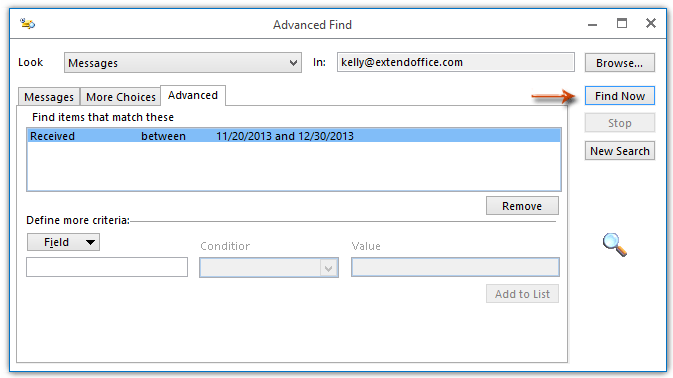
検索結果はすぐに、この高度な検索ダイアログボックスの下部に表示されます。
Kutools for Outlookの「高度な検索」による検索能力の強化 👍 (カスタム検索の保存をサポート)
Outlookのネイティブな高度な検索は強力ですが、Kutools for Outlookの「高度な検索」はさらに洗練された検索オプションと、将来的に再利用できるカスタム検索の保存機能を提供しています。
Outlookの非効率さにさようなら!Kutools for Outlookは、一括メール処理を簡単に行えます - さらに、無料のAI機能も搭載!今すぐKutools for Outlookをダウンロード!!
ステップ1. 高度な検索機能を有効にする
1. Kutools for Outlookをダウンロードしてインストール後、「Kutools」タブに移動し、「高度な検索」をクリックします。

2. 「高度な検索」ペインが表示されます。

ステップ2: 検索結果を得るための検索条件を追加する
- 「検索範囲」ドロップダウンリストから検索範囲を選択します。
- 「テキスト」テキストボックスに「コメント」というテキストを入力します。
- 「送信者」テキストボックスに送信者のメールアドレスを指定します。
- 「受信時刻」ドロップダウンリストから受信時刻を選択します。
- 「今すぐ検索」をクリックします。

結果
指定された条件に一致するすべてのメールはリストペインに表示され、一致するアイテムの総数も確認できます。

将来使用するためにカスタム検索を保存する
ステップ1. カスタム検索を保存する
- クリックする
 「現在のスキームを保存」ボタン。
「現在のスキームを保存」ボタン。 - 表示されたKutools for Outlookダイアログボックスで、「スキーム名」テキストボックスにスキームの名前を入力します。
- 「OK」をクリックします。これでスキームが正常に保存されました。
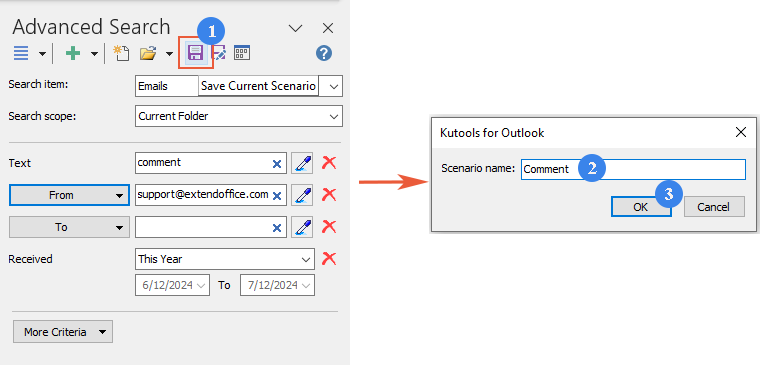
ステップ2. カスタム検索を再利用する
クリックする ![]() 「既存のスキームを開く」ボタンを押し、再利用したいスキームを選択します。
「既存のスキームを開く」ボタンを押し、再利用したいスキームを選択します。
この機能は、定期的に同じ複雑な検索を行う必要があるユーザー、またはOutlook内で特定の種類の通信やデータを一貫して追跡したいユーザーにとって非常に重要です。
最高のオフィス生産性ツール
最新情報: Kutools for Outlook 無料版リリース!
新しくなった Kutools for Outlook を100以上の素晴らしい機能とともに体験してください!今すぐダウンロードしてみましょう!
🤖 Kutools AI : 高度なAI技術を活用し、メールの返信、要約、最適化、拡張、翻訳、作成までを簡単に処理します。
📧 メール自動化: 自動返信(POPとIMAPに対応) / スケジュール電子メールを送信 /送信時にルールで自動 CC/BCC / 高度なルールによる自動転送 / 挨拶を自動追加 / 複数宛先メールを自動的に一通ずつ分割...
📨 メール管理: メールの取り消し / 件名などで詐欺メールをブロックする / 重複メールを削除 / 高度な検索 / フォルダーを整理...
📁 添付ファイルプロ: 一括保存 / 一括切り離し / 一括圧縮 / 自動保存 / 自動的に切り離す / 自動圧縮...
🌟 インターフェイスマジック: 😊さらに美しくてクールな絵文字 /重要なメール到着時に通知 / Outlookを閉じるのではなくグループを最小化...
👍 ワンクリック便利機能: 全員に【Attachment】付きで返信 / フィッシング対策メール / 🕘送信者のタイムゾーン表示...
👩🏼🤝👩🏻 連絡先&カレンダー: 選択したメールから一括で連絡先を追加 /連絡先グループを個別グループに分割 / 誕生日のリマインダーを削除...
お好みの言語で Kutools を利用可能 ― 英語、スペイン語、ドイツ語、フランス語、中国語など40以上の言語に対応!
Kutools for Outlookをワンクリックですぐに利用開始。待たずに今すぐダウンロードして効率を高めましょう!


🚀 ワンクリックダウンロード — Office用アドインをすべて入手
強くおすすめ: Kutools for Office(5-in-1)
ワンクリックで五つのインストーラーを同時ダウンロード ― Kutools for Excel、Outlook、Word、PowerPoint、Office Tab Pro。 今すぐダウンロード!
- ✅ ワンクリックの便利さ: 五つのセットアップパッケージを一度にダウンロードできます。
- 🚀 あらゆるOffice作業に準備完了: 必要なアドインをいつでもインストール可能です。
- 🧰 含まれるもの: Kutools for Excel / Kutools for Outlook / Kutools for Word / Office Tab Pro / Kutools for PowerPoint