OutlookでHTML形式で自動的に返信するにはどうすればよいですか?
Microsoft Outlookでは、設定を構成し、すべての新しいメッセージをHTML形式で作成できますが、HTMT形式のメッセージは常に受信メッセージの初期形式で返信するため、自動的に返信することはできません。 この記事では、OutlookでHTML形式で自動的に返信するための秘訣を紹介します。
書式設定を使用してHTML形式で手動で返信する
VBAを使用してHTML形式で自動的に返信する
Kutools forOutlookを使用して常にHTML形式で自動的に返信する
書式設定を使用してHTML形式で手動で返信する
Outlookで電子メールメッセージに返信する場合、プレーンテキストまたはリッチテキストの形式をHTML形式に簡単に変換できます。
1:後で返信するメールメッセージを選択します。
2:をクリックします 返信 上のボタン ホーム タブ(またはOutlook 2007のツールバー)を使用して、選択した電子メールメッセージに返信します。
3:をクリックします HTML 書式テキスト タブ(または オプション Outlook 2007のタブ)。
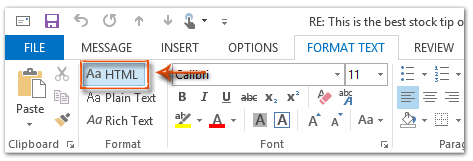
次に、返信メッセージはすぐにHTML形式に変換されます。
4:この返信メッセージを作成し、[ 送信
VBAを使用してHTML形式で自動的に返信する
次の方法は、MicrosoftOutlookですべての電子メールメッセージをHTML形式で自動的に返信するのに役立ちます。
1:HTML形式で返信する電子メールメッセージを選択します。
2:を押します 他の + F11 キーを押して、Microsoft Visual Basic forApplicationsウィンドウを開きます。
3:をクリックします インセット > モジュール.
4:次のコードを新しいモジュールウィンドウに貼り付けます。
Sub AlwaysReplyInHTML()
Dim oSelection As Outlook.Selection
Dim oItem As Object
'Get the selected item
Select Case TypeName(Application.ActiveWindow)
Case "Explorer"
Set oSelection = Application.ActiveExplorer.Selection
If oSelection.Count > 0 Then
Set oItem = oSelection.Item(1)
Else
MsgBox "Please select an item first!", vbCritical, "Reply in HTML"
Exit Sub
End If
Case "Inspector"
Set oItem = Application.ActiveInspector.CurrentItem
Case Else
MsgBox "Unsupported Window type." & vbNewLine & "Please select or open an item first.", _
vbCritical, "Reply in HTML"
Exit Sub
End Select
Dim oMsg As Outlook.MailItem
Dim oMsgReply As Outlook.MailItem
Dim bPlainText As Boolean
'Change the message format and reply
If oItem.Class = olMail Then
Set oMsg = oItem
If oMsg.BodyFormat = olFormatPlain Then
bPlainText = True
End If
oMsg.BodyFormat = olFormatHTML
Set oMsgReply = oMsg.Reply
If bIsPlainText = True Then
oMsg.BodyFormat = olFormatPlain
End If
oMsg.Close (olSave)
oMsgReply.Display
'Selected item isn't a mail item
Else
MsgBox "No message item selected. Please select a message first.", _
vbCritical, "Reply in HTML"
Exit Sub
End If
'Cleanup
Set oMsgReply = Nothing
Set oMsg = Nothing
Set oItem = Nothing
Set oSelection = Nothing
End Sub5:この選択したメッセージのみをhtml形式で返信する場合は、を押してください。 F5 コードを実行するためのキー。 次に、返信メッセージウィンドウがポップアップします。作成して、を押してください。 送信 メールを送信するボタン。
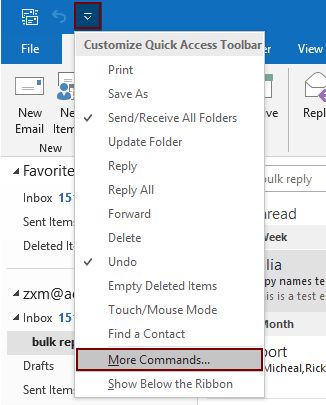
2.2)選択 Project1.AlwaysReplyInHTML コマンドボックス内;
2.3)をクリックします Add ボタン(選択したマクロが右側のボックスに追加されていることがわかります)。
2.4)をクリックします OK ボタン。 スクリーンショットを参照してください:
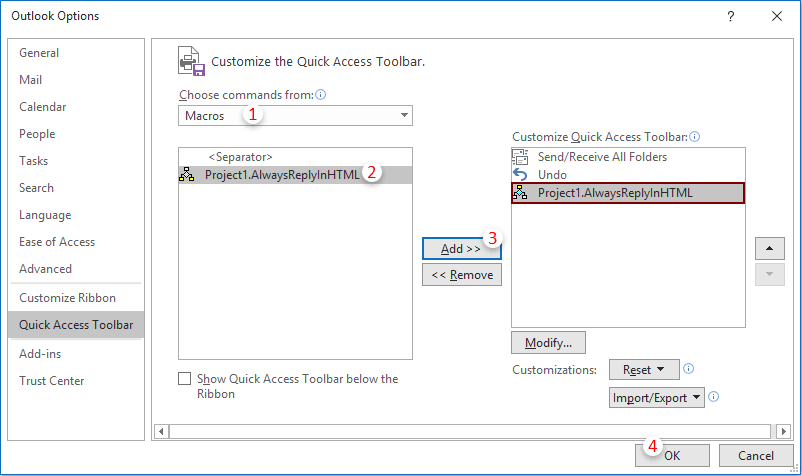
 アイコン。 HTML形式の電子メールに返信する必要があるときはいつでも、電子メールを選択し、このボタンをクリックしてアクティブにしてください。
アイコン。 HTML形式の電子メールに返信する必要があるときはいつでも、電子メールを選択し、このボタンをクリックしてアクティブにしてください。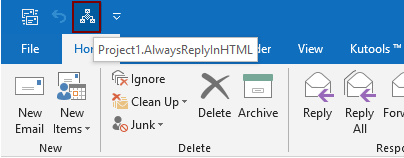
Kutools forOutlookを使用して常にHTML形式で自動的に返信する
Kutools for Outlook :100を超える便利なOutlookアドインを使用して、 60日以内に制限なしで無料でお試しいただけます.
ここで私はあなたに便利なユーティリティをお勧めします– 返信のフォーマットを修正 of Kutools for Outlook。 このユーティリティを使用すると、HTML、プレーンテキスト、RTFなどの返信形式を簡単に指定し、指定した形式を今後のすべての返信メールの返信形式として修正できます。
1。 クリック クツール > 固定フォーマット > 返信のフォーマットを修正 > 返信フォーマットを設定する。 スクリーンショットを参照してください:

2。 の中に 返信フォーマットを設定する ダイアログボックスで HTML オプションを選択し、 OK
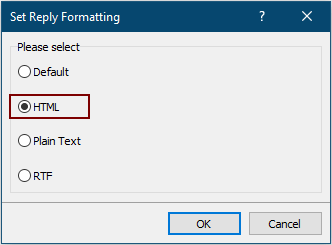
3.次にクリックしてください 固定フォーマット > 返信のフォーマットを修正 > 固定応答フォーマットを有効にする [Kutools]タブで、ユーティリティを有効にします。
今後、Outlookは常にHTML形式でメールに返信します。
このユーティリティの無料トライアルをご希望の場合は、 ソフトウェアを無料でダウンロード まず、上記の手順に従って操作を適用します。
最高のオフィス生産性向上ツール
Kutools for Outlook - Outlook を強化する 100 以上の強力な機能
🤖 AIメールアシスタント: AI の魔法を備えたインスタント プロのメール - ワンクリックで天才的な返信、完璧な口調、多言語の習得。メールを簡単に変革しましょう! ...
📧 自動メール: 不在時 (POP および IMAP で利用可能) / メール送信のスケジュール設定 / メール送信時のルールによる自動CC/BCC / 自動転送 (高度なルール) / あいさつを自動追加 / 複数受信者の電子メールを個別のメッセージに自動的に分割する ...
📨 電子メール管理: メールを簡単に思い出す / 件名などで詐欺メールをブロック / 重複するメールを削除する / 高度な検索 / フォルダーを統合する ...
📁 アタッチメント プロ: バッチ保存 / バッチデタッチ / バッチ圧縮 / 自動保存 / 自動デタッチ / 自動圧縮 ...
🌟 インターフェースマジック: 😊もっと可愛くてクールな絵文字 / タブ付きビューで Outlook の生産性を向上 / Outlook を閉じる代わりに最小化する ...
???? ワンクリックの驚異: 受信した添付ファイルをすべてに返信する / フィッシングメール対策 / 🕘送信者のタイムゾーンを表示 ...
👩🏼🤝👩🏻 連絡先とカレンダー: 選択したメールから連絡先を一括追加 / 連絡先グループを個別のグループに分割する / 誕生日のリマインダーを削除する ...
オーバー 100の特長 あなたの探索をお待ちしています! ここをクリックして詳細をご覧ください。

