送信者名に基づいてOutlookでメールを自動的にフィルタリングしてブロックするにはどうすればよいですか?
最近、さまざまな送信者のドメインから大量の広告メールが届いている場合、件名や内容は異なっていても、これらのメールの送信者の表示名に共通のキーワードがあることに気付いたかもしれません(下のスクリーンショット参照)。Outlookの標準的な迷惑メール機能を使ってこれらの広告メールをフィルタリングしてブロックするのは難しい場合があります。幸いなことに、Microsoft Outlookで送信者の表示名に基づいて効果的にこれらのメールをフィルタリングしてブロックする巧妙な方法があります。
Outlookのルール機能を使用して、送信者名に基づいてメールを自動的にブロックする
Kutoolsの迷惑メール機能を使用して、送信者名に基づいてメールを自動的にブロックする
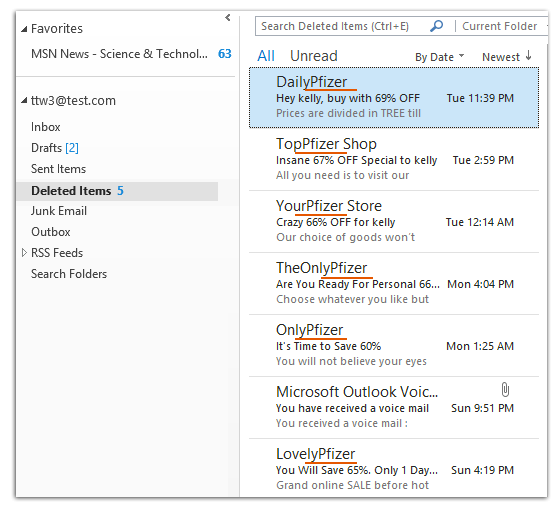
Outlookのルール機能を使用して、送信者名に基づいてメールを自動的にブロックする
Outlookのネイティブな迷惑メールフィルターでは、特定の送信者からのメールをブロックできますが、オプションはやや限られています。
ステップ1: メールビューに切り替え、[ルールと通知]ダイアログボックスを開きます。
- Outlook 2007では、[ツール] > [ルールと通知]をクリックしてください。
- Outlook 2010および2013では、[ホーム]タブの[ルール] > [ルールと通知の管理]をクリックしてください。
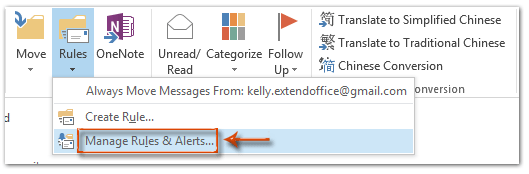
ステップ2: [ルールと通知]ダイアログボックスで、[新しいルール]ボタンをクリックします。
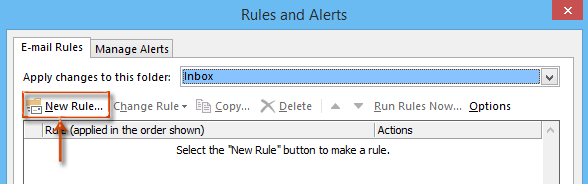
ステップ3: これで[ルールウィザード]ダイアログボックスに入ります。[受信したメッセージにルールを適用する ](またはOutlook 2007では「メッセージが到着したときに確認」)を選択し、[次へ ]ボタンをクリックします。
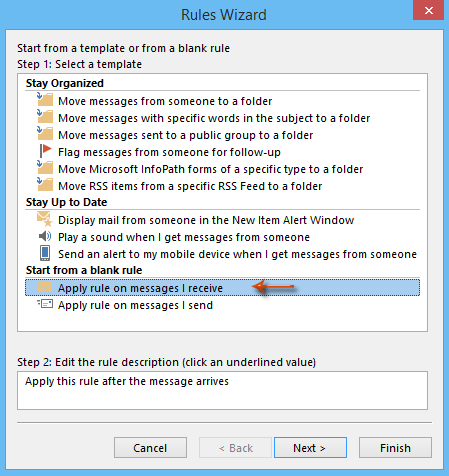
ステップ4: 2番目の[ルールウィザード]ダイアログボックスで、[個人またはパブリックグループからのメール]をチェックし、[個人またはパブリックグループ]のテキストをクリックします。スクリーンショットをご覧ください:
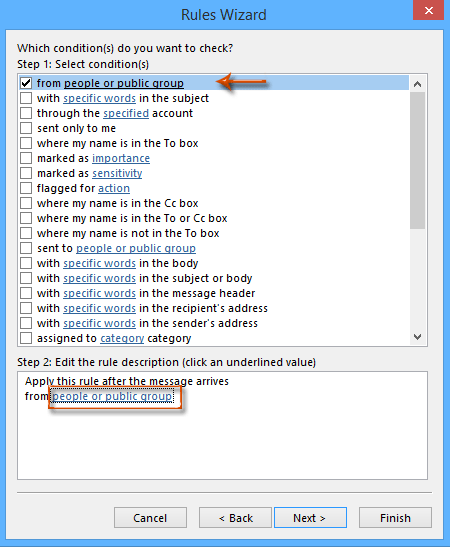
ステップ5: これで[ルールアドレス]ダイアログボックスが表示されます。フィルタリングしてブロックしたい送信者の表示名を[差出人]ボックスに入力し、[OK]ボタンをクリックします。
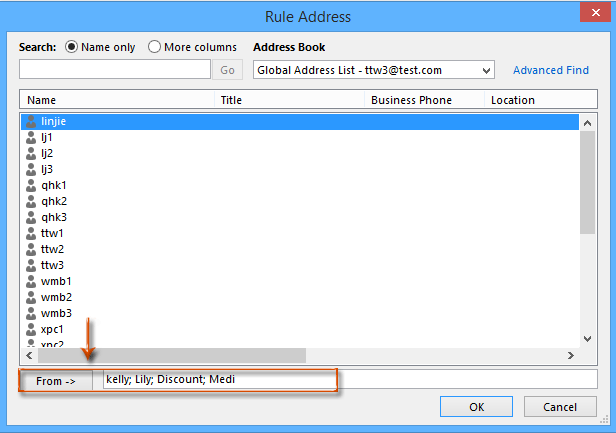
注意:
- 送信者のフル表示名を入力するか、特定のキーワードだけを入力することもできます。
- 複数の送信者の表示名はセミコロン(;)で区切ってください。
ステップ6: 表示される[名前を確認]ダイアログボックスで、[キャンセル]ボタンをクリックします。
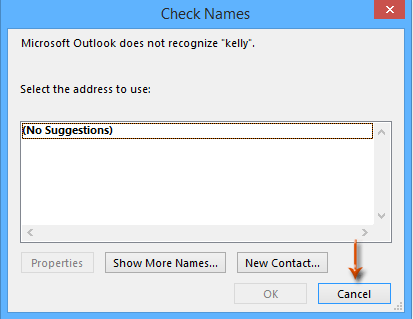
ステップ7: これで[ルールウィザード]ダイアログボックスに戻りますので、[次へ]ボタンをクリックします。
ステップ8: 3番目の[ルールウィザード]ダイアログボックスで、[削除する]をチェックし、[次へ]ボタンをクリックします。
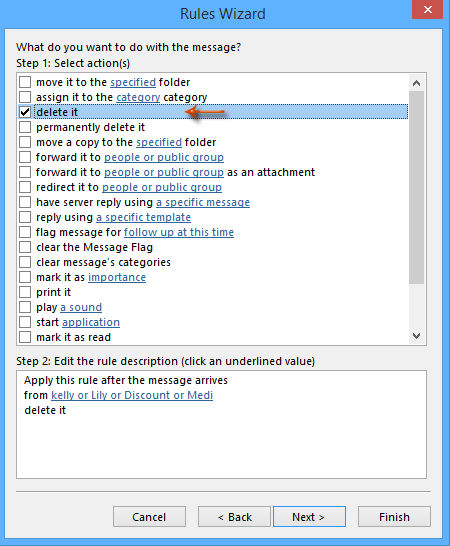
ステップ9: 4番目の[ルールウィザード]ダイアログボックスで、[次へ]ボタンをクリックします。
ステップ10: これで5番目の[ルールウィザード]ダイアログボックスに入ります。この新しいルールの名前を[ステップ1: このルールの名前を指定する]の下のボックスに入力し、[終了]ボタンをクリックします。
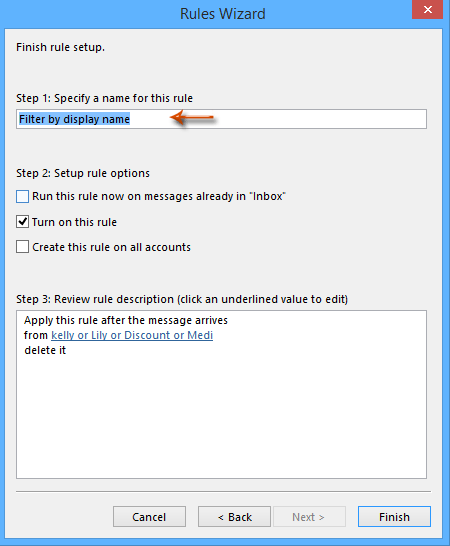
ステップ11. これで[ルールと通知]ダイアログボックスに戻りますので、設定を完了するために[OK]ボタンをクリックします。
注意: 「受信トレイ」にある既存のメッセージに対してこのルールをすぐに実行するオプションをチェックするのは任意です。このオプションをチェックすると、ステップ5で指定した条件に一致するすべての既存のメールメッセージがフィルタリングされ、削除されます。
Kutoolsの迷惑メール機能を使用して、送信者名に基づいてメールを自動的にブロックする
Kutools for Outlookは、迷惑メール機能により強力なソリューションを提供します。この機能を使用すると、高度な基準の組み合わせに基づいてメールを自動的にフィルタリングしてブロックすることができます。たとえば、送信者の名前に2つの特定の文字列が同時に含まれている場合にメールをブロックするルールを作成できます。
ステップ1. Kutools for Outlookをダウンロードしてインストールし、Outlookを開き、[Kutools] > [迷惑メール] > [迷惑メールフィルターの管理]をクリックします。
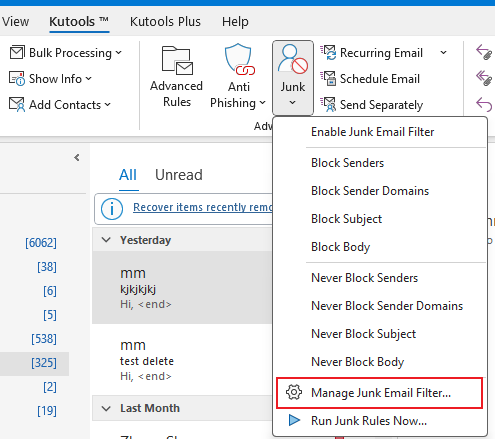
ステップ2. [迷惑メール]ダイアログで[新規]ボタンをクリックして新しいルールを作成します。

ステップ3. [新しいルールの作成]ダイアログのステップ1で
「送信者が特定の単語を含む」にチェックを入れる: この条件のチェックボックスをオンにして、送信者名に基づいてメールをフィルタリングします。
[テキストを含む]ダイアログを開く: [テキストを含む]ダイアログで[新規]ボタンをクリックします。
テキスト文字列を追加する: [ 検索テキスト]ダイアログの空白のボックスにテキスト文字列(例: "mm")を入力し、[追加]をクリックして[検索リスト]に含めます。
- 「mm」またはその他の文字列を含むメールをブロックするには、[新規]をクリックして各文字列を個別に追加します。これらの文字列間の関係は「または」です。
- 送信者名に「mm」と別の文字列の両方が含まれるメールをブロックするには、[検索テキスト]ダイアログの[検索リスト]に両方の文字列を同時に追加します。
設定を保存する: [OK] > [OK]をクリックして確認し、テキストの追加を完了します。

ステップ4. [次へ]をクリックして[新しいルールの作成]ダイアログのステップ2に進みます。ここで、ルールの例外を選択できます。例外が必要ない場合は、そのまま[次へ]をクリックして続行します。

ステップ5. 最後のステップで、ルール名とメモを入力し、[OK] > [OK]をクリックします。
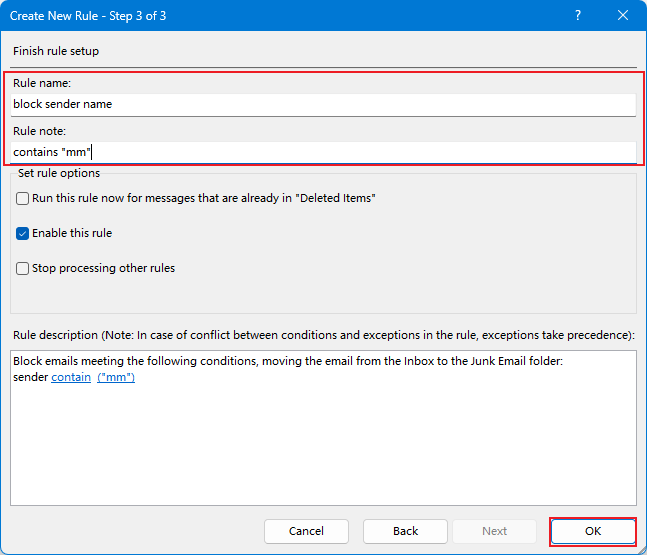
ステップ6. Kutools for Outlookで[はい]をクリックして迷惑メール機能を有効にします。
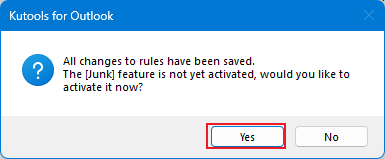
今後、送信者名に「mm」が含まれるすべてのメールはブロックされ、「削除済みアイテム」フォルダーに移動されます。
最高のオフィス生産性ツール
最新情報: Kutools for Outlook 無料版リリース!
新しくなった Kutools for Outlook を100以上の素晴らしい機能とともに体験してください!今すぐダウンロードしてみましょう!
🤖 Kutools AI : 高度なAI技術を活用し、メールの返信、要約、最適化、拡張、翻訳、作成までを簡単に処理します。
📧 メール自動化: 自動返信(POPとIMAPに対応) / スケジュール電子メールを送信 /送信時にルールで自動 CC/BCC / 高度なルールによる自動転送 / 挨拶を自動追加 / 複数宛先メールを自動的に一通ずつ分割...
📨 メール管理: メールの取り消し / 件名などで詐欺メールをブロックする / 重複メールを削除 / 高度な検索 / フォルダーを整理...
📁 添付ファイルプロ: 一括保存 / 一括切り離し / 一括圧縮 / 自動保存 / 自動的に切り離す / 自動圧縮...
🌟 インターフェイスマジック: 😊さらに美しくてクールな絵文字 /重要なメール到着時に通知 / Outlookを閉じるのではなくグループを最小化...
👍 ワンクリック便利機能: 全員に【Attachment】付きで返信 / フィッシング対策メール / 🕘送信者のタイムゾーン表示...
👩🏼🤝👩🏻 連絡先&カレンダー: 選択したメールから一括で連絡先を追加 /連絡先グループを個別グループに分割 / 誕生日のリマインダーを削除...
お好みの言語で Kutools を利用可能 ― 英語、スペイン語、ドイツ語、フランス語、中国語など40以上の言語に対応!
Kutools for Outlookをワンクリックですぐに利用開始。待たずに今すぐダウンロードして効率を高めましょう!


🚀 ワンクリックダウンロード — Office用アドインをすべて入手
強くおすすめ: Kutools for Office(5-in-1)
ワンクリックで五つのインストーラーを同時ダウンロード ― Kutools for Excel、Outlook、Word、PowerPoint、Office Tab Pro。 今すぐダウンロード!
- ✅ ワンクリックの便利さ: 五つのセットアップパッケージを一度にダウンロードできます。
- 🚀 あらゆるOffice作業に準備完了: 必要なアドインをいつでもインストール可能です。
- 🧰 含まれるもの: Kutools for Excel / Kutools for Outlook / Kutools for Word / Office Tab Pro / Kutools for PowerPoint
