Outlookで部分的な単語や文字列を検索するにはどうすればよいですか?
多くのOutlookユーザーは、メール検索のためにメールリストの上にあるインスタント検索ボックスにキーワードを入力する傾向があります。ただし、検索ボックスを使用して部分的な単語や文字列を検索すると、結果が表示されないことがあります。Outlookで部分的な単語や文字列を検索するには、高度な検索機能を有効にする必要があります。
- AI技術を活用してメールの生産性を向上させ、迅速な返信、新規作成、メッセージ翻訳などをより効率化
- 自動CC/BCCやルールによる自動転送でメールを自動化;交換サーバーを必要とせず自動返信(外出中)を利用可能...
- BCC警告や、添付ファイルを忘れた場合の「添付ファイルがない場合のリマインダー」などを利用...
- 添付ファイル付きでの返信(全員)、挨拶または日時をシグネチャや件名に自動追加、複数のメールに返信などの機能でメール効率を改善...
- メール取り消し、添付ファイルツール(すべて圧縮、すべて自動保存…)、重複したメールの削除、クイックレポートなどでメール業務を合理化...
Outlookで部分的な単語や文字列を検索する
例えば、「new order xx54235」という文がメールに含まれている場合、その一部である「235」だけを覚えていて、その部分的な単語「235」を含むメールを検索したいとします。以下の手順で行ってください。
1. Outlook 2010および2013では、インスタント検索ボックスをクリックし、次に「検索」タブの下にある「検索ツール」>「高度な検索」をクリックして「高度な検索」ダイアログボックスを開きます。スクリーンショットをご覧ください:
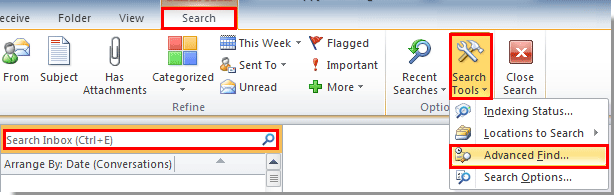
Outlook 2007では、「ツール」>「インスタント検索」>「高度な検索」をクリックして「高度な検索」ダイアログボックスを開きます。
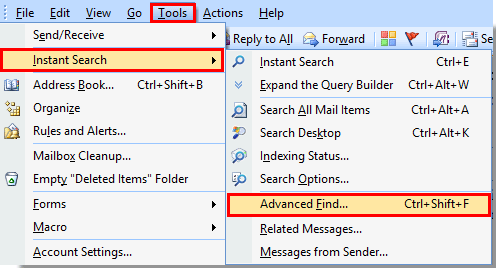
また、Ctrl + Shift + Fのショートカットキーを押すだけで「高度な検索」ダイアログボックスを開くことができます。
2. 「高度な検索」ダイアログボックスで、「詳細」タブに移動し、次の操作を行います:
1). 部分的な単語がメール本文に含まれている場合は、「フィールド」>「すべてのメールフィールド」>「メッセージ」をクリックしてください;
部分的な単語がメールの件名に含まれている場合は、「フィールド」>「すべてのメールフィールド」>「件名」をクリックしてください。スクリーンショットをご覧ください:
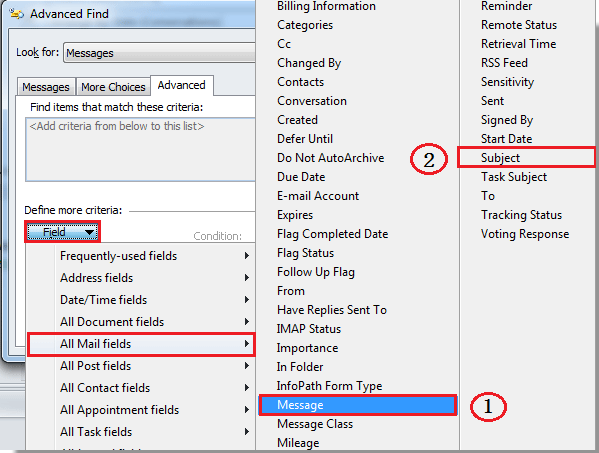
2). 次に、「条件」ドロップダウンリストで「含む」を選択します;
3). 「値」ボックスに部分的な単語を入力します。
4). 「リストに追加」ボタンをクリックします。
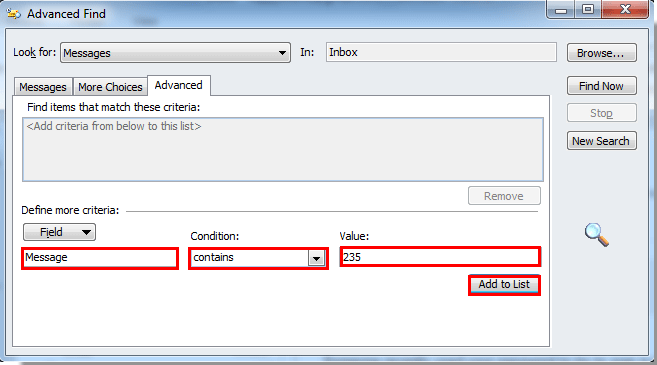
5). その後、「これらの基準に一致するアイテムを検索」ボックスで先ほど追加した条件を選択し、「今すぐ検索」ボタンをクリックします。
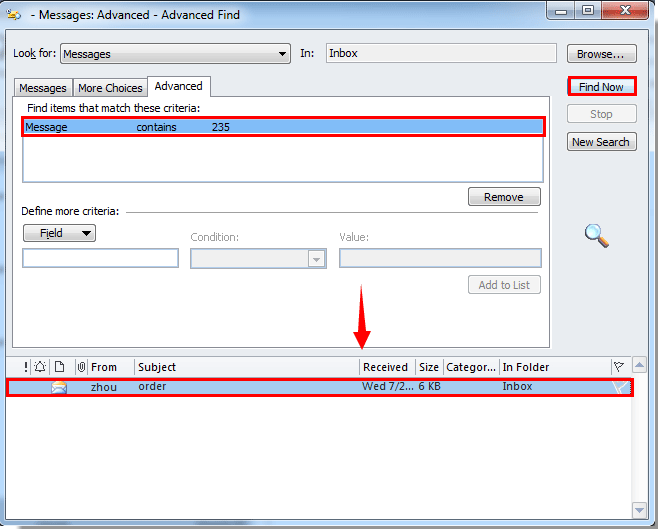
これで、部分的な単語を含むメールが「高度な検索」ダイアログボックスにリストアップされます。ダブルクリックして開くことができます。
注: 「参照」ボタンをクリックして、検索したいフォルダーを選択できます。
最高のオフィス生産性ツール
最新情報: Kutools for Outlook 無料版リリース!
新しくなった Kutools for Outlook を100以上の素晴らしい機能とともに体験してください!今すぐダウンロードしてみましょう!
🤖 Kutools AI : 高度なAI技術を活用し、メールの返信、要約、最適化、拡張、翻訳、作成までを簡単に処理します。
📧 メール自動化: 自動返信(POPとIMAPに対応) / スケジュール電子メールを送信 /送信時にルールで自動 CC/BCC / 高度なルールによる自動転送 / 挨拶を自動追加 / 複数宛先メールを自動的に一通ずつ分割...
📨 メール管理: メールの取り消し / 件名などで詐欺メールをブロックする / 重複メールを削除 / 高度な検索 / フォルダーを整理...
📁 添付ファイルプロ: 一括保存 / 一括切り離し / 一括圧縮 / 自動保存 / 自動的に切り離す / 自動圧縮...
🌟 インターフェイスマジック: 😊さらに美しくてクールな絵文字 /重要なメール到着時に通知 / Outlookを閉じるのではなくグループを最小化...
👍 ワンクリック便利機能: 全員に【Attachment】付きで返信 / フィッシング対策メール / 🕘送信者のタイムゾーン表示...
👩🏼🤝👩🏻 連絡先&カレンダー: 選択したメールから一括で連絡先を追加 /連絡先グループを個別グループに分割 / 誕生日のリマインダーを削除...
お好みの言語で Kutools を利用可能 ― 英語、スペイン語、ドイツ語、フランス語、中国語など40以上の言語に対応!
Kutools for Outlookをワンクリックですぐに利用開始。待たずに今すぐダウンロードして効率を高めましょう!


🚀 ワンクリックダウンロード — Office用アドインをすべて入手
強くおすすめ: Kutools for Office(5-in-1)
ワンクリックで五つのインストーラーを同時ダウンロード ― Kutools for Excel、Outlook、Word、PowerPoint、Office Tab Pro。 今すぐダウンロード!
- ✅ ワンクリックの便利さ: 五つのセットアップパッケージを一度にダウンロードできます。
- 🚀 あらゆるOffice作業に準備完了: 必要なアドインをいつでもインストール可能です。
- 🧰 含まれるもの: Kutools for Excel / Kutools for Outlook / Kutools for Word / Office Tab Pro / Kutools for PowerPoint