Outlookのカレンダーで、予定を別の日にコピーするにはどうすればよいですか?
Outlookのカレンダーで、予定を別の日にコピーしようとコピー&ペーストを試みましたが、下のスクリーンショットに示されているように、件名のみがコピーされました。しかし、開始日と終了日を除いて予定全体をコピーしたいのですが、何かアイデアはありますか?
Ctrlキーを使用してOutlookカレンダーで予定を別の日にコピーする
Outlookの「カレンダー」ビューで、コピーする予定を選択し、「Ctrl」キーを押しながら別の日にドラッグしてから、マウスを離します。
これで、選択した予定が開始日と終了日を除き、正確に別の日にコピーされました。スクリーンショットをご覧ください:
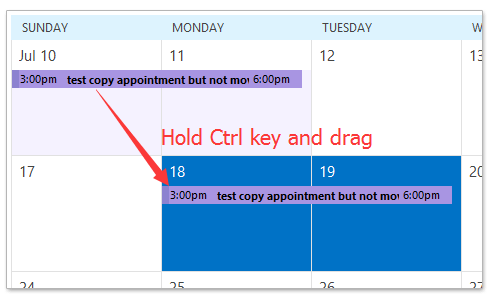
マウスの右ボタンを使用してOutlookカレンダーで予定を別の日にコピーする
Outlookの「カレンダー」ビューで、マウスの右ボタンを押しながら予定をドラッグし、目的の日に到達したらマウスを離し、表示されるコンテキストメニューから「コピー」を選択します。スクリーンショットをご覧ください:
これで、予定がOutlookのカレンダー内の指定された日にコピーされました。スクリーンショットをご覧ください:
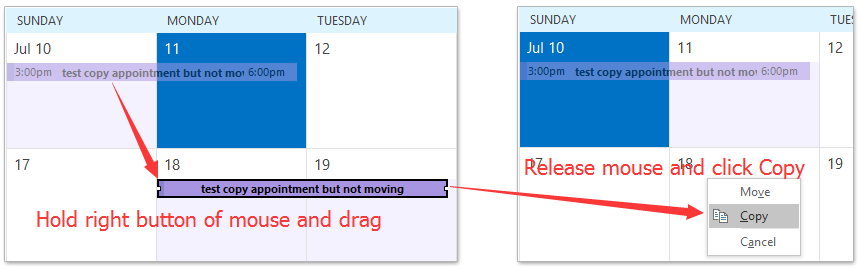
関連記事
最高のオフィス生産性ツール
最新情報: Kutools for Outlook 無料版リリース!
新しくなった Kutools for Outlook を100以上の素晴らしい機能とともに体験してください!今すぐダウンロードしてみましょう!
🤖 Kutools AI : 高度なAI技術を活用し、メールの返信、要約、最適化、拡張、翻訳、作成までを簡単に処理します。
📧 メール自動化: 自動返信(POPとIMAPに対応) / スケジュール電子メールを送信 /送信時にルールで自動 CC/BCC / 高度なルールによる自動転送 / 挨拶を自動追加 / 複数宛先メールを自動的に一通ずつ分割...
📨 メール管理: メールの取り消し / 件名などで詐欺メールをブロックする / 重複メールを削除 / 高度な検索 / フォルダーを整理...
📁 添付ファイルプロ: 一括保存 / 一括切り離し / 一括圧縮 / 自動保存 / 自動的に切り離す / 自動圧縮...
🌟 インターフェイスマジック: 😊さらに美しくてクールな絵文字 /重要なメール到着時に通知 / Outlookを閉じるのではなくグループを最小化...
👍 ワンクリック便利機能: 全員に【Attachment】付きで返信 / フィッシング対策メール / 🕘送信者のタイムゾーン表示...
👩🏼🤝👩🏻 連絡先&カレンダー: 選択したメールから一括で連絡先を追加 /連絡先グループを個別グループに分割 / 誕生日のリマインダーを削除...
お好みの言語で Kutools を利用可能 ― 英語、スペイン語、ドイツ語、フランス語、中国語など40以上の言語に対応!
Kutools for Outlookをワンクリックですぐに利用開始。待たずに今すぐダウンロードして効率を高めましょう!


🚀 ワンクリックダウンロード — Office用アドインをすべて入手
強くおすすめ: Kutools for Office(5-in-1)
ワンクリックで五つのインストーラーを同時ダウンロード ― Kutools for Excel、Outlook、Word、PowerPoint、Office Tab Pro。 今すぐダウンロード!
- ✅ ワンクリックの便利さ: 五つのセットアップパッケージを一度にダウンロードできます。
- 🚀 あらゆるOffice作業に準備完了: 必要なアドインをいつでもインストール可能です。
- 🧰 含まれるもの: Kutools for Excel / Kutools for Outlook / Kutools for Word / Office Tab Pro / Kutools for PowerPoint
