Outlookのナビゲーションペインにある小さなカレンダーで日付を太字にするには?
予定が設定されている日付は、「ナビゲーションペイン」の小さなカレンダーで太字で表示されることがあります(スクリーンショット参照)。しかし、一部の日付は、予定が含まれていても太字で表示されない場合があります。この記事では、その問題を解決し、小さなカレンダー内の予定のある日付を太字にする方法を説明します。
Outlookのナビゲーションペインにある小さなカレンダーで日付を太字にする
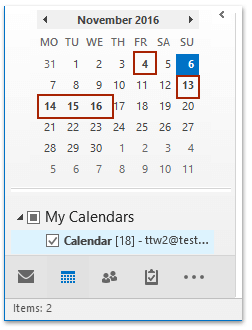
Outlookのナビゲーションペインにある小さなカレンダーで日付を太字にする
「ナビゲーションペイン」の小さなカレンダーで、指定された日に予定がある場合にその日付を太字で表示するには、以下の手順に従ってください:
1. 「カレンダー」ビューで、「ナビゲーションペイン」の小さなカレンダーに移動し、クリックして「毎」ビューで指定された日を開きます。スクリーンショットをご覧ください:

2. これで、指定された日が「毎」ビューで開かれます。予定のいずれかを右クリックし、「表示」と選択してから、コンテキストメニューで「空き」以外の任意のオプションを選択してください。スクリーンショットをご覧ください:

これで、指定された日付が「ナビゲーションペイン」の小さなカレンダーで即座に太字になります。
関連記事
最高のオフィス生産性ツール
最新情報: Kutools for Outlook 無料版リリース!
新しくなった Kutools for Outlook を100以上の素晴らしい機能とともに体験してください!今すぐダウンロードしてみましょう!
🤖 Kutools AI : 高度なAI技術を活用し、メールの返信、要約、最適化、拡張、翻訳、作成までを簡単に処理します。
📧 メール自動化: 自動返信(POPとIMAPに対応) / スケジュール電子メールを送信 /送信時にルールで自動 CC/BCC / 高度なルールによる自動転送 / 挨拶を自動追加 / 複数宛先メールを自動的に一通ずつ分割...
📨 メール管理: メールの取り消し / 件名などで詐欺メールをブロックする / 重複メールを削除 / 高度な検索 / フォルダーを整理...
📁 添付ファイルプロ: 一括保存 / 一括切り離し / 一括圧縮 / 自動保存 / 自動的に切り離す / 自動圧縮...
🌟 インターフェイスマジック: 😊さらに美しくてクールな絵文字 /重要なメール到着時に通知 / Outlookを閉じるのではなくグループを最小化...
👍 ワンクリック便利機能: 全員に【Attachment】付きで返信 / フィッシング対策メール / 🕘送信者のタイムゾーン表示...
👩🏼🤝👩🏻 連絡先&カレンダー: 選択したメールから一括で連絡先を追加 /連絡先グループを個別グループに分割 / 誕生日のリマインダーを削除...
お好みの言語で Kutools を利用可能 ― 英語、スペイン語、ドイツ語、フランス語、中国語など40以上の言語に対応!
Kutools for Outlookをワンクリックですぐに利用開始。待たずに今すぐダウンロードして効率を高めましょう!


🚀 ワンクリックダウンロード — Office用アドインをすべて入手
強くおすすめ: Kutools for Office(5-in-1)
ワンクリックで五つのインストーラーを同時ダウンロード ― Kutools for Excel、Outlook、Word、PowerPoint、Office Tab Pro。 今すぐダウンロード!
- ✅ ワンクリックの便利さ: 五つのセットアップパッケージを一度にダウンロードできます。
- 🚀 あらゆるOffice作業に準備完了: 必要なアドインをいつでもインストール可能です。
- 🧰 含まれるもの: Kutools for Excel / Kutools for Outlook / Kutools for Word / Office Tab Pro / Kutools for PowerPoint