Outlookのタスクウィンドウにカスタムフィールドを含むドロップダウンリストを追加するにはどうすればよいですか?
Outlookでのカスタムテキスト/数式/数値フィールドには慣れているかもしれませんが、カスタムドロップダウンフィールドを追加する方法はご存知ですか?この記事では、タスクウィンドウにドロップダウンフィールドを追加する方法を説明します。
Outlookのタスクウィンドウにカスタムフィールド付きのドロップダウンリストを追加する
Outlookのタスクウィンドウにカスタムフィールド付きのドロップダウンリストを追加する
Outlookのタスクウィンドウにカスタムドロップダウンフィールドを追加するには、次の手順に従ってください:
1. タスクビューで、ホーム > 新規タスク をクリックして新しいタスクを作成してください。
2開いたタスクウィンドウで、 開発ツール > フォームのデザインをクリックしてください。(注:詳細はここをクリックして確認してください: Outlookのリボンに開発タブを追加する方法.)

3次に、「 (P.2) 」タブをクリックし、その後「 開発ツール > コントロールツールボックス」をクリックします。スクリーンショットをご覧ください:

4これでツールボックスが開きます。ドラッグして「 コンボボックス 」を取得し、「 (P.2) 」タブの下にドロップしてください。スクリーンショットをご覧ください:

5挿入されたコンボボックスを右クリックし、「 プロパティ 」を選択します。スクリーンショットをご覧ください:

6これで「プロパティ」ダイアログボックスが表示されます。「 値 」タブに移動し、「 新規 」ボタンをクリックします。スクリーンショットをご覧ください:

7開いた「新しい列」ダイアログボックスで、新しい列に名前を付け、「 テキスト 」を両方の「 タイプ 」と「 形式 」ドロップダウンリストから指定し、「 OK 」ボタンをクリックします。スクリーンショットをご覧ください:

8これで「プロパティ」ダイアログボックスに戻ります。「 可能な値 」ボックスにドロップダウンの値を入力し、「 OK 」ボタンをクリックします。
注意: ドロップダウンの値はセミコロン(;)で区切ってください。例:A;AA;AAA;AAAA;AAAAA。スクリーンショットをご覧ください:

9「 開発ツール > このフォームを実行 」をクリックして通常表示でタスクウィンドウを表示し、次に「 アイテム > P.2」をクリックすると、カスタムドロップダウンフィールドが表示されます。スクリーンショットをご覧ください:
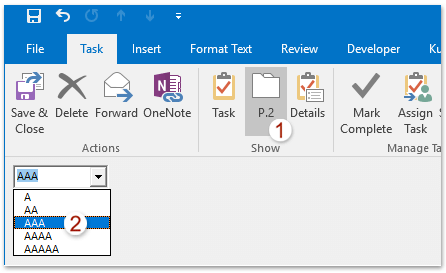
注意: カスタムドロップダウンフィールドを将来再利用するために保存する必要がある場合、(1) 無題 – タスク (デザイン) ウィンドウで「 開発ツール > 公開 > フォームの公開」をクリックします。(2) 「フォームの公開」ダイアログボックスで、保存先フォルダを指定し、フォームに名前を付け、「 公開 」ボタンをクリックします。以下のスクリーンショットをご覧ください:

カスタムドロップダウンフィールドを再利用するには、Outlookのメインインターフェースに移動し、開発ツール > フォームの選択 をクリックして「フォームの選択」ダイアログボックスを開き、カスタムドロップダウンフィールドを持つフォームを選択して開いてください。
OutlookのAIメールアシスタント:スマートな返信、クリアなコミュニケーション(ワンクリックで魔法のような操作!) 無料
Kutools for OutlookのAIメールアシスタントを使用して、毎日のOutlookタスクを効率化しましょう。この強力なツールは、過去のメールから学習し、インテリジェントで正確な返信を提供し、メールの内容を最適化し、メッセージの作成や修正を手間なく行うことができます。

この機能がサポートする内容:
- スマート返信:過去の会話に基づいて調整された、的確で使用準備の整った返信を取得します。
- 強化されたコンテンツ:メールの文章を自動的に洗練させ、明瞭さと影響力を高めます。
- 簡単な作成:キーワードを入力するだけで、複数のライティングスタイルでAIが残りを処理します。
- インテリジェント拡張:文脈を理解した提案で考えを広げます。
- 要約:長文のメールを瞬時に簡潔にまとめます。
- グローバル対応:メールを簡単にどの言語にも翻訳できます。
この機能がサポートする内容:
- スマートメール返信
- 最適化されたコンテンツ
- キーワードベースの下書き
- インテリジェントなコンテンツ拡張
- メールの要約
- 多言語翻訳
何より、この機能は永遠に完全無料です!今すぐAIメールアシスタントをダウンロードしてお楽しみください!
関連記事
最高のオフィス生産性ツール
最新情報: Kutools for Outlook 無料版リリース!
新しくなった Kutools for Outlook を100以上の素晴らしい機能とともに体験してください!今すぐダウンロードしてみましょう!
🤖 Kutools AI : 高度なAI技術を活用し、メールの返信、要約、最適化、拡張、翻訳、作成までを簡単に処理します。
📧 メール自動化: 自動返信(POPとIMAPに対応) / スケジュール電子メールを送信 /送信時にルールで自動 CC/BCC / 高度なルールによる自動転送 / 挨拶を自動追加 / 複数宛先メールを自動的に一通ずつ分割...
📨 メール管理: メールの取り消し / 件名などで詐欺メールをブロックする / 重複メールを削除 / 高度な検索 / フォルダーを整理...
📁 添付ファイルプロ: 一括保存 / 一括切り離し / 一括圧縮 / 自動保存 / 自動的に切り離す / 自動圧縮...
🌟 インターフェイスマジック: 😊さらに美しくてクールな絵文字 /重要なメール到着時に通知 / Outlookを閉じるのではなくグループを最小化...
👍 ワンクリック便利機能: 全員に【Attachment】付きで返信 / フィッシング対策メール / 🕘送信者のタイムゾーン表示...
👩🏼🤝👩🏻 連絡先&カレンダー: 選択したメールから一括で連絡先を追加 /連絡先グループを個別グループに分割 / 誕生日のリマインダーを削除...
お好みの言語で Kutools を利用可能 ― 英語、スペイン語、ドイツ語、フランス語、中国語など40以上の言語に対応!
Kutools for Outlookをワンクリックですぐに利用開始。待たずに今すぐダウンロードして効率を高めましょう!


🚀 ワンクリックダウンロード — Office用アドインをすべて入手
強くおすすめ: Kutools for Office(5-in-1)
ワンクリックで五つのインストーラーを同時ダウンロード ― Kutools for Excel、Outlook、Word、PowerPoint、Office Tab Pro。 今すぐダウンロード!
- ✅ ワンクリックの便利さ: 五つのセットアップパッケージを一度にダウンロードできます。
- 🚀 あらゆるOffice作業に準備完了: 必要なアドインをいつでもインストール可能です。
- 🧰 含まれるもの: Kutools for Excel / Kutools for Outlook / Kutools for Word / Office Tab Pro / Kutools for PowerPoint