Outlookでメールを送信する前に確認メッセージを表示させるにはどうすればよいですか?
Outlookで「送信」ボタンをクリックした直後に、重要な詳細を見逃していたことに気付いたり、間違ったファイルを添付してしまったり、恥ずかしいミスを見つけたりしたことはありませんか?このような問題を防ぐために、Outlookを設定して、送信ボタンを押すたびに確認ダイアログが表示されるようにすることができます。これにより、実際にメールが送信される前に、もう一度内容を慎重に確認する機会が得られます。この記事では、その方法を実現するための簡単なVBAソリューションを紹介します。
VBAコードを使用してメール送信前に確認メッセージを表示させる
VBAコードを使用してメール送信前に確認メッセージを表示させる
次のVBAコードを使用すると、Outlookはメールを送信しようとするたびに確認を求め、メッセージを再確認するチャンスが得られます。
1. 「Alt」+「F11」キーを押して「Microsoft Visual Basic for Applications」ウィンドウを開きます。
2. VBAウィンドウで、左側にある「プロジェクトエクスプローラー」ペインを見つけます。「Project1 (VbaProject.OTM)」の下で、「Microsoft Outlook Objects」をダブルクリックし、次に「ThisOutlookSession」をダブルクリックしてコードウィンドウを開きます。
3. 次のVBAコードをコピーして開いているウィンドウに貼り付けます:
Private Sub Application_ItemSend(ByVal Item As Object, Cancel As Boolean)
Dim xPrompt As String
Dim xOkOrCancel As Integer
On Error Resume Next
xPrompt = "Do you want to continue sending this email?"
xOkOrCancel = MsgBox(xPrompt, vbOKCancel + vbQuestion, "Confirm Email Sending")
If xOkOrCancel <> vbOK Then
Cancel = True
End If
End Sub

4. 「Alt」+「Q」キーを押してVBAエディターを保存して閉じます。
📌 結果: 今後、Outlookでメールを送信する際に「送信」ボタンをクリックするたびに、確認ダイアログボックスが表示され、「このメールを送信しますか?」というメッセージが表示されます。「OK」をクリックして送信するか、「キャンセル」をクリックしてメールに戻り、編集を続けます。

📎 メールの添付ファイルを再び忘れることがありません!
重要な添付ファイルなしにメールを送信するのはもう疲れていませんか? Kutools for Outlook の強力な「添付ファイルがないときに送信時にお知らせ」機能は、メールで特定のキーワードを言及しながら添付ファイルが不足している場合に即座にアラートを表示します。これにより、重要なファイルを送り忘れることがなくなります!
🌟 主な特徴:
- カスタムキーワード: "file(ファイル)"、"invoice(請求書)"、"document(文書)" などのトリガーとなる単語を指定できます。
- 即時リマインダー: キーワードが含まれているが添付ファイルがない場合、「送信」ボタンをクリックするとすぐにアラートを受け取ります。
- 簡単設定: 簡単なインターフェースでキーワードを迅速に追加したり管理したりできます。
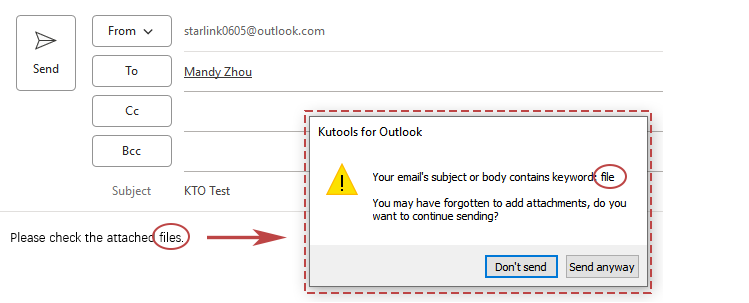
最高のオフィス生産性ツール
最新情報: Kutools for Outlook 無料版リリース!
新しくなった Kutools for Outlook を100以上の素晴らしい機能とともに体験してください!今すぐダウンロードしてみましょう!
🤖 Kutools AI : 高度なAI技術を活用し、メールの返信、要約、最適化、拡張、翻訳、作成までを簡単に処理します。
📧 メール自動化: 自動返信(POPとIMAPに対応) / スケジュール電子メールを送信 /送信時にルールで自動 CC/BCC / 高度なルールによる自動転送 / 挨拶を自動追加 / 複数宛先メールを自動的に一通ずつ分割...
📨 メール管理: メールの取り消し / 件名などで詐欺メールをブロックする / 重複メールを削除 / 高度な検索 / フォルダーを整理...
📁 添付ファイルプロ: 一括保存 / 一括切り離し / 一括圧縮 / 自動保存 / 自動的に切り離す / 自動圧縮...
🌟 インターフェイスマジック: 😊さらに美しくてクールな絵文字 /重要なメール到着時に通知 / Outlookを閉じるのではなくグループを最小化...
👍 ワンクリック便利機能: 全員に【Attachment】付きで返信 / フィッシング対策メール / 🕘送信者のタイムゾーン表示...
👩🏼🤝👩🏻 連絡先&カレンダー: 選択したメールから一括で連絡先を追加 /連絡先グループを個別グループに分割 / 誕生日のリマインダーを削除...
お好みの言語で Kutools を利用可能 ― 英語、スペイン語、ドイツ語、フランス語、中国語など40以上の言語に対応!
Kutools for Outlookをワンクリックですぐに利用開始。待たずに今すぐダウンロードして効率を高めましょう!


🚀 ワンクリックダウンロード — Office用アドインをすべて入手
強くおすすめ: Kutools for Office(5-in-1)
ワンクリックで五つのインストーラーを同時ダウンロード ― Kutools for Excel、Outlook、Word、PowerPoint、Office Tab Pro。 今すぐダウンロード!
- ✅ ワンクリックの便利さ: 五つのセットアップパッケージを一度にダウンロードできます。
- 🚀 あらゆるOffice作業に準備完了: 必要なアドインをいつでもインストール可能です。
- 🧰 含まれるもの: Kutools for Excel / Kutools for Outlook / Kutools for Word / Office Tab Pro / Kutools for PowerPoint