Outlookで元の添付ファイルを含めて全員に返信するにはどうすればよいですか?
Outlookで「全員に返信」を押して、元の添付ファイルが消えてしまったことはありませんか?それはイライラしますよね!全員に返信する際にその添付ファイルを保持する方法が気になりますか?はい、可能です!では、どのように元の添付ファイルを返信に含めるか見ていきましょう。これにより、メール管理がスムーズかつ効率的になります。お楽しみに!
Kutools for Outlookを使用して全員に元の添付ファイル付きで返信する
VBAコードを使用して全員に元の添付ファイル付きで返信する
このタスクを直接処理する機能はOutlookにはありませんが、以下のVBAコードを適用することで実現できます。以下の手順で行ってください:
1. Outlookを起動し、ALT + F11キーを押してMicrosoft Visual Basic for Applicationsウィンドウを開きます。
2. Microsoft Visual Basic for Applicationsウィンドウで、Project1(VbaProject.OTM)ペインから ThisOutlookSessionをダブルクリックしてモードを開き、次のコードを空白のモジュールにコピーして貼り付けます。
VBAコード: 元の添付ファイルを含めて全員に返信する:
Sub ReplyAllWithAttachments()
'Updateby Extendoffice
Dim xItem As Object
On Error Resume Next
Select Case TypeName(Outlook.Application.ActiveWindow)
Case "Explorer"
For Each xItem In Outlook.Application.ActiveExplorer.Selection
GetReplyItem xItem
Next
Case "Inspector"
Set xItem = Outlook.Application.ActiveInspector.CurrentItem
GetReplyItem xItem
End Select
Set xItem = Nothing
End Sub
Sub GetReplyItem(Item As Object)
Dim xReplyMailItem As Outlook.MailItem
On Error Resume Next
If Not Item Is Nothing Then
Set xReplyMailItem = Item.ReplyAll
GetAttachments Item, xReplyMailItem
xReplyMailItem.Display
'xReplyMailItem.Send
Item.UnRead = False
End If
Set xReplyMailItem = Nothing
End Sub
Sub GetAttachments(xSourceItem, xTargetItem)
Dim xFSO As Scripting.FileSystemObject
Dim xTmpPath As String
Dim xAttachment As Attachment
Dim xTmpFile As String
On Error Resume Next
Set xFSO = New Scripting.FileSystemObject
xTmpPath = CreateObject("shell.Application").NameSpace(5).self.Path & "\TmpAttachments\"
If xFSO.FolderExists(xTmpPath) = False Then
MkDir xTmpPath
End If
For Each xAttachment In xSourceItem.Attachments
If IsEmbeddedAttachment(xAttachment) = False Then
xTmpFile = xTmpPath & xAttachment.FileName
xAttachment.SaveAsFile xTmpFile
xTargetItem.Attachments.Add xTmpFile, , , xAttachment.DisplayName
xFSO.DeleteFile xTmpFile
End If
Next
If xFSO.FolderExists(xTmpPath) Then
Kill xTmpPath
End If
Set xFSO = Nothing
End Sub
Function IsEmbeddedAttachment(Attach As Attachment)
Dim xAttParent As Object
Dim xCID As String, xID As String
Dim xHTML As String
On Error Resume Next
Set xAttParent = Attach.Parent
xCID = ""
xCID = Attach.PropertyAccessor.GetProperty("http://schemas.microsoft.com/mapi/proptag/0x3712001F")
If xCID <> "" Then
xHTML = xAttParent.HTMLBody
xID = "cid:" & xCID
If InStr(xHTML, xID) > 0 Then
IsEmbeddedAttachment = True
Else
IsEmbeddedAttachment = False
End If
End If
End Function

3. 次に、Microsoft Visual Basic for Applicationsウィンドウで Tools > Referencesをクリックし、表示されたReferences-Project1ダイアログボックスでAvailable ReferencesリストボックスからMicrosoft Scripting Runtimeオプションをチェックしてください。スクリーンショットをご覧ください:

4. その後、コードウィンドウを保存して閉じ、次にマクロボタンをクイックアクセスツールバーに追加します。
5. メッセージウィンドウで全員に返信したいメールを開き、カスタマイズクイックアクセスツールバードロップダウンからMore Commandsを選択します。スクリーンショットをご覧ください:

6. Outlook Optionsダイアログボックスで、次の操作を行います:
(1.) Choose commands fromドロップダウンリストからMacrosを選択します;
(2.) 今挿入したばかりのマクロ名をクリックします;
(3.) そしてAddボタンをクリックして、マクロをカスタマイズクイックアクセスツールバーに追加します。

7. 次にOKをクリックしてダイアログボックスを閉じると、マクロボタンがクイックアクセスツールバーに挿入されています。スクリーンショットをご覧ください:

8. これで、マクロボタンをクリックすると、元の添付ファイル付きの返信メッセージウィンドウが開きますので、返信メッセージを作成し、Sendボタンをクリックします。スクリーンショットをご覧ください:

Kutools for Outlookを使用して全員に元の添付ファイル付きで返信する
Kutools for Outlookを持っている場合、Reply All with Attachment機能を使用して、ワンクリックで全員に添付ファイル付きで返信できます。
Outlookの非効率さにさようなら!Kutools for Outlookは、一括メール処理を簡単に行えます - さらに、無料のAI機能も搭載!今すぐKutools for Outlookをダウンロード!!
Kutools for Outlookをインストール後、以下のように操作してください:
1. 添付ファイル付きで全員に返信したいメッセージを選択し、Kutools > Reply All with Original Attachmentをクリックします。スクリーンショットをご覧ください:
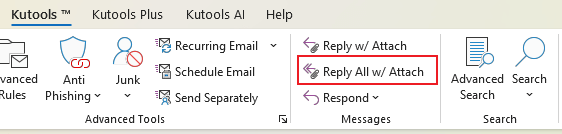
2. すると、元の添付ファイル付きで返信メッセージウィンドウが開きますので、メッセージを作成して送信します。スクリーンショットをご覧ください:

今すぐKutools for Outlookの無料版をダウンロードするにはここをクリック!
最高のオフィス生産性ツール
最新情報: Kutools for Outlook 無料版リリース!
新しくなった Kutools for Outlook を100以上の素晴らしい機能とともに体験してください!今すぐダウンロードしてみましょう!
🤖 Kutools AI : 高度なAI技術を活用し、メールの返信、要約、最適化、拡張、翻訳、作成までを簡単に処理します。
📧 メール自動化: 自動返信(POPとIMAPに対応) / スケジュール電子メールを送信 /送信時にルールで自動 CC/BCC / 高度なルールによる自動転送 / 挨拶を自動追加 / 複数宛先メールを自動的に一通ずつ分割...
📨 メール管理: メールの取り消し / 件名などで詐欺メールをブロックする / 重複メールを削除 / 高度な検索 / フォルダーを整理...
📁 添付ファイルプロ: 一括保存 / 一括切り離し / 一括圧縮 / 自動保存 / 自動的に切り離す / 自動圧縮...
🌟 インターフェイスマジック: 😊さらに美しくてクールな絵文字 /重要なメール到着時に通知 / Outlookを閉じるのではなくグループを最小化...
👍 ワンクリック便利機能: 全員に【Attachment】付きで返信 / フィッシング対策メール / 🕘送信者のタイムゾーン表示...
👩🏼🤝👩🏻 連絡先&カレンダー: 選択したメールから一括で連絡先を追加 /連絡先グループを個別グループに分割 / 誕生日のリマインダーを削除...
お好みの言語で Kutools を利用可能 ― 英語、スペイン語、ドイツ語、フランス語、中国語など40以上の言語に対応!
Kutools for Outlookをワンクリックですぐに利用開始。待たずに今すぐダウンロードして効率を高めましょう!


🚀 ワンクリックダウンロード — Office用アドインをすべて入手
強くおすすめ: Kutools for Office(5-in-1)
ワンクリックで五つのインストーラーを同時ダウンロード ― Kutools for Excel、Outlook、Word、PowerPoint、Office Tab Pro。 今すぐダウンロード!
- ✅ ワンクリックの便利さ: 五つのセットアップパッケージを一度にダウンロードできます。
- 🚀 あらゆるOffice作業に準備完了: 必要なアドインをいつでもインストール可能です。
- 🧰 含まれるもの: Kutools for Excel / Kutools for Outlook / Kutools for Word / Office Tab Pro / Kutools for PowerPoint