Outlookのメール本文をExcelスプレッドシートにエクスポートするにはどうすればよいですか?
OutlookからExcelスプレッドシートにメール本文をエクスポートすると、メールからの情報の追跡やデータ分析に役立ちます。このチュートリアルでは、手動エクスポート用のVBA(Visual Basic for Applications)を使用する方法と、Kutools for Outlookの「他のファイルとしてメールを保存」機能を使用してプロセスを簡素化する方法という2つの方法を紹介します。
Kutools for Outlookを使用してメール本文を一括でExcelにエクスポートする
複数のメッセージのエクスポートをサポートし、PDF、Excel、HTML、その他のファイル形式で保存できます。
VBAを使用してメール本文をExcelにエクスポートする
VBAを使用するのは、メール本文をExcelスプレッドシートにエクスポートするための手動操作です。以下の手順に従ってください:
1. メールを開き、Excelスプレッドシートにエクスポートしたいメール本文を選択し、Alt + F11キーを押してMicrosoft Visual Basic for Applicationsウィンドウを開きます。
2. Microsoft Visual Basic for Applicationsウィンドウで、「挿入」>「モジュール」をクリックします。そして、以下のVBAコードをコードウィンドウにコピーします。
VBAコード: Outlookのメール本文をExcelスプレッドシートにエクスポートする
Sub ExportToExcel()
Dim xExcel As Excel.Application
Dim xWb As Workbook
Dim xWs As Worksheet
Dim xInspector As Inspector
Dim xItem As Object
Dim xMailItem As MailItem
Dim xDoc As Document
Dim xShell As Object
Dim xFilePath As String
On Error Resume Next
Set xShell = CreateObject("Shell.Application")
Set xFolder = xShell.BrowseForFolder(0, "Select a Folder:", 0, 0)
If TypeName(xFolder) = "Nothing" Then Exit Sub
Set xFolderItem = xFolder.Self
xFilePath = xFolderItem.Path & "\"
Set xItem = Outlook.Application.ActiveExplorer.Selection.item(1)
If xItem.Class <> olMail Then Exit Sub
Set xMailItem = xItem
Set xInspector = xMailItem.GetInspector
Set xDoc = xInspector.WordEditor
xDoc.Application.Selection.Range.Copy
xInspector.Close olDiscard
Set xExcel = New Excel.Application
Set xWb = xExcel.Workbooks.Add
Set xWs = xWb.Sheets.item(1)
xExcel.Visible = False
xWs.Activate
xWs.Paste
xWs.SaveAs xFilePath & "Email body.xlsx"
xWb.Close True
xExcel.Quit
Set xWs = Nothing
Set xWb = Nothing
Set xExcel = Nothing
End Sub注意: コード内の「Email body.xlsx」は、選択したメール本文テキストで作成するワークブック名です。必要に応じて変更できます。
3. 「ツール」>「参照設定」をクリックします。次に、「Microsoft Excel Object Library」と「Microsoft Word Object Library」の両方のチェックボックスを「参照設定 - プロジェクト」ダイアログボックスでオンにします。スクリーンショットをご覧ください:
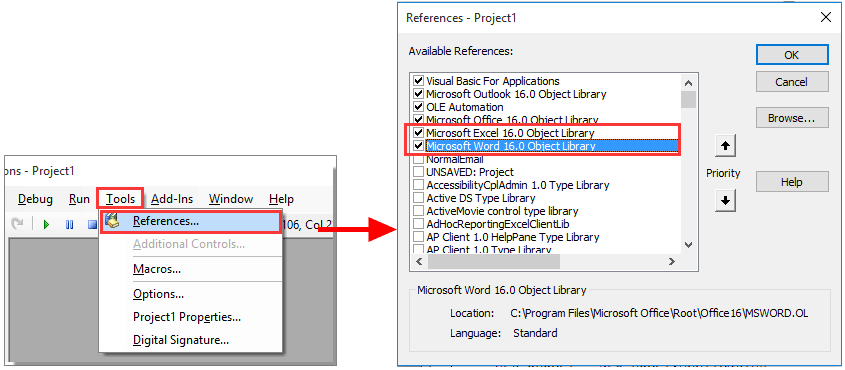
4. 次に「フォルダの参照」ダイアログボックスが表示されますので、ワークブックを保存するフォルダを選択し、「OK」ボタンをクリックしてください。
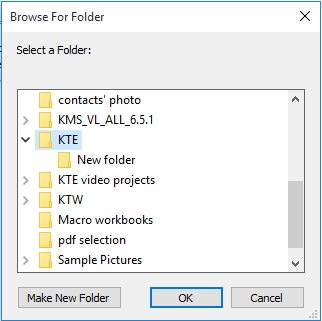
これで「Email body」という名前のワークブックが作成され、指定されたフォルダに保存されました。ワークブックを開くと、選択したメール本文テキストがSheet1にエクスポートされているのが確認できます。
OutlookのAIメールアシスタント:スマートな返信、クリアなコミュニケーション(ワンクリックで魔法のような操作!) 無料
Kutools for OutlookのAIメールアシスタントを使用して、毎日のOutlookタスクを効率化しましょう。この強力なツールは、過去のメールから学習し、インテリジェントで正確な返信を提供し、メールの内容を最適化し、メッセージの作成や修正を手間なく行うことができます。

この機能がサポートする内容:
- スマート返信:過去の会話に基づいて調整された、的確で使用準備の整った返信を取得します。
- 強化されたコンテンツ:メールの文章を自動的に洗練させ、明瞭さと影響力を高めます。
- 簡単な作成:キーワードを入力するだけで、複数のライティングスタイルでAIが残りを処理します。
- インテリジェント拡張:文脈を理解した提案で考えを広げます。
- 要約:長文のメールを瞬時に簡潔にまとめます。
- グローバル対応:メールを簡単にどの言語にも翻訳できます。
この機能がサポートする内容:
- スマートメール返信
- 最適化されたコンテンツ
- キーワードベースの下書き
- インテリジェントなコンテンツ拡張
- メールの要約
- 多言語翻訳
何より、この機能は永遠に完全無料です!今すぐAIメールアシスタントをダウンロードしてお楽しみください!
Kutools for Outlookを使用してメール本文を一括でExcelにエクスポートする
使いやすく時間節約になる方法を好む場合、Kutools for Outlookには「他のファイルとしてメールを保存」機能があり、メール本文テキストやその他の詳細情報を一括で保存することができます。
Kutools for Outlookをインストール後、以下の手順に従ってください。
ステップ1. 本文をエクスポートしたいメッセージを選択します。
ステップ2. 「Kutools」>「一括処理」>「選択したメールをさまざまな形式(PDFなど)でファイルとして保存」をクリックします。
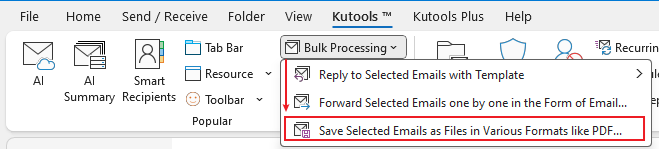
ステップ3. 「他のファイルとしてメールを保存」ダイアログで、
エクスポートしたファイルを配置するフォルダを選択します。
「Excel形式」にチェックを入れます。
「本文のみ」にチェックを入れます。
「OK」をクリックします。

これで、選択したメッセージの本文テキストのみが個別のExcelファイルとして保存されました。
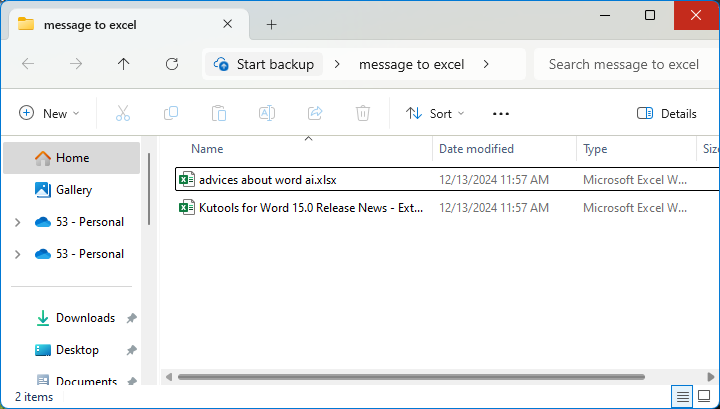
最高のオフィス生産性ツール
最新情報: Kutools for Outlook 無料版リリース!
新しくなった Kutools for Outlook を100以上の素晴らしい機能とともに体験してください!今すぐダウンロードしてみましょう!
🤖 Kutools AI : 高度なAI技術を活用し、メールの返信、要約、最適化、拡張、翻訳、作成までを簡単に処理します。
📧 メール自動化: 自動返信(POPとIMAPに対応) / スケジュール電子メールを送信 /送信時にルールで自動 CC/BCC / 高度なルールによる自動転送 / 挨拶を自動追加 / 複数宛先メールを自動的に一通ずつ分割...
📨 メール管理: メールの取り消し / 件名などで詐欺メールをブロックする / 重複メールを削除 / 高度な検索 / フォルダーを整理...
📁 添付ファイルプロ: 一括保存 / 一括切り離し / 一括圧縮 / 自動保存 / 自動的に切り離す / 自動圧縮...
🌟 インターフェイスマジック: 😊さらに美しくてクールな絵文字 /重要なメール到着時に通知 / Outlookを閉じるのではなくグループを最小化...
👍 ワンクリック便利機能: 全員に【Attachment】付きで返信 / フィッシング対策メール / 🕘送信者のタイムゾーン表示...
👩🏼🤝👩🏻 連絡先&カレンダー: 選択したメールから一括で連絡先を追加 /連絡先グループを個別グループに分割 / 誕生日のリマインダーを削除...
お好みの言語で Kutools を利用可能 ― 英語、スペイン語、ドイツ語、フランス語、中国語など40以上の言語に対応!
Kutools for Outlookをワンクリックですぐに利用開始。待たずに今すぐダウンロードして効率を高めましょう!


🚀 ワンクリックダウンロード — Office用アドインをすべて入手
強くおすすめ: Kutools for Office(5-in-1)
ワンクリックで五つのインストーラーを同時ダウンロード ― Kutools for Excel、Outlook、Word、PowerPoint、Office Tab Pro。 今すぐダウンロード!
- ✅ ワンクリックの便利さ: 五つのセットアップパッケージを一度にダウンロードできます。
- 🚀 あらゆるOffice作業に準備完了: 必要なアドインをいつでもインストール可能です。
- 🧰 含まれるもの: Kutools for Excel / Kutools for Outlook / Kutools for Word / Office Tab Pro / Kutools for PowerPoint
