Wordのハイパーリンクから色を変更したり、下線を削除したりするにはどうすればよいですか?
Wordにハイパーリンクを挿入すると、デフォルトのハイパーリンクの色は青になります。 また、ハイパーリンクの色を変更したり、ハイパーリンクの下線を削除したりする場合は、次の手順で実行できます。
Wordに推奨される生産性ツール
Kutools for Word: AIの統合 🤖、100 を超える高度な機能により、ドキュメントの処理時間が 50% 節約されます。無料ダウンロード
Office Tab: Word (およびその他の Office ツール) にブラウザーのようなタブが導入され、複数ドキュメントのナビゲーションが簡素化されます。無料ダウンロード
 Wordのハイパーリンクの色を変更する
Wordのハイパーリンクの色を変更する
1。 の中に ホームタブには何も表示されないことに注意してください。
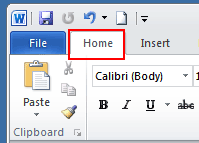
2.下の小さなアイコンをクリックします スタイルを変更する 開く スタイル 窓。

3。 クリック ハイパーリンクドロップダウンメニュー > 変更...
注: このオプションは、ドキュメントにハイパーリンクが含まれている場合にのみ表示されます。

4。 の中に ウィンドウの変更、青色(デフォルトの色)をクリックして、ドロップダウンメニューからお好みの色を選択します。

5。 クリック OK 変更を適用する。
 Wordのハイパーリンクからアンダースコアを削除します
Wordのハイパーリンクからアンダースコアを削除します
1。 クリック ホーム タブをクリックし、 スタイル を表示するランチャーボタン スタイル ペイン。 スクリーンショットを参照してください:

2。 の中に スタイル ペインで、ドロップダウンアイコンをクリックするか、右クリックします。 ハイパーリンク、[OK]をクリックします 修正します ハイパーリンク ドロップダウンメニュー。 スクリーンショットを参照してください:
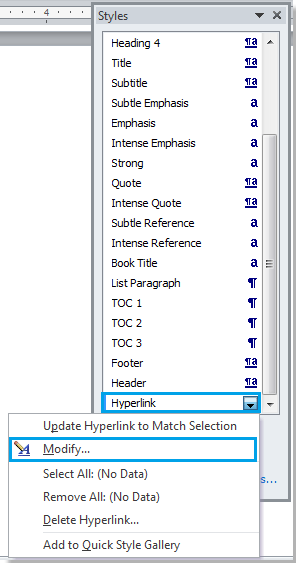
3。 の中に スタイルを変更する ダイアログで、 下線 ボタンをクリックしてからクリックします OK ダイアログを閉じます。 スクリーンショットを参照してください:
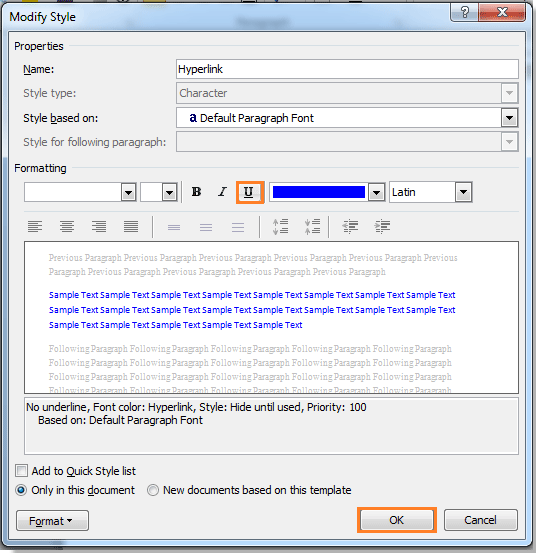
4.次に、 スタイル もう必要ない場合はペイン。 次のような結果が表示されます。
 |
 |
 |
関連記事:
Office2003 / 2007/2010/2013/2016/2019でタブ付きドキュメントインターフェイスを使用します。
![]() Word、Excel、PowerPoint、Publisher、Access、Project、Visioのタブを使用する。
Word、Excel、PowerPoint、Publisher、Access、Project、Visioのタブを使用する。
![]() Microsoft Office2003 / 2007/2010/2013/2016/2019のファイルを簡単に切り替えることができます。
Microsoft Office2003 / 2007/2010/2013/2016/2019のファイルを簡単に切り替えることができます。
![]() Windows XP、Windows Vista、Windows 7/8/10、Windows Server 2003および2008、CitrixシステムおよびWindowsターミナル(リモートデスクトップ)サーバーと互換性があります。
Windows XP、Windows Vista、Windows 7/8/10、Windows Server 2003および2008、CitrixシステムおよびWindowsターミナル(リモートデスクトップ)サーバーと互換性があります。
![]() 30日で機能制限なしの無料トライアル!
30日で機能制限なしの無料トライアル!

