Word文書を暗号化するにはどうすればよいですか?
パスワードを追加してWord文書を暗号化することで、許可された人だけが内容にアクセスできるようになります。パスワードを使用してWord文書を保護したい場合は、次の手順で行うことができます:
Wordのおすすめ生産性ツール
Kutools for Word: AI 🤖を統合し、100以上の高度な機能で文書処理時間を50%節約。無料ダウンロード
Office Tab: ブラウザのようなタブをWord(およびその他のOfficeツール)に導入し、複数の文書操作を簡素化。無料ダウンロード
1. 「ファイル」>「名前を付けて保存」をクリックします。
2. 「名前を付けて保存」ウィンドウで、「ツール」をクリックし、「全般オプション」を選択します。

3. 「 開くためのパスワード」フィールドにパスワードを入力し、「OK」をクリックします。

ヒント: 次の手順を使用して、Word文書を迅速に暗号化することもできます。「ファイル」>「情報」>「文書の保護」>「パスワードで暗号化」をクリックします。
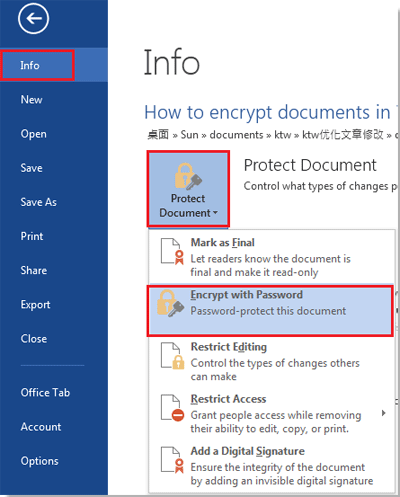
Office Tab: Word、Excel、PowerPointにタブインターフェースを提供します。 |
今すぐワークフローを強化しましょう。Office Tabについてさらに詳しく 無料ダウンロード |
複数の文書を同時に開いているときに、誤ってWord文書を変更から保護する方法を知りたい場合は、Office Tabの「文書のロック」機能をお勧めします。Office Tabを使用すると、文書間を行き来するのが簡単になります。ロックしたい文書タブを右クリックし、「文書のロック」コマンドを選択してください。

最高のオフィス生産性ツール
Kutools for Word - 100以上の驚くべき機能でWordの操作体験を向上!
🤖 Kutools AI機能: AIアシスタント / リアルタイムアシスタント / スーパー ポリッシュ(書式維持)/ スーパー トランスレート(書式維持)/ AI編集 / AI校正...
📘 文書マスター: ページの分割 / 文書の結合 / 選択範囲を様々な書式(PDF/TXT/DOC/HTMLなど)でソリューションをエクスポート / 一括PDF変換...
✏ テキスト編集: 複数ファイルを対象に一括検索と置換 /すべての画像をリサイズ / 表の行全体と列を転置 / 表をテキストに変換...
🧹 簡単クリーン:余分なスペース / セクション区切り / テキストボックス / ハイパーリンクをすばやく削除 /さらに多くの削除ツールは「削除」グループでご利用いただけます...
➕ クリエイティブ挿入: 千の区切り文字を挿入 / チェックボックス / ラジオボタン / QRコード / バーコード / 複数の画像 / 詳細は「挿入」グループで発見...
🔍 高精度な選択: 特定のページや表、図形、見出し段落などをピンポイント選択 /さらに多くの 選択 機能でナビゲーションを強化...
⭐ スター強化: 任意の範囲へナビゲーション / 定型テキストの自動挿入 / 文書ウィンドウ間の切り替え /11 種の変換ツール...
🌍 40以上の言語に対応: Kutoolsはあなたの言語でお使いいただけます ― 英語、スペイン語、ドイツ語、フランス語、中国語など40言語以上に対応!

✨ Kutools for Office –1回のインストールで5つのパワフルツールが使えます!
Office Tab Pro · Kutools for Excel · Kutools for Outlook · Kutools for Word · Kutools for PowerPoint を含む
📦5つのツール全てが1つのスイートに | 🔗 Microsoft Officeとシームレスに統合 | ⚡ 保存時間・生産性をすぐにアップ
最高のオフィス生産性ツール
Kutools for Word - 100+ のツールでWordをよりパワフルに
- 🤖 Kutools AI機能: AIアシスタント / リアルタイムアシスタント / スーパー ポリッシュ / スーパー トランスレート / AI編集 / AI校正
- 📘 文書マスター: ページの分割 / 文書の結合 / 一括PDF変換
- ✏ テキスト編集: 一括検索と置換 /すべての画像をリサイズ
- 🧹 簡単クリーン:余分なスペースを削除 / セクション区切りを削除
- ➕ クリエイティブ挿入: 千の区切り文字を挿入 / チェックボックスを挿入 / QRコードを作成
- 🌍 40以上の言語に対応: Kutoolsはあなたの言語でお使いいただける ―40以上の言語をサポート!