選択範囲または文書全体からの改ページ削除: ステップバイステップガイド
Word文書内の改ページを削除することで、レイアウトを簡素化し、文書の読みやすさを向上させることができます。手動で挿入された改ページや自動改ページに関わらず、このガイドでは文書の特定部分または全体から効率的にそれらを削除するいくつかの方法を紹介します。
ビデオ: Wordで改ページを削除する
改ページを1つずつ手動で削除する
特定の数少ない改ページを削除する必要がある場合、手動での操作は簡単です:
ステップ 1. 改ページを表示する(通常、改ページは非表示)
ホームタブに移動し、表示/非表示 ¶ ボタンをクリックして、改ページを含むすべての書式設定記号を表示します。

ステップ 2. 改ページを削除する
削除したい改ページまでスクロールし、その改ページ行を選択して、キーボードのDeleteキーまたはBackspaceキーを押して削除します。

上記の方法でWordの改ページを削除するのは簡単ですが、数十の改ページを削除するにはどうすればよいでしょうか?Ctrlキーを押しながらすべての改ページを選択し、その後Deleteキーを押す方法も可能ですが、100ページを超える文書の場合、非常に時間がかかる可能性があります。
Office Tab: Word、Excel、PowerPointにタブインターフェースを提供します。 |
今すぐワークフローを強化しましょう。Office Tabについてさらに詳しく 無料ダウンロード |
選択範囲または文書全体からすべての改ページを一括削除する
選択した領域または文書全体から複数の改ページを削除するには、次の2つの効果的な方法のいずれかを使用できます。
検索と置換機能を使用する
複数の改ページを同時に削除するには、検索と置換機能を使用します:
ステップ 1. 改ページを削除したい内容を選択する
何も選択しない場合、検索と置換機能は文書全体に対して動作します。
ステップ 2. 検索と置換機能を有効にする
Ctrl + Hキーを押して、検索と置換ダイアログボックスを開きます。
ステップ 3. 「検索する文字列」と「置換後の文字列」フィールドを設定する
「検索する文字列:」フィールドに^mと入力する(または「その他のオプション」ボタンをクリックして、特殊なドロップダウンメニューから「手動ページ区切り」を選択する)ことで、手動の改ページを検索します。
「置換後の文字列:」フィールドは空欄のままにしておきます。
「すべて置換」をクリックして、選択したテキストまたは特定の選択がない場合は文書全体からすべての改ページを削除します。

これで、すべての改ページが削除されました。
Kutools for Wordの「改ページを削除」機能を使用する
Kutools for Wordを使えば、文書全体または選択範囲からすべての改ページを簡単に削除できます。
Kutoolsタブに移動し、削除グループにあるBreaksドロップダウンをクリックして、「改ページを削除」をクリックします。
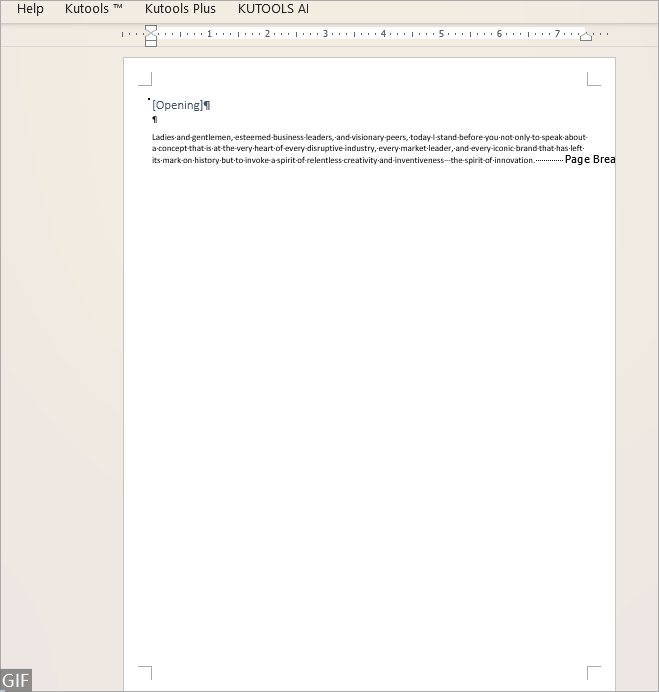
Wordのおすすめ生産性ツール
Kutools for Word: AI 🤖を統合し、100以上の高度な機能で文書処理時間を50%節約。無料ダウンロード
Office Tab: ブラウザのようなタブをWord(およびその他のOfficeツール)に導入し、複数の文書操作を簡素化。無料ダウンロード
自動改ページを削除または停止する
段落設定によって挿入された改ページは、上記のどちらの方法でも削除できません。このような改ページを削除するには、以下の手順に従ってください:
ステップ 1. Ctrl + Aキーを押して文書全体を選択する
ステップ 2. 右クリックしてコンテキストメニューから「段落」を選択する
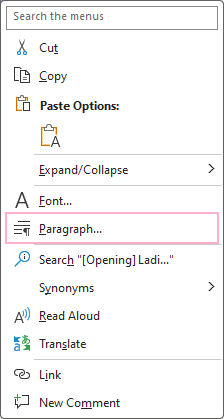
ステップ 3. 「ページ区切りを挿入」チェックボックスのチェックを外す
段落ダイアログの「 行とページの区切り」タブで、「ページ区切りを挿入」チェックボックスのチェックを外し、OKをクリックします。

これで、すべての自動改ページが削除されました。
改ページを効果的に削除する方法を理解することで、文書の美的および機能的な完全性を維持することができます。手動削除、検索と置換による一括処理、またはKutoolsのようなツールの使用など、どの方法でもよりクリーンでプロフェッショナルな文書レイアウトを実現する手段を提供します。
データ管理を大幅に向上させるための追加のWord戦略を探るには、こちらをご覧ください。
最高のオフィス生産性ツール
Kutools for Word - 100以上の驚くべき機能でWordの操作体験を向上!
🤖 Kutools AI機能: AIアシスタント / リアルタイムアシスタント / スーパー ポリッシュ(書式維持)/ スーパー トランスレート(書式維持)/ AI編集 / AI校正...
📘 文書マスター: ページの分割 / 文書の結合 / 選択範囲を様々な書式(PDF/TXT/DOC/HTMLなど)でソリューションをエクスポート / 一括PDF変換...
✏ テキスト編集: 複数ファイルを対象に一括検索と置換 /すべての画像をリサイズ / 表の行全体と列を転置 / 表をテキストに変換...
🧹 簡単クリーン:余分なスペース / セクション区切り / テキストボックス / ハイパーリンクをすばやく削除 /さらに多くの削除ツールは「削除」グループでご利用いただけます...
➕ クリエイティブ挿入: 千の区切り文字を挿入 / チェックボックス / ラジオボタン / QRコード / バーコード / 複数の画像 / 詳細は「挿入」グループで発見...
🔍 高精度な選択: 特定のページや表、図形、見出し段落などをピンポイント選択 /さらに多くの 選択 機能でナビゲーションを強化...
⭐ スター強化: 任意の範囲へナビゲーション / 定型テキストの自動挿入 / 文書ウィンドウ間の切り替え /11 種の変換ツール...
🌍 40以上の言語に対応: Kutoolsはあなたの言語でお使いいただけます ― 英語、スペイン語、ドイツ語、フランス語、中国語など40言語以上に対応!

✨ Kutools for Office –1回のインストールで5つのパワフルツールが使えます!
Office Tab Pro · Kutools for Excel · Kutools for Outlook · Kutools for Word · Kutools for PowerPoint を含む
📦5つのツール全てが1つのスイートに | 🔗 Microsoft Officeとシームレスに統合 | ⚡ 保存時間・生産性をすぐにアップ
最高のオフィス生産性ツール
Kutools for Word - 100+ のツールでWordをよりパワフルに
- 🤖 Kutools AI機能: AIアシスタント / リアルタイムアシスタント / スーパー ポリッシュ / スーパー トランスレート / AI編集 / AI校正
- 📘 文書マスター: ページの分割 / 文書の結合 / 一括PDF変換
- ✏ テキスト編集: 一括検索と置換 /すべての画像をリサイズ
- 🧹 簡単クリーン:余分なスペースを削除 / セクション区切りを削除
- ➕ クリエイティブ挿入: 千の区切り文字を挿入 / チェックボックスを挿入 / QRコードを作成
- 🌍 40以上の言語に対応: Kutoolsはあなたの言語でお使いいただける ―40以上の言語をサポート!
