Outlookで定期的に繰り返しメールを自動送信する方法を簡単にかつ迅速に
Kutools for Outlook
繰り返しメールは、ユーザー定義の設定に基づいて自動的かつ定期的に送信されるメッセージです。Outlookで繰り返しメールをスケジュールするのは少し面倒かもしれません。通常、予定を作成してからVBAコードを適用してトリガーする必要があります。しかし、「Kutools for Outlook」があれば、「繰り返しメール」機能を使用して複数の繰り返しメールを簡単に作成し、これらのメッセージを毎日、毎週、毎月、または毎年の間隔で定期的に送信するようにスケジュールできます。
作成された繰り返しメールを管理(編集/有効化/無効化/削除)
Outlookで繰り返しメールを迅速かつ簡単に作成
繰り返しメールを作成し、定期的に送信するには、次の手順に従ってください:
1. 「Kutools」>「繰り返しメール」>「定期送信メールを有効にする」をクリックしてこの機能を有効にします。スクリーンショットをご覧ください:

2. 「定期的にメールを送信する表示と管理」ダイアログがポップアップ表示されます。「新規」ボタンをクリックしてください。スクリーンショットをご覧ください:

3. その後、新しい「メッセージ」ウィンドウが表示されます。必要に応じて宛先、件名などをヘッダーフィールドに入力し、本文を作成します。スクリーンショットをご覧ください:
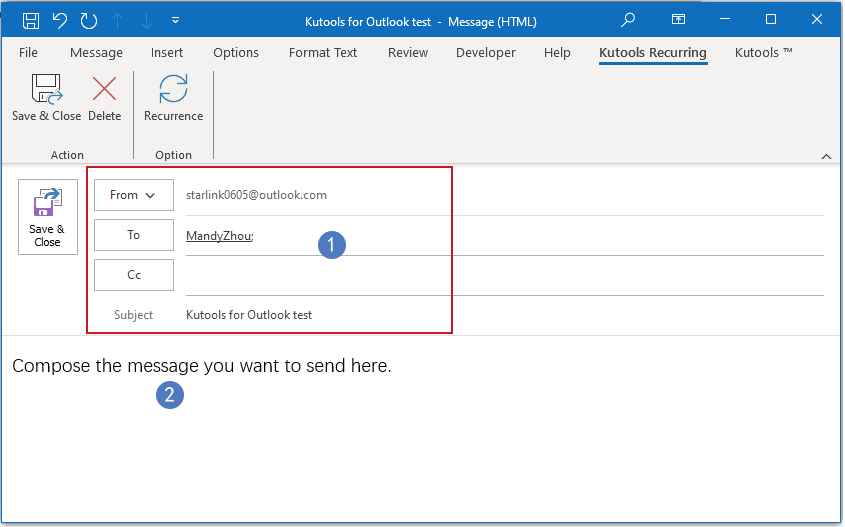
4. 次に、「KUTOOLS 定期メール」>「繰り返しパターン」をクリックして時間間隔を設定します。スクリーンショットをご覧ください:

5. ポップアウトした「メールの繰り返し」ダイアログボックスで、「送信時間」、「繰り返しパターン」、「繰り返し範囲」を指定します。スクリーンショットをご覧ください:
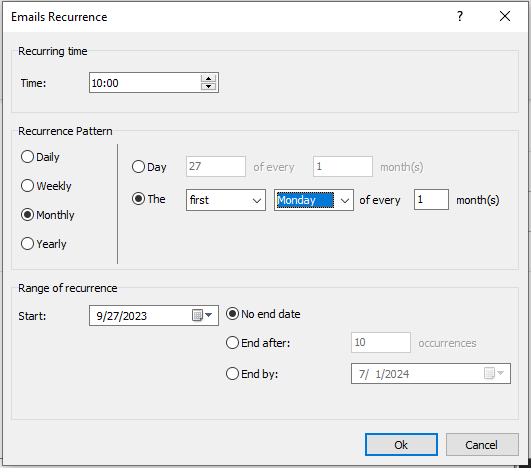
- 1). 必要に応じて、時間間隔を毎日、毎週、毎月、または毎年に設定できます;
- 2). 繰り返し期間を特定の日にちで終了させるか、N回目の発生後で終了させるか、または終了日を設定しないこともできます。
6. 繰り返しメッセージの設定が完了したら、「保存して閉じる」ボタンをクリックしてください。この繰り返しメッセージはOutlookに保存されます。

7. 今後は、指定された日付と時刻になると、メッセージが自動的に受信者に送信されます。
ノート: 別の時間にさらに多くの繰り返しメッセージを作成したい場合は、「Kutools」>「繰り返しメール」>「定期送信メールの表示と管理」をクリックして、必要な別の繰り返しメールを作成するだけです。
作成された繰り返しメールを管理(編集/有効化/無効化/削除)
新しい繰り返しメールの作成に加えて、すでに作成した複数の繰り返しメッセージを管理したい場合は、「定期的にメールを送信する表示と管理」ウィンドウに移動して、必要に応じてそれらの繰り返しメッセージを編集、有効化、無効化、または削除することもできます。
1. 「Kutools」>「繰り返しメール」>「定期送信メールの表示と管理」をクリックします。スクリーンショットをご覧ください:

2. 「定期的にメールを送信する表示と管理」ウィンドウでは、リストボックスに作成した繰り返しメッセージの情報が表示されます。チェックボックスをオンまたはオフにして、必要な繰り返しメッセージを有効または無効にします。

- 「新規」: このボタンをクリックして新しい繰り返しメッセージを作成します;
- 「編集」: このボタンをクリックして選択された繰り返しメッセージを編集します;
- 「削除」: このボタンをクリックして選択された繰り返しメッセージを削除します;
- 「ログ」: このボタンをクリックしてKutoolsログウィンドウに移動し、送信履歴を確認します。
ヒント:
1. この機能を無効にしたい場合は、「Kutools」>「繰り返しメール」>「定期送信メールを有効にする」をクリックしてチェックマークを解除します。表示されるプロンプトボックスで「OK」ボタンをクリックしてこのユーティリティを無効にします。
 |  |
2. 「有効」の横にあるチェックボックスをオンにしてすべてのルールを有効にするか、再度クリックしてすべてのルールを無効にします。
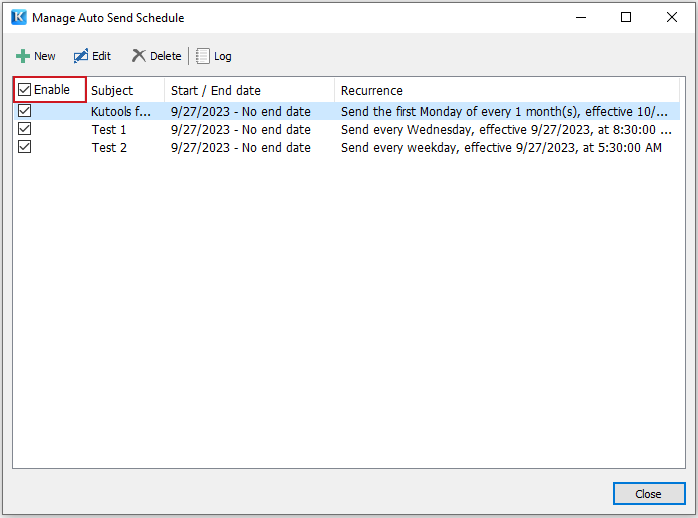
3. 「Ctrl」または「Shift」キーを使用して「複数のルール」を選択し、「右クリックメニュー」を使って選択したルールを一括削除することがサポートされています。

最高のオフィス生産性ツール
最新情報: Kutools for Outlook 無料版リリース!
新しくなった Kutools for Outlook を100以上の素晴らしい機能とともに体験してください!今すぐダウンロードしてみましょう!
🤖 Kutools AI : 高度なAI技術を活用し、メールの返信、要約、最適化、拡張、翻訳、作成までを簡単に処理します。
📧 メール自動化: 自動返信(POPとIMAPに対応) / スケジュール電子メールを送信 /送信時にルールで自動 CC/BCC / 高度なルールによる自動転送 / 挨拶を自動追加 / 複数宛先メールを自動的に一通ずつ分割...
📨 メール管理: メールの取り消し / 件名などで詐欺メールをブロックする / 重複メールを削除 / 高度な検索 / フォルダーを整理...
📁 添付ファイルプロ: 一括保存 / 一括切り離し / 一括圧縮 / 自動保存 / 自動的に切り離す / 自動圧縮...
🌟 インターフェイスマジック: 😊さらに美しくてクールな絵文字 /重要なメール到着時に通知 / Outlookを閉じるのではなくグループを最小化...
👍 ワンクリック便利機能: 全員に【Attachment】付きで返信 / フィッシング対策メール / 🕘送信者のタイムゾーン表示...
👩🏼🤝👩🏻 連絡先&カレンダー: 選択したメールから一括で連絡先を追加 /連絡先グループを個別グループに分割 / 誕生日のリマインダーを削除...
お好みの言語で Kutools を利用可能 ― 英語、スペイン語、ドイツ語、フランス語、中国語など40以上の言語に対応!
Kutools for Outlookをワンクリックですぐに利用開始。待たずに今すぐダウンロードして効率を高めましょう!


🚀 ワンクリックダウンロード — Office用アドインをすべて入手
強くおすすめ: Kutools for Office(5-in-1)
ワンクリックで五つのインストーラーを同時ダウンロード ― Kutools for Excel、Outlook、Word、PowerPoint、Office Tab Pro。 今すぐダウンロード!
- ✅ ワンクリックの便利さ: 五つのセットアップパッケージを一度にダウンロードできます。
- 🚀 あらゆるOffice作業に準備完了: 必要なアドインをいつでもインストール可能です。
- 🧰 含まれるもの: Kutools for Excel / Kutools for Outlook / Kutools for Word / Office Tab Pro / Kutools for PowerPoint