Word文書からすべてのセクション区切りを迅速に削除
Kutools for Word
異なるヘッダーやフッターを挿入したり、長い文書で異なるページの向きを設定する場合、セクション区切りはそれを実現するための強力な機能です。しかし、Wordでは、セクション区切り記号を1つずつ手動で削除する以外に、すべてのセクション区切りを簡単に削除する方法はありません。Kutools for Wordの「選択範囲内のすべてのセクション区切りを削除」機能を使用すると、文書全体または文書の一部からすべてのセクション区切りを一度に削除できます。
Wordのおすすめ生産性ツール
Kutools for Word: AI 🤖を統合し、100以上の高度な機能で文書処理時間を50%節約。無料ダウンロード
Office Tab: ブラウザのようなタブをWord(およびその他のOfficeツール)に導入し、複数の文書操作を簡素化。無料ダウンロード
Kutools > 改ページ > 選択範囲のすべてのセクション区切りを削除 をクリックします
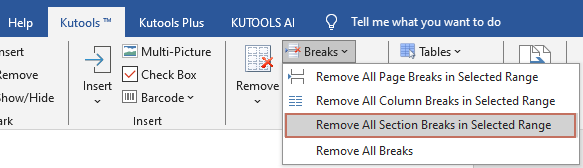
文書全体からすべてのセクション区切りを削除
文書全体からすべてのセクション区切りを削除するには、次の手順に従ってください:
すべてのセクション区切りを削除したい文書を開き、次に Kutools > 改ページ > 選択範囲のすべてのセクション区切りを削除 を選択します。
操作を確認するためのダイアログボックスが表示されます。続行するには「はい」をクリックします。
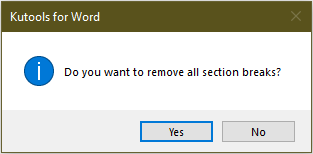
これで、文書全体からすべてのセクション区切りが削除されます。
 |
 |
文書の一部からすべてのセクション区切りを削除
文書の一部からすべてのセクション区切りを削除したい場合は、まず範囲を選択し、次に Kutools > 改ページ > 選択範囲のすべてのセクション区切りを削除 をクリックして機能を適用します。
これで、選択範囲内のすべてのセクション区切りが削除されます。
 |
 |
最高のオフィス生産性ツール
Kutools for Word - Word体験をさらに進化!100以上の優れた機能を搭載。
🤖 Kutools AI Features:AIアシスタント / リアルタイムアシスタント / スーパー ポリッシュ (形式保持) / スーパー トランスレート (形式保持) / AI編集 / AI校正など
📘 文書マスター:ページの分割 / 文書の結合 / 選択範囲の様々な形式へのエクスポート(PDF/TXT/DOC/HTML等) / 一括PDF変換など
✏ 内容編集:複数ファイルへの一括検索と置換 /画像の一括リサイズ / 表の行と列の転置 / 表をテキストに変換など
🧹 クリーン処理が簡単:余分なスペース、セクション区切り、テキストボックス、ハイパーリンクを掃除 / 削除ツールはRemoveグループでもっと見つかります
➕ クリエイティブな挿入:千単位区切り、チェックボックス、ラジオボタン、QRコード、バーコード、複数画像などを簡単挿入。さらに多くはInsertグループで発見。
🔍 正確な選択:特定ページ・表・図形・見出し段落などをピンポイントで選択 / より便利な Select 機能で快適ナビゲーション
⭐ スター機能:任意の場所への移動 / 定型文の自動挿入 / 文書ウィンドウの切り替え /11 種の変換ツールで作業を強化

最高のオフィス生産性ツール
Kutools for Word - 100+ Word用ツール
- 🤖 Kutools AI Features:AIアシスタント / リアルタイムアシスタント / スーパー ポリッシュ / スーパー トランスレート / AI編集 / AI校正
- 📘 文書マスター:ページの分割 / 文書の結合 / 一括PDF変換
- ✏ 内容編集:一括検索と置換 /画像の一括リサイズ
- 🧹 クリーン処理が簡単:余分なスペースを削除 / セクション区切りを削除
- ➕ クリエイティブな挿入:千単位区切りの挿入 / チェックボックスの挿入 / QRコードの作成