Wordの文書全体ですべての既製の図形をすばやく選択
Kutools for Word
ある種類の図形を文書全体のすべての図形に適用したい場合、最初にして最も重要なことは、文書内のすべての図形を選択することです。文書内のすべての図形をすばやく選択する簡単な方法はありませんが、Kutools for Wordの「図形を選択」機能を使用すると、ワンクリックで文書内のすべての図形を迅速に選択できます。
Kutools > 選択 > 図形 をクリックします。スクリーンショットをご覧ください:

文書内のすべての既製または描画された図形を選択
下のスクリーンショットに示すように、すべての既製または描画された図形を選択したい場合は、次の手順ですばやく完了できます:

1. すべての描画された図形を選択したい文書をアクティブにし、Kutools > 選択 > 図形 をクリックして機能を適用します。
2. 図形をクリックした後、選択される図形の数をお知らせするプロンプトボックスが表示されます。スクリーンショットをご覧ください:
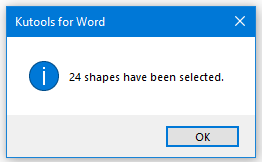
3. 次に、OKボタンをクリックすると、現在の文書内のすべての図形が選択されたことが確認できます。スクリーンショットをご覧ください:
 |
 |
 |
最高のオフィス生産性ツール
Kutools for Word - Word体験をさらに進化!100以上の優れた機能を搭載。
🤖 Kutools AI Features:AIアシスタント / リアルタイムアシスタント / スーパー ポリッシュ (形式保持) / スーパー トランスレート (形式保持) / AI編集 / AI校正など
📘 文書マスター:ページの分割 / 文書の結合 / 選択範囲の様々な形式へのエクスポート(PDF/TXT/DOC/HTML等) / 一括PDF変換など
✏ 内容編集:複数ファイルへの一括検索と置換 /画像の一括リサイズ / 表の行と列の転置 / 表をテキストに変換など
🧹 クリーン処理が簡単:余分なスペース、セクション区切り、テキストボックス、ハイパーリンクを掃除 / 削除ツールはRemoveグループでもっと見つかります
➕ クリエイティブな挿入:千単位区切り、チェックボックス、ラジオボタン、QRコード、バーコード、複数画像などを簡単挿入。さらに多くはInsertグループで発見。
🔍 正確な選択:特定ページ・表・図形・見出し段落などをピンポイントで選択 / より便利な Select 機能で快適ナビゲーション
⭐ スター機能:任意の場所への移動 / 定型文の自動挿入 / 文書ウィンドウの切り替え /11 種の変換ツールで作業を強化

最高のオフィス生産性ツール
Kutools for Word - 100+ Word用ツール
- 🤖 Kutools AI Features:AIアシスタント / リアルタイムアシスタント / スーパー ポリッシュ / スーパー トランスレート / AI編集 / AI校正
- 📘 文書マスター:ページの分割 / 文書の結合 / 一括PDF変換
- ✏ 内容編集:一括検索と置換 /画像の一括リサイズ
- 🧹 クリーン処理が簡単:余分なスペースを削除 / セクション区切りを削除
- ➕ クリエイティブな挿入:千単位区切りの挿入 / チェックボックスの挿入 / QRコードの作成