Wordでドキュメントの一部をロックする方法は?
他のユーザーがドキュメントの特定の部分を変更できるようにする場合は、Wordドキュメントの一部をロックしたり、ドキュメントのロック解除された部分を自由に編集したりできます。
Wordのコンテンツコントロールでドキュメントの一部をロックする
Wordに推奨される生産性ツール
Kutools for Word: AIの統合 🤖、100 を超える高度な機能により、ドキュメントの処理時間が 50% 節約されます。無料ダウンロード
Office Tab: Word (およびその他の Office ツール) にブラウザーのようなタブが導入され、複数ドキュメントのナビゲーションが簡素化されます。無料ダウンロード
 Wordでドキュメントの指定されたセクションをロックする
Wordでドキュメントの指定されたセクションをロックする
最初の方法では、現在のドキュメントにセクション区切りを追加して、指定したセクションを簡単にロックする方法を説明します。 そして、あなたはそれを次のように行うことができます:
ステップ1:保護するドキュメントの部分の前にカーソルを置き、[ ブレーク > 連続的な ページレイアウト タブ。 次に、同じ方法でドキュメントの一部の最後に連続ブレークを追加します。

手順2:[編集を制限]ペインを表示するには、 編集を制限する 上のボタン レビュー タブには何も表示されないことに注意してください。
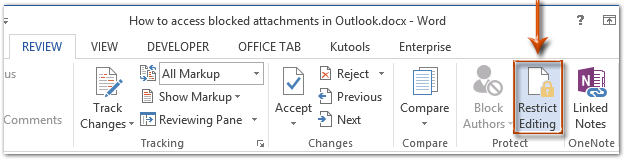
Note:Word 2007では、[保護]をクリックする必要があります ドキュメント > フォーマットと編集を制限する レビュー タブには何も表示されないことに注意してください。
手順3:[編集の制限]ペインで、[ 編集制限 セクション、および:
(1)のオプションをチェックします ドキュメントでこのタイプの編集のみを許可する;
(2)次のボックスをクリックし、 フォームへの記入 ドロップダウンリストから。
(3)のテキストをクリックします セクションを選択.
(4)[セクション保護]ダイアログボックスのポップアップで、保護するセクションのみをオンにして、[ OK
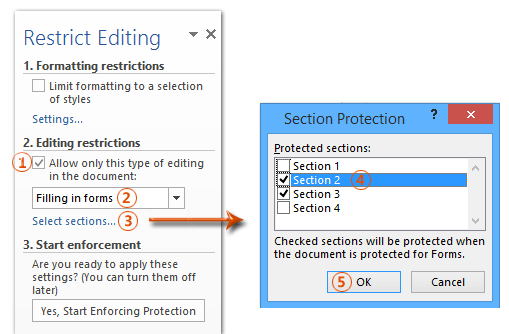
ステップ4:クリックして はい、保護の実施を開始します [編集の制限]ペインのボタン。

手順5:[保護の強制を開始する]ダイアログボックスで、
(1)確認してください パスワード ;
(2)両方にパスワードを入力します 新しいパスワードを入力してください(オプション) ボックスと 確認のためにパスワードを再入力してください ボックス;
(3)をクリックします OK
ステップ6:Word文書を保存します。
これまで、指定されたセクションは、指定されたパスワードですでに保護されています。
 Wordでドキュメントの一部をロックする
Wordでドキュメントの一部をロックする
この方法では、Microsoft Wordにコンテンツコントロールを簡単に追加して、ドキュメントの指定された部分をロックすることができます。
ステップ1:保護するドキュメントの部分を選択し、[ ![]() リッチテキストコンテンツコントロール 上のボタン Developer タブには何も表示されないことに注意してください。
リッチテキストコンテンツコントロール 上のボタン Developer タブには何も表示されないことに注意してください。
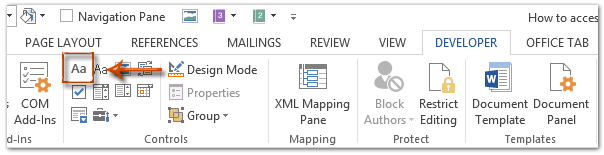
Note:クリックして、[開発者]タブをリボンに追加する方法を確認します。 Wordで開発者タブ/リボンを表示する
ステップ2:クリックして プロパティ 上のボタン Developer タブには何も表示されないことに注意してください。

ステップ3:次の[コンテンツコントロールのプロパティ]ダイアログボックスで、
(1)このコンテンツコントロールの名前を 役職 ボックス;
(2)のオプションをチェックします コンテンツコントロールは削除できません;
(3)のオプションをチェックします 内容は編集できません;
(4)をクリックします OK
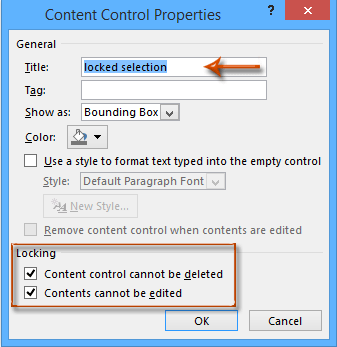
手順4:[編集の制限]ペイン(または[フォーマットと編集の制限]ペイン)を有効にするには、 編集を制限する 上のボタン Developer タブには何も表示されないことに注意してください。

注意:
(1)Word 2007では、をクリックしてください 文書を保護する > フォーマットと編集を制限する Developer タブには何も表示されないことに注意してください。
(2)あなたはまた見つけることができます 編集を制限する ボタン(または 文書を保護する ボタン)の レビュー タブには何も表示されないことに注意してください。
手順5:[編集の制限]ペインに移動し、
(1)のオプションをチェックします 書式設定を選択したスタイルに制限する;
(2)のオプションのチェックを外します ドキュメントでこのタイプの編集のみを許可する;
(3)をクリックします はい、保護の実施を開始します

手順6:次の[保護の適用を開始]ダイアログボックスで、
(1)確認してください パスワード ;
(2)両方にパスワードを入力します 新しいパスワードを入力してください(オプション) ボックスと 確認のためにパスワードを再入力してください ボックス;
(3)をクリックします OK
手順7:現在のドキュメントを保存します。
Office2003 / 2007/2010/2013/2016/2019でタブ付きドキュメントインターフェイスを使用します。
![]() Word、Excel、PowerPoint、Publisher、Access、Project、Visioのタブを使用する。
Word、Excel、PowerPoint、Publisher、Access、Project、Visioのタブを使用する。
![]() Microsoft Office2003 / 2007/2010/2013/2016/2019のファイルを簡単に切り替えることができます。
Microsoft Office2003 / 2007/2010/2013/2016/2019のファイルを簡単に切り替えることができます。
![]() Windows XP、Windows Vista、Windows 7/8/10、Windows Server 2003および2008、CitrixシステムおよびWindowsターミナル(リモートデスクトップ)サーバーと互換性があります。
Windows XP、Windows Vista、Windows 7/8/10、Windows Server 2003および2008、CitrixシステムおよびWindowsターミナル(リモートデスクトップ)サーバーと互換性があります。
![]() 30日で機能制限なしの無料トライアル!
30日で機能制限なしの無料トライアル!
