ExcelでCtrl + Vを使用するときに、貼り付け値をデフォルトの貼り付けとして設定するにはどうすればよいですか?
通常、Excelでは、ある範囲またはワークシートからデータをコピーし、Ctrl + Vで別の範囲に貼り付けると、デフォルトで書式も貼り付けられます。 ただし、データを貼り付けるときに、フォーマットせずに値として貼り付けたい場合があります。 ここでは、ExcelでCtrl + Vを使用するときに、デフォルトの貼り付けとしてのみ貼り付け値を設定する簡単な方法を紹介します。
Ctrl + VをVBAコードで使用する場合のデフォルトの貼り付けとして貼り付け値を設定する
Ctrl + VをVBAコードで使用する場合のデフォルトの貼り付けとして貼り付け値を設定する
データを値としてのみ貼り付ける場合は、データを貼り付けた後、選択範囲の隅にある小さな四角をクリックし、毎回[値]オプションを選択する必要があります。 次のVBAコードは、デフォルトの貼り付けを変更して値を貼り付けるのに役立ちます。
1。 を押し続けます Alt + F11 キーを押して Microsoft Visual Basic forApplicationsウィンドウ.
2に設定します。 OK をクリックします。 インセット > モジュール、次のコードをに貼り付けます モジュール 窓。
VBAコード:Ctrl + Vを使用する場合のデフォルトの貼り付けとして貼り付け値を設定します
Sub PasteasValue()
Selection.PasteSpecial Paste:=xlPasteValues
End Sub
3。 次に、コードを保存して閉じ、を押します Altキー+ F8 キーを押して マクロ ダイアログボックス。
4。 の中に マクロ ダイアログで、使用するマクロ名を選択します ペースト値 [OK]をクリックします オプション ボタン、スクリーンショットを参照してください:
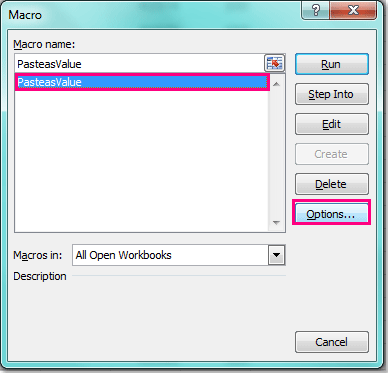
5。 その後、 マクロオプション ダイアログボックス、下 ショートカットキー セクション、入力してください v 、スクリーンショットを参照してください:
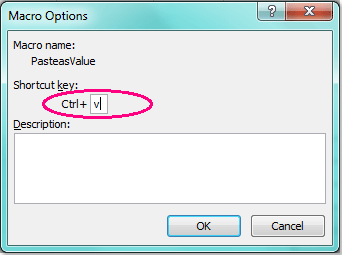
6。 そして、 OK を閉じる マクロオプション ダイアログを閉じて、 マクロ ダイアログ。
そして今、あなたがデータを貼り付けるとき Ctrlキー+ V、データはデフォルトで値として貼り付けられます。
関連記事:
外部コンテンツをExcelに貼り付ける方法は、常に宛先の書式と一致しますか?
デモ:ExcelでCtrl + Vを使用する場合、貼り付け値をデフォルトの貼り付けとして設定します
最高のオフィス生産性向上ツール
| 🤖 | Kutools AI アシスタント: 以下に基づいてデータ分析に革命をもたらします。 インテリジェントな実行 | コードを生成 | カスタム数式の作成 | データを分析してグラフを生成する | Kutools関数を呼び出す... |
| 人気の機能: 重複を検索、強調表示、または識別する | 空白行を削除する | データを失わずに列またはセルを結合する | 数式なしのラウンド ... | |
| スーパールックアップ: 複数の基準の VLookup | 複数の値の VLookup | 複数のシートにわたる VLookup | ファジールックアップ .... | |
| 詳細ドロップダウン リスト: ドロップダウンリストを素早く作成する | 依存関係のドロップダウン リスト | 複数選択のドロップダウンリスト .... | |
| 列マネージャー: 特定の数の列を追加する | 列の移動 | Toggle 非表示列の表示ステータス | 範囲と列の比較 ... | |
| 注目の機能: グリッドフォーカス | デザインビュー | ビッグフォーミュラバー | ワークブックとシートマネージャー | リソースライブラリ (自動テキスト) | 日付ピッカー | ワークシートを組み合わせる | セルの暗号化/復号化 | リストごとにメールを送信する | スーパーフィルター | 特殊フィルター (太字/斜体/取り消し線をフィルター...) ... | |
| 上位 15 のツールセット: 12 テキスト ツール (テキストを追加, 文字を削除する、...) | 50+ チャート 種類 (ガントチャート、...) | 40+ 実用的 式 (誕生日に基づいて年齢を計算する、...) | 19 挿入 ツール (QRコードを挿入, パスから画像を挿入、...) | 12 変換 ツール (数字から言葉へ, 通貨の換算、...) | 7 マージ&スプリット ツール (高度な結合行, 分割セル、...) | ... もっと |
Kutools for Excel で Excel スキルを強化し、これまでにない効率を体験してください。 Kutools for Excelは、生産性を向上させ、時間を節約するための300以上の高度な機能を提供します。 最も必要な機能を入手するにはここをクリックしてください...

Officeタブは、タブ付きのインターフェイスをOfficeにもたらし、作業をはるかに簡単にします
- Word、Excel、PowerPointでタブ付きの編集と読み取りを有効にする、パブリッシャー、アクセス、Visioおよびプロジェクト。
- 新しいウィンドウではなく、同じウィンドウの新しいタブで複数のドキュメントを開いて作成します。
- 生産性を 50% 向上させ、毎日何百回もマウス クリックを減らすことができます!
