Excelの列と行の基準に基づいて合計する方法は?
著者:シャオヤン
最終更新日:2020年11月18日
行ヘッダーと列ヘッダーを含むデータの範囲があります。次に、列ヘッダーと行ヘッダーの両方の条件を満たすセルの合計を取得します。 たとえば、次のスクリーンショットに示すように、列の基準がTomで、行の基準がFebであるセルを合計します。 この記事では、それを解決するためのいくつかの便利な式について説明します。
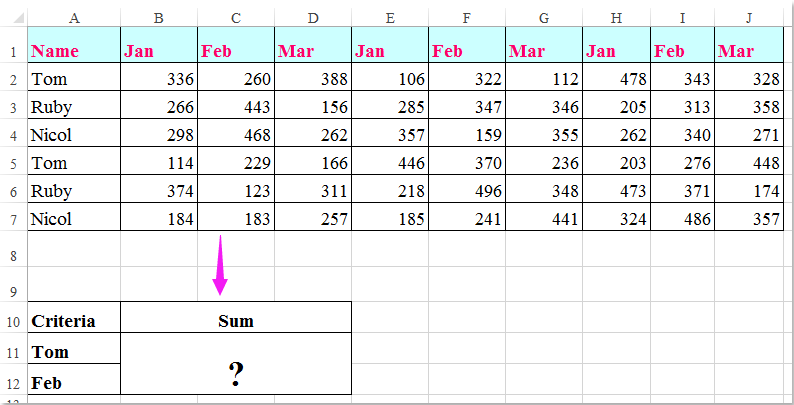
 数式を使用して列と行の基準に基づいてセルを合計する
数式を使用して列と行の基準に基づいてセルを合計する
ここでは、次の数式を適用して、列と行の両方の基準に基づいてセルを合計できます。次のようにしてください。
結果を出力する空白のセルに、次の数式のいずれかを入力します。
=SUMPRODUCT((A2:A7="Tom")*(B1:J1="Feb")*(B2:J7))
=SUM(IF(B1:J1="Feb",IF(A2:A7="Tom",B2:J7)))
そして、 Shift + Ctrl + Enter キーを合わせて結果を取得します。スクリーンショットを参照してください。

Note:上記の式では: トム & 2月 に基づく列と行の基準は、 A2:A7, B1:J1 列ヘッダーと行ヘッダーには基準が含まれていますが、 B2:J7 合計するデータ範囲です。
最高のオフィス生産性向上ツール
| 🤖 | Kutools AI アシスタント: 以下に基づいてデータ分析に革命をもたらします。 インテリジェントな実行 | コードを生成 | カスタム数式の作成 | データを分析してグラフを生成する | Kutools関数を呼び出す... |
| 人気の機能: 重複を検索、強調表示、または識別する | 空白行を削除する | データを失わずに列またはセルを結合する | 数式なしのラウンド ... | |
| スーパールックアップ: 複数の基準の VLookup | 複数の値の VLookup | 複数のシートにわたる VLookup | ファジールックアップ .... | |
| 詳細ドロップダウン リスト: ドロップダウンリストを素早く作成する | 依存関係のドロップダウン リスト | 複数選択のドロップダウンリスト .... | |
| 列マネージャー: 特定の数の列を追加する | 列の移動 | Toggle 非表示列の表示ステータス | 範囲と列の比較 ... | |
| 注目の機能: グリッドフォーカス | デザインビュー | ビッグフォーミュラバー | ワークブックとシートマネージャー | リソースライブラリ (自動テキスト) | 日付ピッカー | ワークシートを組み合わせる | セルの暗号化/復号化 | リストごとにメールを送信する | スーパーフィルター | 特殊フィルター (太字/斜体/取り消し線をフィルター...) ... | |
| 上位 15 のツールセット: 12 テキスト ツール (テキストを追加, 文字を削除する、...) | 50+ チャート 種類 (ガントチャート、...) | 40+ 実用的 式 (誕生日に基づいて年齢を計算する、...) | 19 挿入 ツール (QRコードを挿入, パスから画像を挿入、...) | 12 変換 ツール (数字から言葉へ, 通貨の換算、...) | 7 マージ&スプリット ツール (高度な結合行, 分割セル、...) | ... もっと |
Kutools for Excel で Excel スキルを強化し、これまでにない効率を体験してください。 Kutools for Excelは、生産性を向上させ、時間を節約するための300以上の高度な機能を提供します。 最も必要な機能を入手するにはここをクリックしてください...

Officeタブは、タブ付きのインターフェイスをOfficeにもたらし、作業をはるかに簡単にします
- Word、Excel、PowerPointでタブ付きの編集と読み取りを有効にする、パブリッシャー、アクセス、Visioおよびプロジェクト。
- 新しいウィンドウではなく、同じウィンドウの新しいタブで複数のドキュメントを開いて作成します。
- 生産性を 50% 向上させ、毎日何百回もマウス クリックを減らすことができます!

Sort comments by
#45076
This comment was minimized by the moderator on the site
0
0
#42768
This comment was minimized by the moderator on the site
0
0
#36437
This comment was minimized by the moderator on the site
0
0
#35105
This comment was minimized by the moderator on the site
0
0
#35106
This comment was minimized by the moderator on the site
Report
0
0
#34659
This comment was minimized by the moderator on the site
0
0
#34660
This comment was minimized by the moderator on the site
Report
0
0
#34661
This comment was minimized by the moderator on the site
0
0
#29886
This comment was minimized by the moderator on the site
0
0
#29887
This comment was minimized by the moderator on the site
0
0
#29889
This comment was minimized by the moderator on the site
0
0
#29888
This comment was minimized by the moderator on the site
0
0
#26898
This comment was minimized by the moderator on the site
0
0
#26899
This comment was minimized by the moderator on the site
Report
0
0
#21862
This comment was minimized by the moderator on the site
Report
0
0
#21557
This comment was minimized by the moderator on the site
0
0
#19538
This comment was minimized by the moderator on the site
1
0
There are no comments posted here yet