Outlookの電子メールメッセージの本文に添付ファイルを挿入するにはどうすればよいですか?
通常、添付ファイルは、電子メールメッセージの本文の上のメッセージヘッダーに挿入されます。 ただし、メッセージの本文に添付ファイルが挿入された電子メールメッセージを受信する場合があります。これにより、添付ファイルが目立ちやすくなり、無視しにくくなります。 ここでは、MicrosoftOutlookの作成中の電子メールメッセージの本文に添付ファイルを挿入するためのガイダンスを提供します。
添付ファイルをメッセージヘッダーからメッセージ本文に移動します
 メッセージ本文に添付ファイルを直接挿入する
メッセージ本文に添付ファイルを直接挿入する
まず、作成する電子メールメッセージの本文に添付ファイルを直接挿入する方法を示します。
ステップ1:新しい電子メールメッセージを作成します。- Outlook 2010/2013では、をクリックしてください 新しい電子メール ボタンの 新作 グループを ホーム タブには何も表示されないことに注意してください。
- Outlook 2007では、をクリックしてください File > 新作 > メールメッセージ.
ステップ2:現在の電子メールメッセージをリッチテキスト形式に変換します。
- Outlook 2010/2013では、をクリックしてください リッチテキスト ボタンの フォーマット グループを 書式テキスト タブには何も表示されないことに注意してください。
- Outlook 2007では、をクリックしてください リッチテキスト ボタンの フォーマット グループを オプション タブには何も表示されないことに注意してください。

ステップ3:メッセージを作成する本文の添付ファイルを追加する位置にカーソルを置きます。
手順3:をクリックして添付ファイルを挿入する ファイルを添付する ボタンまたは Outlookアイテム (またはアイテムの添付)ボタン 含める グループを インセット タブには何も表示されないことに注意してください。

そして、ポップアップダイアログボックスで添付ファイルを選択し、をクリックします OK or インセット
次に、添付ファイルまたはOutlookアイテムが、手順3でカーソルを置いた位置に挿入されます。次のスクリーンショットを参照してください。

電子メールの編集中に常に電子メール本文に添付ファイルを挿入する場合は、[ファイル]> [オプション]> [メール]をクリックし、[メッセージの作成]セクションの[この形式のメッセージの作成]のドロップダウンリストで[リッチテキスト]を選択できます。
Outlookの元の添付ファイルを含む返信メッセージ
|
| ご存知のとおり、Outlookで受信者にメッセージを返信すると、添付された添付ファイルは元のメッセージから削除されます。 添付ファイルをつけたままマッサージに返信したい場合は、 Kutools for Outlook's 添付ファイルで返信 機能、それは元の添付ファイルでXNUMXつのメッセージに返信することができ、すべてのmessafeでも機能します。 クリックすると全機能が表示され、60 日間の無料トライアルが可能です。 |
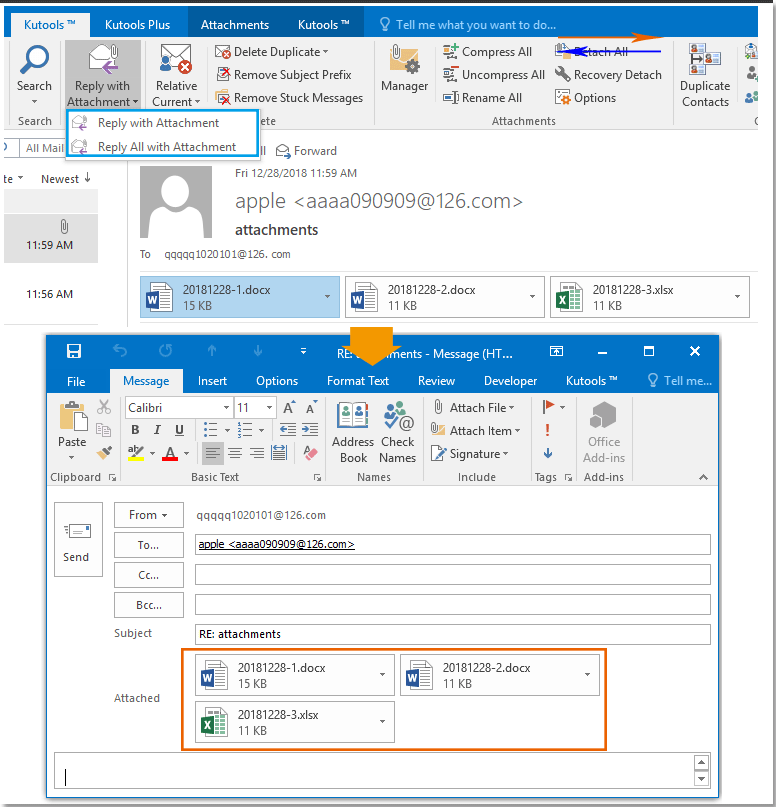 |
| Kutools for Outlook:数十の便利なOutlookアドインがあり、60日以内に制限なしで無料で試すことができます。 |
 添付ファイルをメッセージヘッダーからメッセージ本文に移動します
添付ファイルをメッセージヘッダーからメッセージ本文に移動します
添付ファイルをすでに挿入している場合があります。 添付: 作成する電子メールメッセージの本文の上にあるボックス。 この状態で、メッセージ形式を変更して、添付ファイルをメッセージ本文に表示することもできます。
クリックするだけで リッチテキスト ボタンの フォーマット グループを 書式テキスト Outlook 2010/2013(または オプション Outlook 2007の[タブ]をクリックすると、添付ファイルがメッセージ本文にすぐに移動されます。

最高のオフィス生産性向上ツール
Kutools for Outlook - Outlook を強化する 100 以上の強力な機能
🤖 AIメールアシスタント: AI の魔法を備えたインスタント プロのメール - ワンクリックで天才的な返信、完璧な口調、多言語の習得。メールを簡単に変革しましょう! ...
📧 自動メール: 不在時 (POP および IMAP で利用可能) / メール送信のスケジュール設定 / メール送信時のルールによる自動CC/BCC / 自動転送 (高度なルール) / あいさつを自動追加 / 複数受信者の電子メールを個別のメッセージに自動的に分割する ...
📨 電子メール管理: メールを簡単に思い出す / 件名などで詐欺メールをブロック / 重複するメールを削除する / 高度な検索 / フォルダーを統合する ...
📁 アタッチメント プロ: バッチ保存 / バッチデタッチ / バッチ圧縮 / 自動保存 / 自動デタッチ / 自動圧縮 ...
🌟 インターフェースマジック: 😊もっと可愛くてクールな絵文字 / タブ付きビューで Outlook の生産性を向上 / Outlook を閉じる代わりに最小化する ...
???? ワンクリックの驚異: 受信した添付ファイルをすべてに返信する / フィッシングメール対策 / 🕘送信者のタイムゾーンを表示 ...
👩🏼🤝👩🏻 連絡先とカレンダー: 選択したメールから連絡先を一括追加 / 連絡先グループを個別のグループに分割する / 誕生日のリマインダーを削除する ...
オーバー 100の特長 あなたの探索をお待ちしています! ここをクリックして詳細をご覧ください。

