Outlookで名前でフォルダーを検索するにはどうすればよいですか?
例えば、Outlookに多くのメールフォルダーを作成したとします。特定の個人用フォルダーを開きたい場合、そのフォルダーが表示されるまで複数のフォルダーを展開する必要があります。特定の個人用フォルダーを開くために、一つずつ複数のフォルダーを展開するのは面倒です。実際、フォルダー名を覚えていれば、すべてが簡単になります。このチュートリアルでは、フォルダーを一つずつ展開して探す代わりに、Outlookで名前を使ってフォルダーを見つける方法を提供します。
VBAコードを使用してOutlookで名前でフォルダーを検索する
Kutools for Outlookを使用してOutlookでアカウント全体から名前でフォルダーを検索する![]()
VBAコードを使用してOutlookで名前でフォルダーを検索する
次のVBAコードを使用すると、指定されたフォルダーを簡単に名前で見つけることができます。
ノート: このVBAコードを使用するには、フォルダー名を覚えておく必要があります。
1. キーボードでAlt + F11キーを押して、Microsoft Visual Basic for Applicationsウィンドウを開きます。
2. 次に、Project1 > Microsoft Outlook Object > ThisOutlookSessionをダブルクリックして、Project1 – ThisOutlookSessionウィンドウを開きます。スクリーンショットをご覧ください:
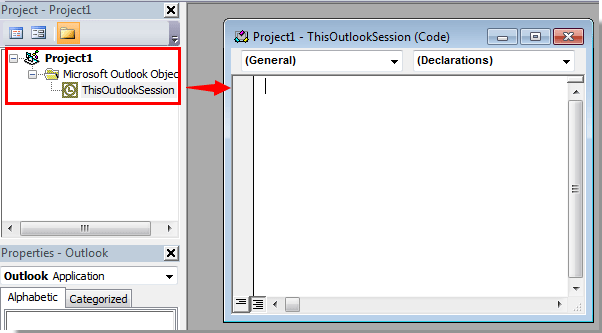
3. 次のVBAコードをコピーして、Project1 – ThisOutlookSessionウィンドウに貼り付けます。
VBA: 名前でフォルダーを検索
Sub FindFolderByName()
Dim Name As String
Dim FoundFolder As Folder
Name = InputBox("Find Name:", "Search Folder")
If Len(Trim$(Name)) = 0 Then Exit Sub
Set FoundFouder = FindInFolders(Application.Session.Folders, Name)
If Not FoundFouder Is Nothing Then
If MsgBox("Activate Folder: " & vbCrLf & FoundFouder.FolderPath, vbQuestion Or vbYesNo) = vbYes Then
Set Application.ActiveExplorer.CurrentFolder = FoundFouder
End If
Else
MsgBox "Not Found", vbInformation
End If
End Sub
Function FindInFolders(TheFolders As Outlook.Folders, Name As String)
Dim SubFolder As Outlook.MAPIFolder
On Error Resume Next
Set FindInFolders = Nothing
For Each SubFolder In TheFolders
If LCase(SubFolder.Name) Like LCase(Name) Then
Set FindInFolders = SubFolder
Exit For
Else
Set FindInFolders = FindInFolders(SubFolder.Folders, Name)
If Not FindInFolders Is Nothing Then Exit For
End If
Next
End Function
4. 次に、キーボードでF5キーを押してVBAコードを実行します。
5. マクロダイアログボックスで、[実行]ボタンをクリックします。
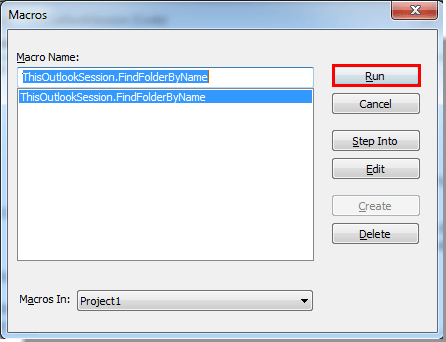
6. 表示される[フォルダーの検索]ダイアログボックスで、テキストボックスにフォルダー名を入力し、[OK]ボタンをクリックします。スクリーンショットをご覧ください:
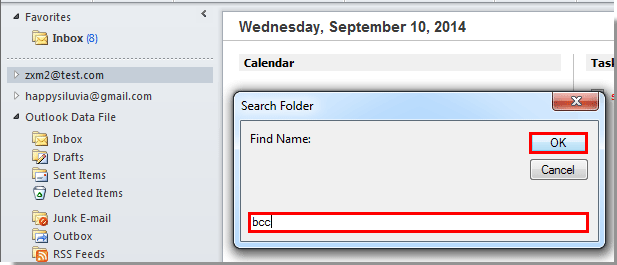
7. その後、Microsoft Outlookダイアログボックスがポップアップ表示され、目的のフォルダーのパスが表示されます。次に、[はい]ボタンをクリックします。
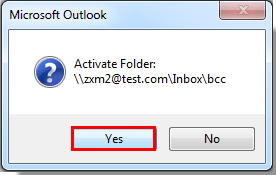
8. これで、指定されたメールフォルダーがすぐに開かれます。
ノート: このVBAコードは、Outlook 2007、2010、および2013に適用できます。
Kutools for Outlookを使用してOutlookでアカウント全体から名前でフォルダーを検索する
VBAに詳しくない場合は、Kutools for Outlookの[フォルダを開く]ユーティリティを試してみてください。これは、名前や特定の文字列でフォルダを検索し、直接そのフォルダに移動することができます。
Kutools for Outlookを無料でインストール し、以下の手順を行ってください:
1. [Kutools Plus] > [フォルダ] > [フォルダを開く]をクリックします。
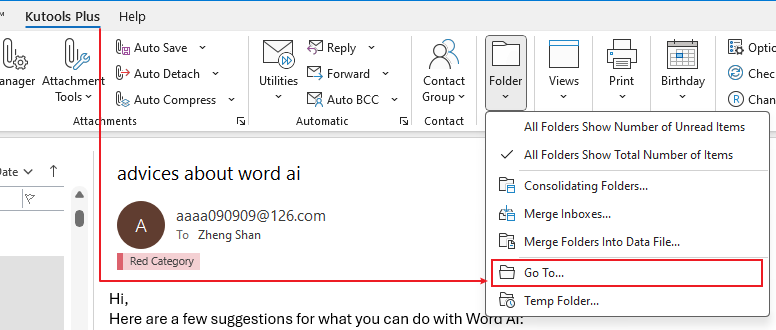
2. [フォルダを開く]ダイアログで、検索バーにフォルダ名または特定の文字を入力すると、関連するフォルダがリストされます。
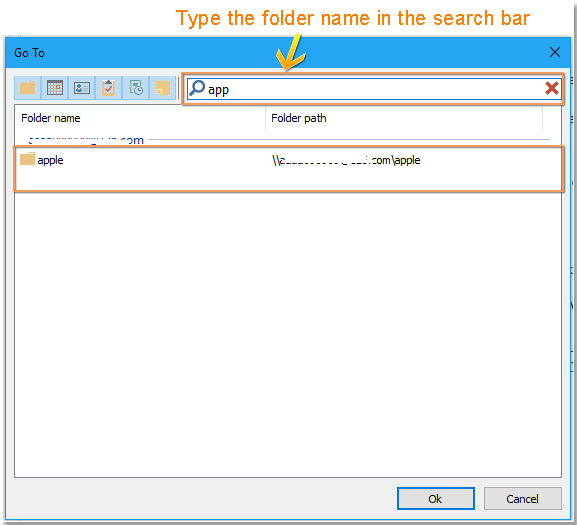
3. 開きたいフォルダ名をダブルクリックすると、そのフォルダが開きます。
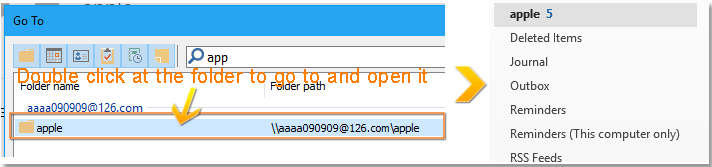
デモ
最高のオフィス生産性ツール
最新情報: Kutools for Outlook 無料版リリース!
新しくなった Kutools for Outlook を100以上の素晴らしい機能とともに体験してください!今すぐダウンロードしてみましょう!
🤖 Kutools AI : 高度なAI技術を活用し、メールの返信、要約、最適化、拡張、翻訳、作成までを簡単に処理します。
📧 メール自動化: 自動返信(POPとIMAPに対応) / スケジュール電子メールを送信 /送信時にルールで自動 CC/BCC / 高度なルールによる自動転送 / 挨拶を自動追加 / 複数宛先メールを自動的に一通ずつ分割...
📨 メール管理: メールの取り消し / 件名などで詐欺メールをブロックする / 重複メールを削除 / 高度な検索 / フォルダーを整理...
📁 添付ファイルプロ: 一括保存 / 一括切り離し / 一括圧縮 / 自動保存 / 自動的に切り離す / 自動圧縮...
🌟 インターフェイスマジック: 😊さらに美しくてクールな絵文字 /重要なメール到着時に通知 / Outlookを閉じるのではなくグループを最小化...
👍 ワンクリック便利機能: 全員に【Attachment】付きで返信 / フィッシング対策メール / 🕘送信者のタイムゾーン表示...
👩🏼🤝👩🏻 連絡先&カレンダー: 選択したメールから一括で連絡先を追加 /連絡先グループを個別グループに分割 / 誕生日のリマインダーを削除...
お好みの言語で Kutools を利用可能 ― 英語、スペイン語、ドイツ語、フランス語、中国語など40以上の言語に対応!
Kutools for Outlookをワンクリックですぐに利用開始。待たずに今すぐダウンロードして効率を高めましょう!


🚀 ワンクリックダウンロード — Office用アドインをすべて入手
強くおすすめ: Kutools for Office(5-in-1)
ワンクリックで五つのインストーラーを同時ダウンロード ― Kutools for Excel、Outlook、Word、PowerPoint、Office Tab Pro。 今すぐダウンロード!
- ✅ ワンクリックの便利さ: 五つのセットアップパッケージを一度にダウンロードできます。
- 🚀 あらゆるOffice作業に準備完了: 必要なアドインをいつでもインストール可能です。
- 🧰 含まれるもの: Kutools for Excel / Kutools for Outlook / Kutools for Word / Office Tab Pro / Kutools for PowerPoint